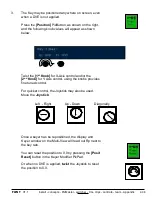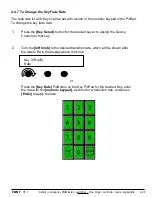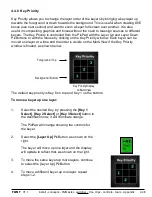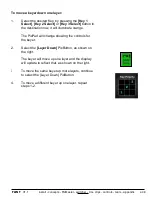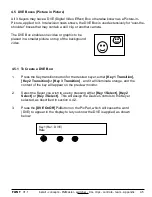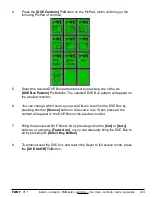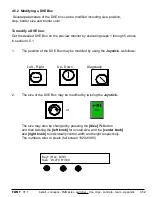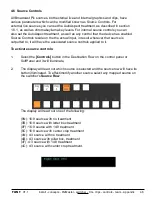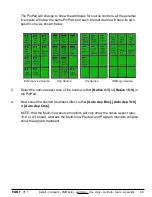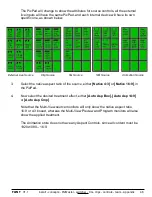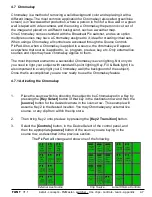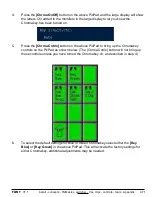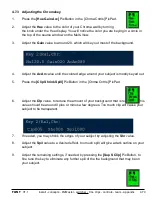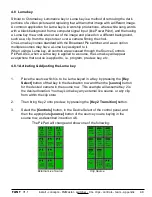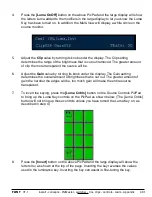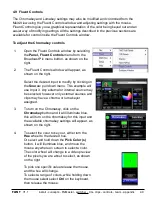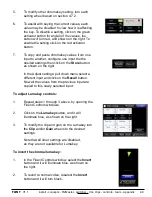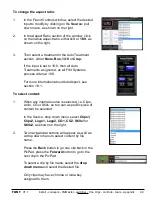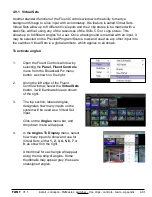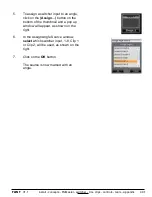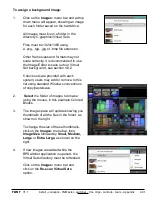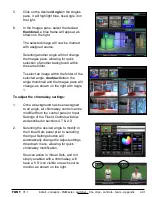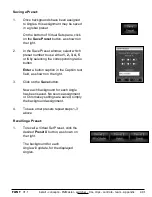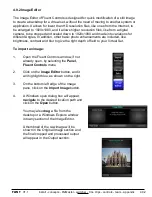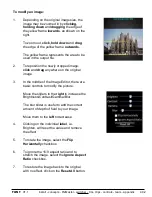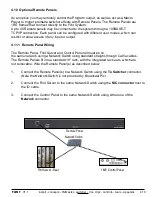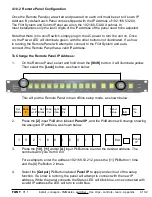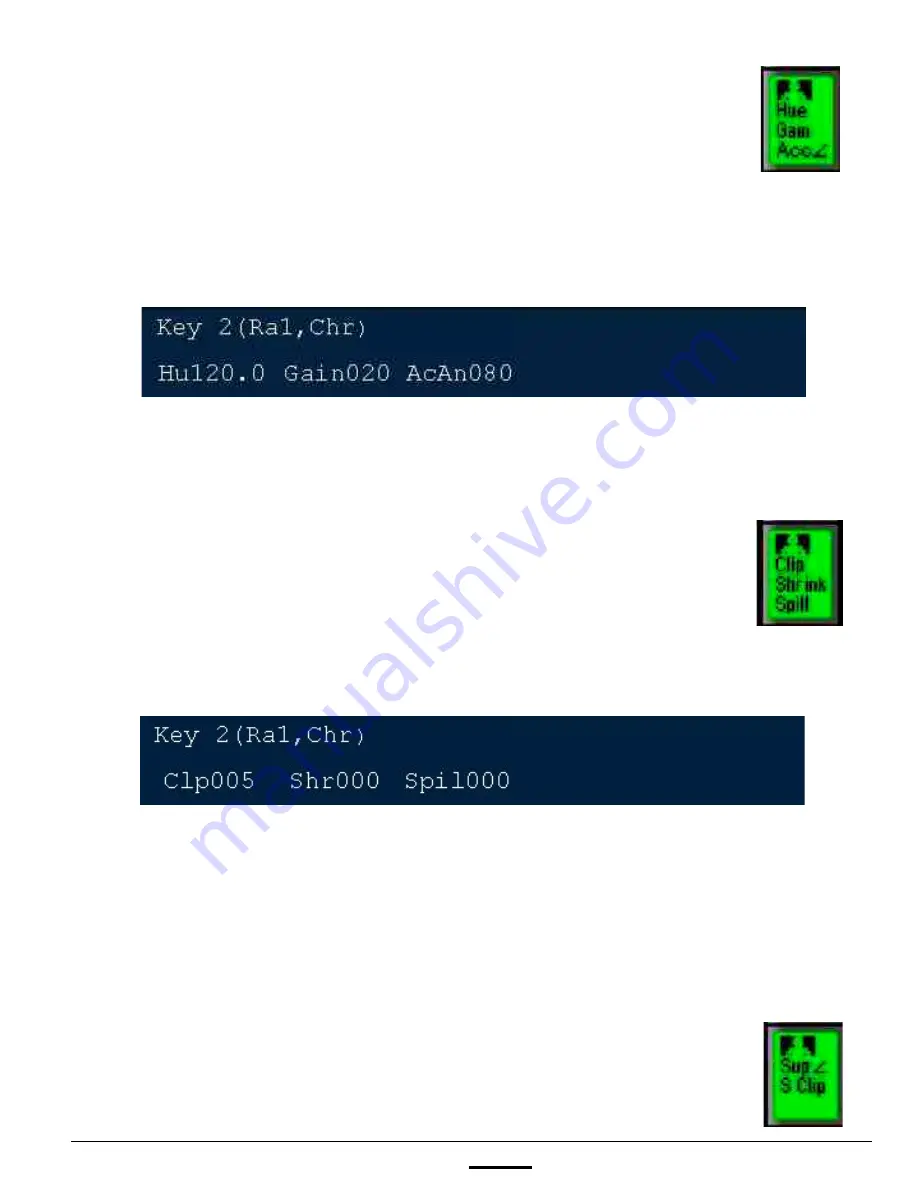
install - concepts - PixMaster - switcher - CG - clips - controls - team - appendix
FLINT
V1.1
4.7.3 Adjusting the Chromakey
1.
Press the
[Hue Gain Acc]
PixButton in the [Chrma Cntrls] PixPad.
2.
Adjust the
Hue
value to the color of your Chroma wall by turning
the knob under the Hue display. You will notice the color you are keying in a circle in
the top of the source window on the Multi-View.
3.
Adjust the
Gain
value to around 20, which will key out most of the background.
4.
Adjust the
AcAn
value until the colored edge around your subject is mostly keyed out.
5.
Press the
[Clip Shrink Spill]
PixButton in the [Chrma Cntrls] PixPad.
6.
Adjust the
Clp
value, to reduce the amount of your background that is remaining. This
value should be around 0 plus or minus a few degrees. Too much clip will cause your
subject to be transparent.
7.
If needed, you may shrink the edges of your subject by adjusting the
Shr
value.
8.
Adjust the
Spil
value to a desired effect, too much spill will give a dark outline on your
subject.
9.
Adjust the remaining settings, if needed, by pressing the
[Sup S Clip]
PixButton, to
fine tune the key to eliminate any further spill of the the background that may be on
your subject.
4.7.3