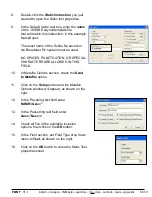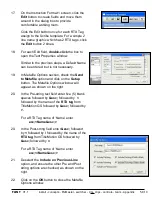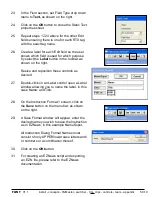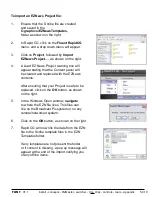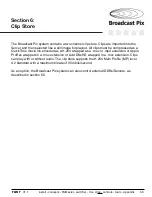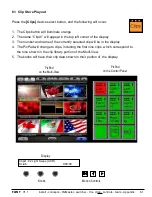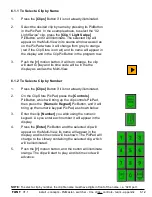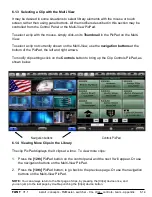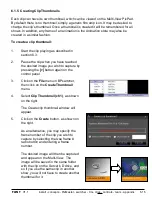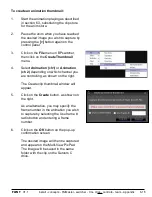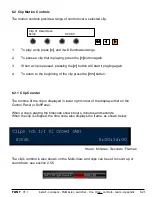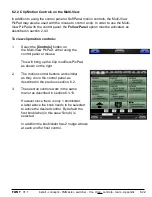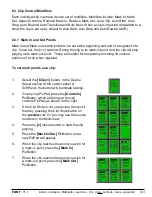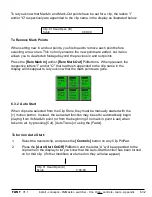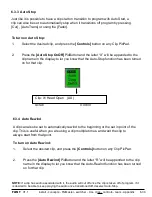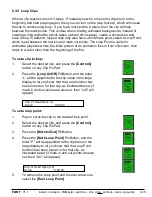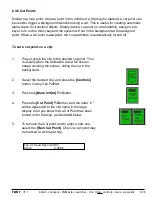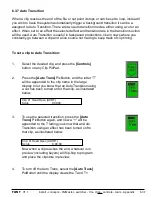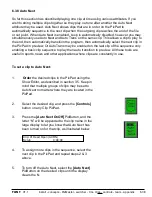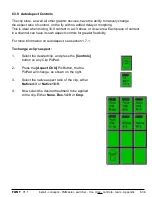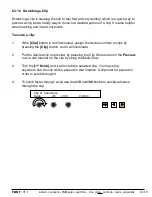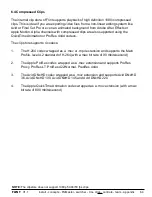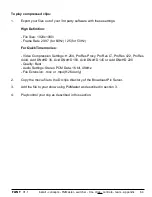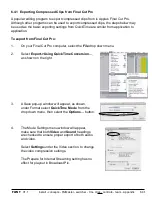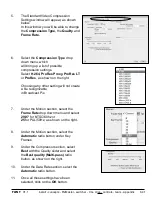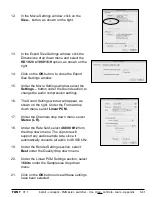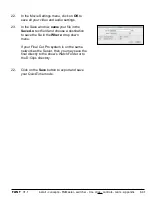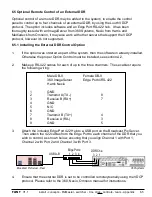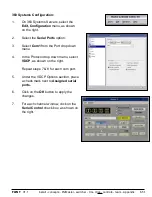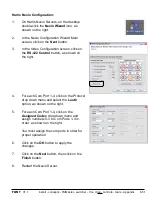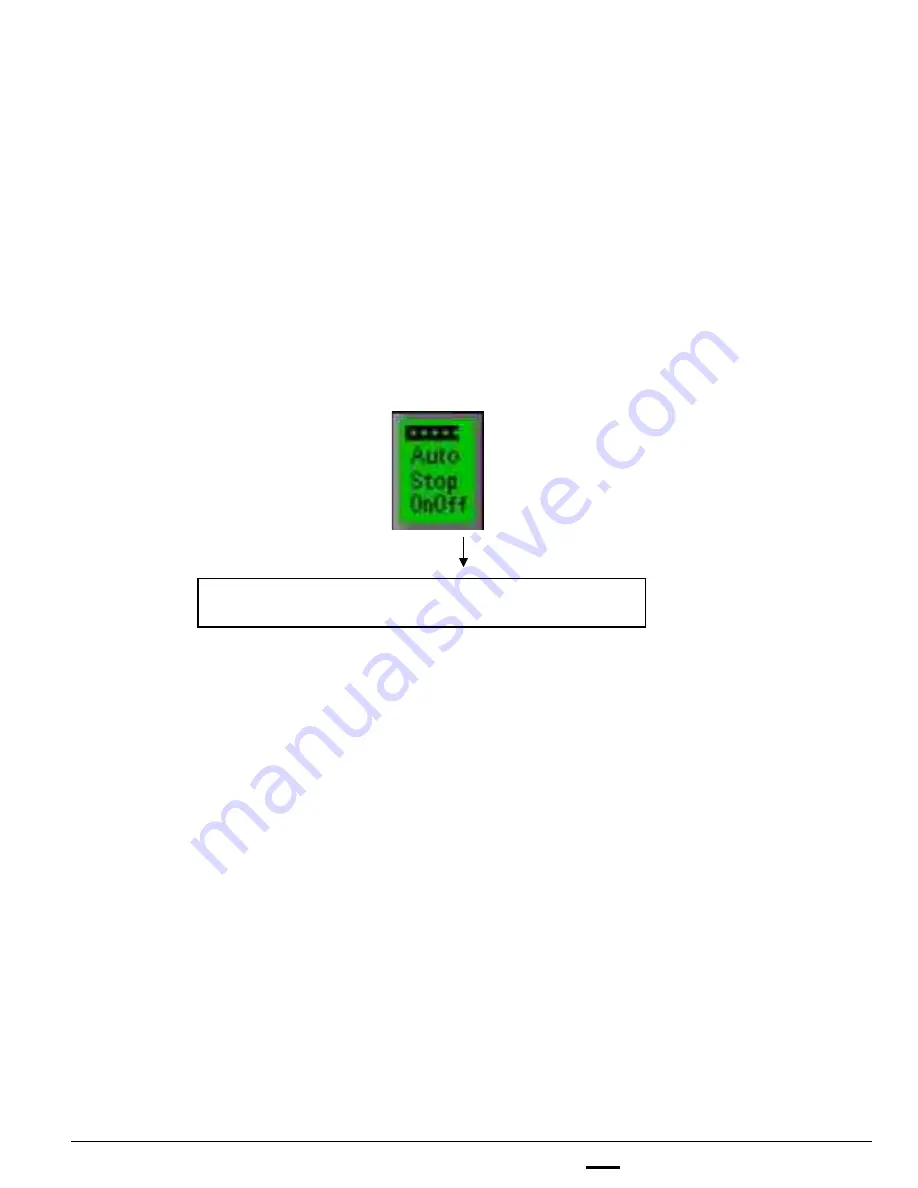
install - concepts - PixMaster - switcher - CG - clips - controls - team - appendix
FLINT
V1.1
6.3.3 Auto Stop
Just like it is possible to have a clip start on transition to program with Auto Start, a
clip can also be set to automatically stop when it transitions off program by pressing
[Cut] , [Auto Trans] or using the [Fader].
To turn on Auto Stop:
1.
Select the desired clip, and press the
[Controls]
button on any Clip PixPad.
2.
Press the
[Auto Stop OnOff]
PixButton and the letter “X” will be appended to the
clip name in the display to let you know that the Auto-Stop function has been turned
on for that clip.
6.3.3
NOTE:
If a clip has audio associated with it, the audio will cut off once the clip is taken off of program, if it
is desired to be able to keep playing the audio once transitioned off, deselect Auto-Stop.
Clip: 01 Head Open (AX)
Scrub
0:00:00
6.3.4 Auto Rewind
A clip can also be set to automatically rewind to the beginning or the set in point of the
clip. This is useful when you are using a clip multiple times, and want the clip to
always start from that point.
To turn on Auto Rewind:
1.
Select the desired clip, and press the
[Controls]
button on any Clip PixPad.
2.
Press the
[Auto Rewind]
PixButton and the letter “R” will be appended to the clip
name in the display to let you know that the Auto-Rewind function has been turned
on for that clip.