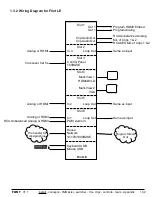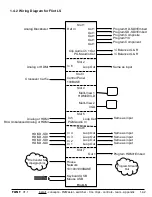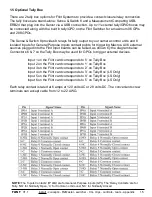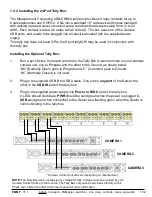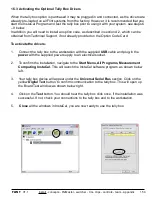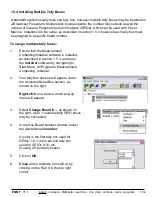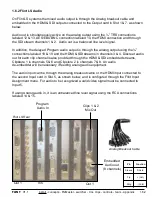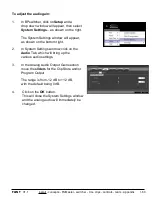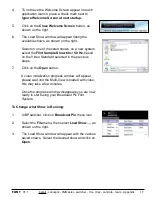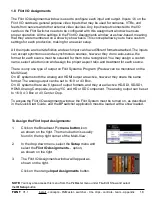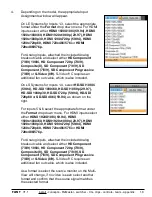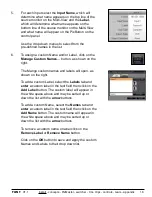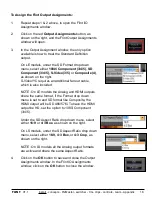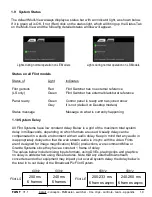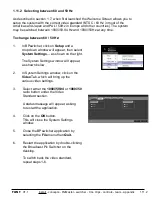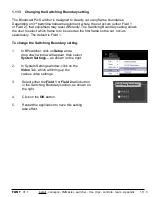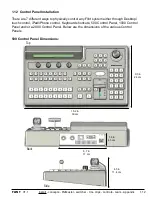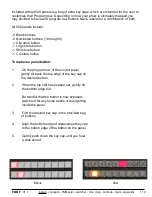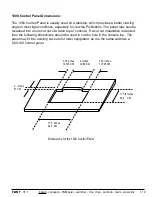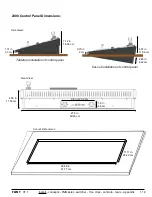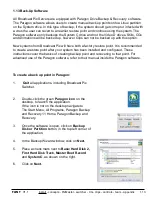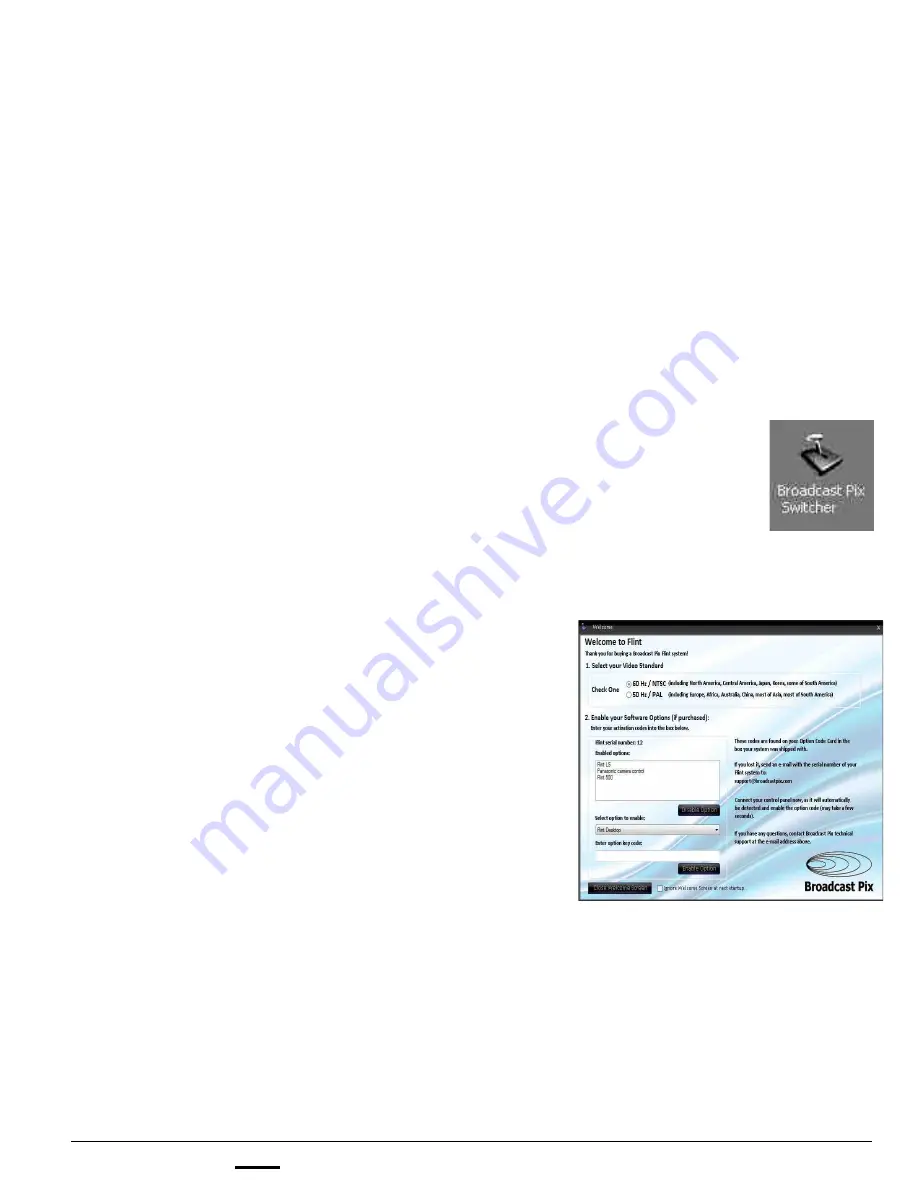
install - concepts - PixMaster - switcher - CG - clips - controls - team - appendix
FLINT
V1.1
1.7 Running a Show
1.7
Broadcast Pix has a concept of shows, which contain custom I/O settings and specific
content for each of your own productions. To run the switcher a show file needs to be
running from the Broadcast Pix Switcher application. To create or modify a show see section
3 of this manual, which talks about PixMaster Show Editor.
A show can be set to auto-load when the Switcher application is started and the Switcher
application can be set to auto-start when the Server is turned on. When the system comes
from the factory the application loads with an empty Multi-View. To run the Broadcast Pix
system and to use a control panel a show must be loaded. A show is running when the
Multi-View is filled with content/video.
To Run a Show:
1.
Double-click on the
Broadcast Pix Switcher
application on the desktop, and a Welcome
Screen will appear.
To have the application auto-start when the
Server is turned on, add the Broadcast Pix
Switcher shortcut to the Windows Startup
folder.
2.
The Welcome Screen is intended to configure
your system the first time it is started.
Select the Video Standard of your system, either
60Hz / NTSC
or
50Hz / PAL.
3.
If any options have been purchased, they may be
enabled in the Enable your Software Options
section. Options are items like camera control
and more keyers.
Refer to the Option Code Card for a list of
purchased options with their corresponding option
code.
Select the desired option from the
Select option
to enable:
drop down menu.
Enter
the option code in
the Enter option key
code:
text field.
Click on the
Enable Option
button.