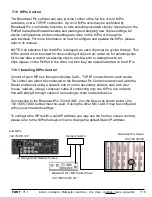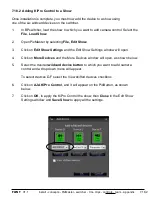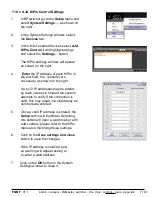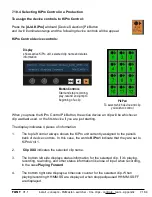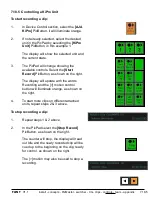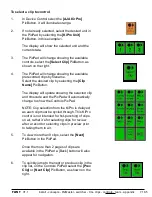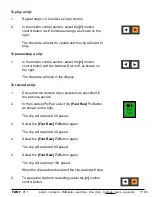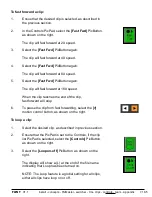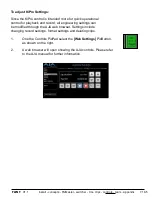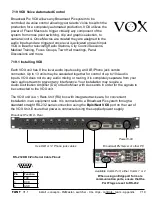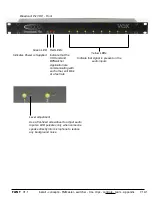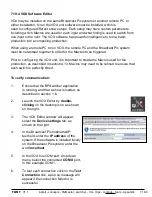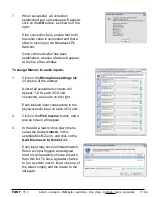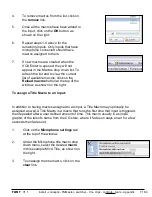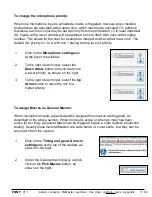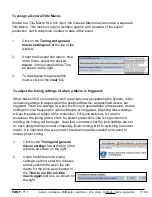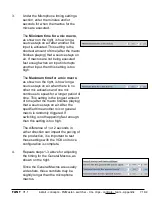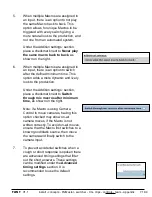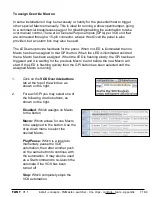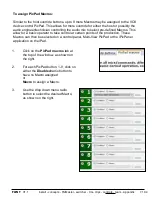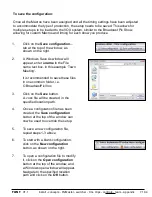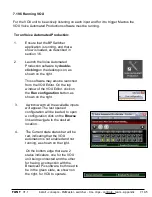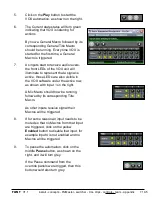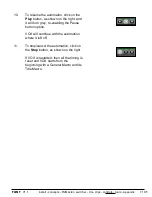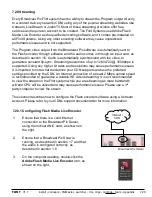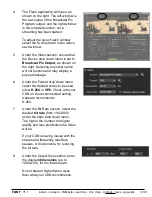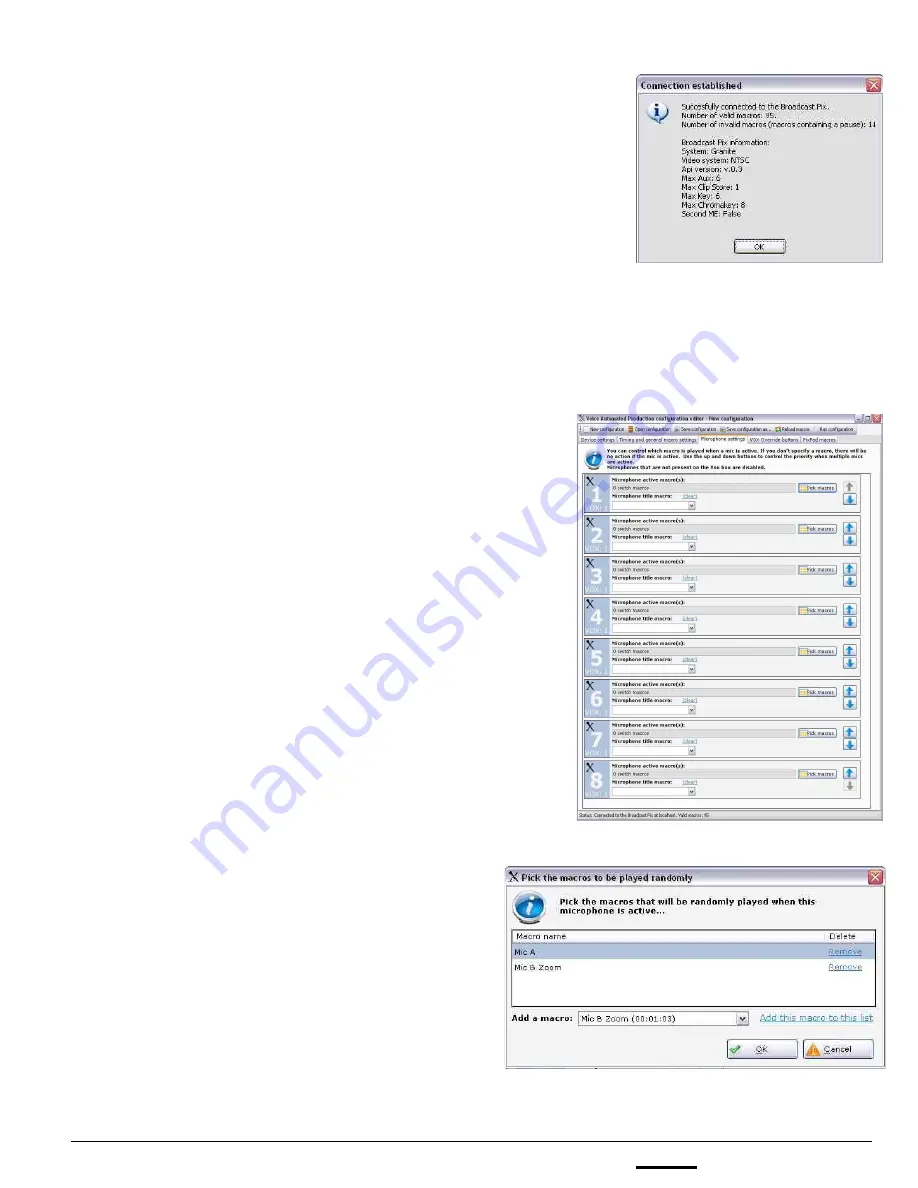
install - concepts - PixMaster - switcher - CG - clips - controls - team - appendix
FLINT
V1.1
7.19.4
7.
When successful, a Connection
established pop up message will appear,
click on the
OK
button, as shown on the
right.
If the connection fails, ensure that both
the serial cable is connected and that a
show is running on the Broadcast Pix
Switcher.
Once communication has been
established, a series of tabs will appear
at the top of the window.
To assign Macros to audio inputs:
1.
Click on the
Microphone settings
tab
on the top of the window.
A list of all available mic inputs will
appear, 1-8 for each VOX unit
connected, as shown on the right.
Each labeled input corresponds to the
physical audio input on each VOX unit.
2.
Click on the
Pick macros
button, and a
pop up screen will appear.
3.
In the Add a macro: drop down menu,
select the desired
macro
, in this
example Mic B Zoom, and click on the
Add this macro to this list
link.
Each input may have unlimited macros.
When an input triggers an assigned
macro it will randomly choose a macro
from this list. To have a greater chance
to run a certain macro, like a close up of
the talent, simply add the macro to the
list again.