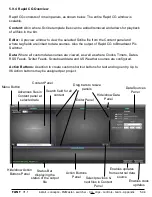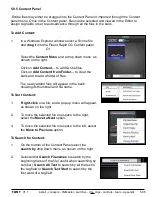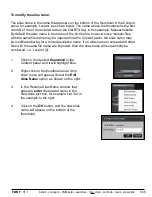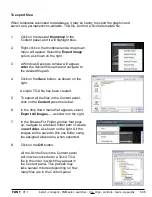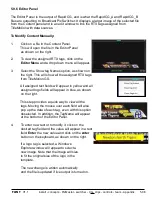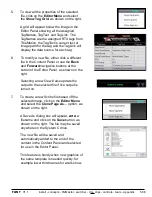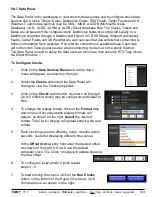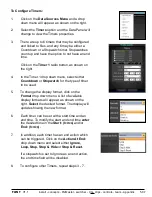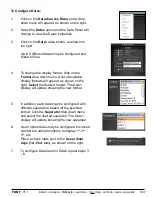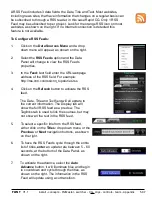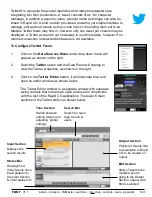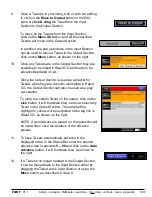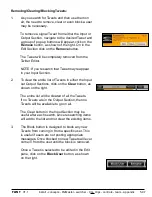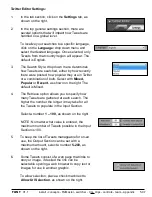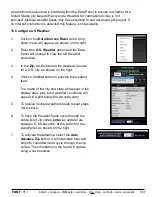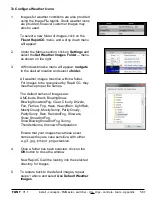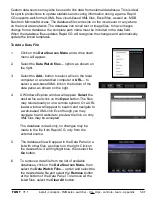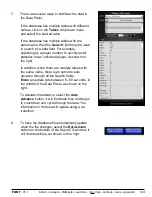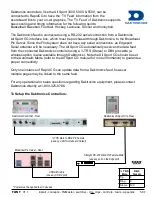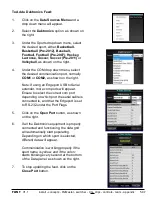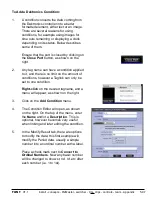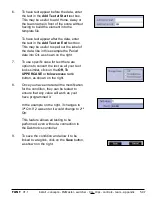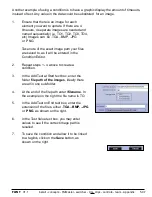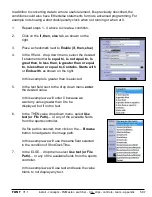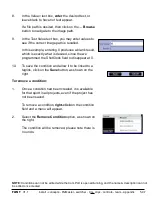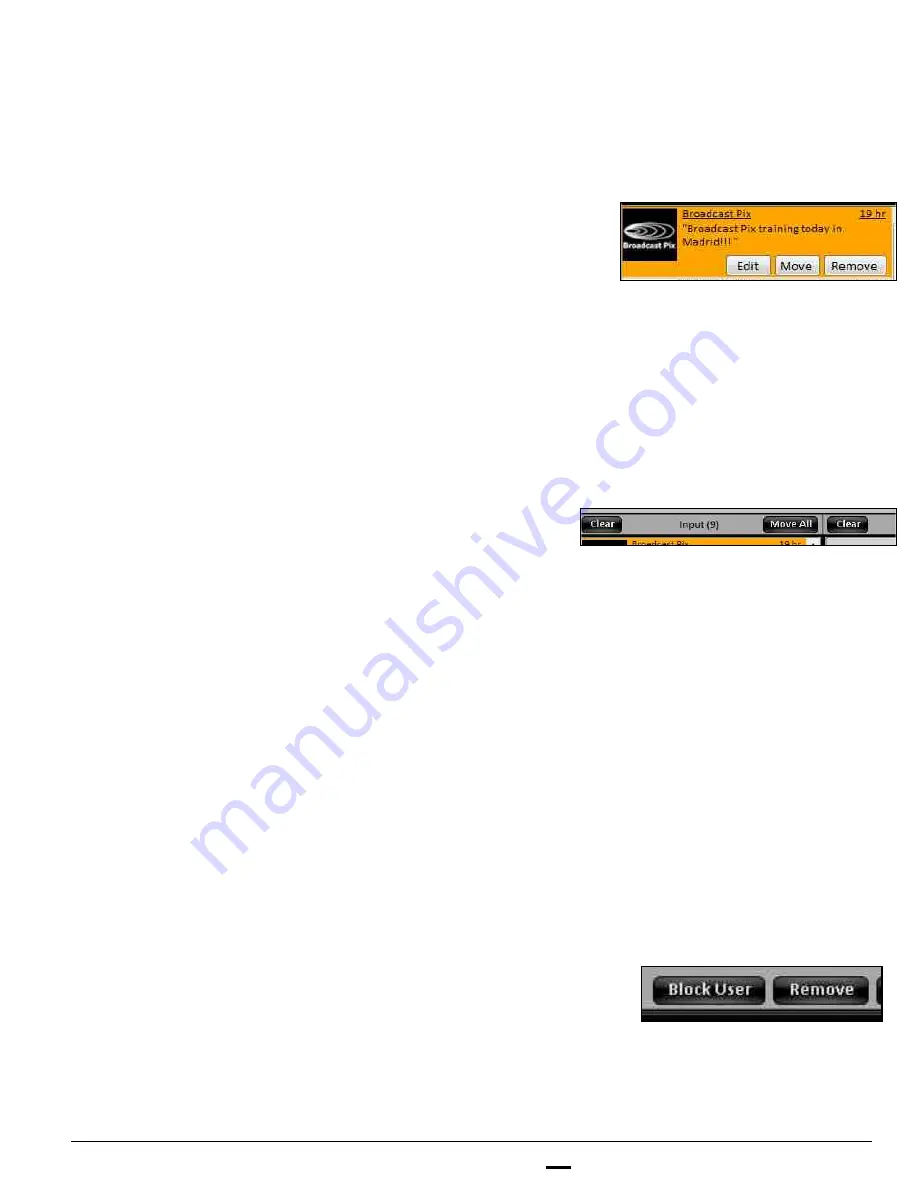
install - concepts - PixMaster - switcher - CG - clips - controls - team - appendix
FLINT
V1.1
5.9.7
Removing/Clearing/Blocking Tweets:
1.
As you search for Tweets and then use them on
air, the need to remove, clear or even block a user
may be necessary.
To remove a signal Tweet from either the Input or
Output Section, navigate to the desired Tweet and
a group of pop up buttons will appear, click on the
Remove
button, as shown of the right. On in the
Edit Section click on the
Remove
button.
The Tweet will be completely removed from the
Twitter Editor.
NOTE: If you research that Tweet may reappear
in your Input Section.
2.
To clear the entire list of Tweets in either the Input
out Output Sections, click on the
Clear
button, as
shown on the right.
The entire list will be cleared of all the Tweets.
If no Tweets are in the Output Section, then no
Tweets will be available to go on air.
The Clear button in the Input Section may be
useful after each search, since researching items
will add to the list and not clear the existing items.
3.
The Block button is designed to block any new
Tweets from coming in from a specific user. This
is useful if users are not posting appropriate
messages. Once blocked no new Tweets will ever
come in from the user until the block is removed.
Once a Tweet is selected to be edited in the Edit
pane, click on the
Block User
button, as shown
on the right.