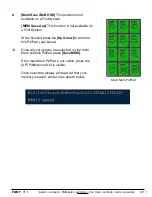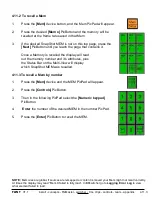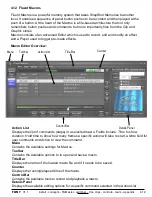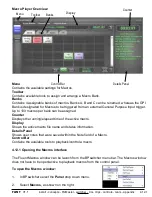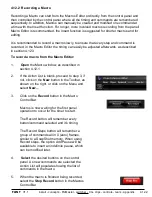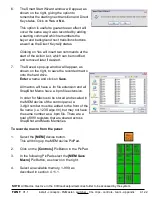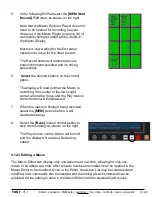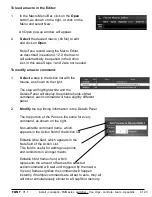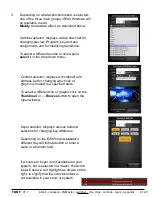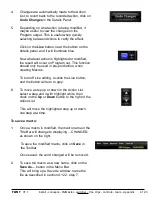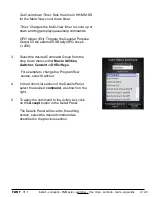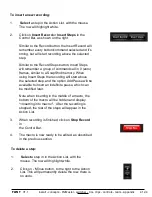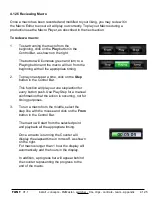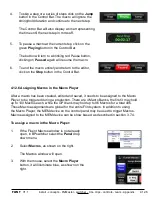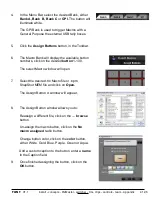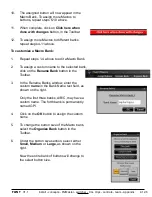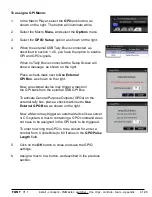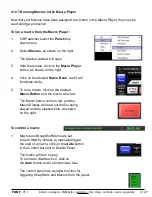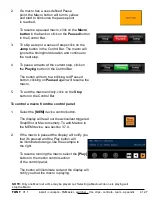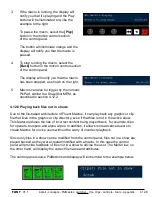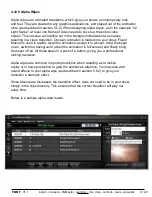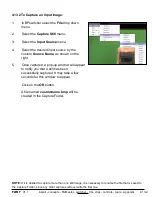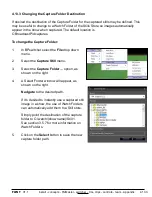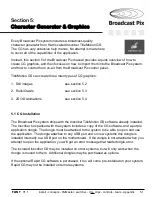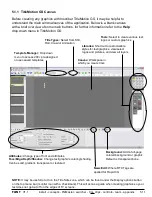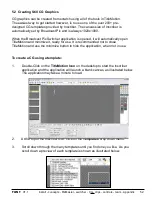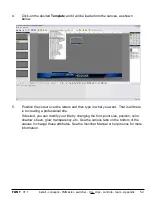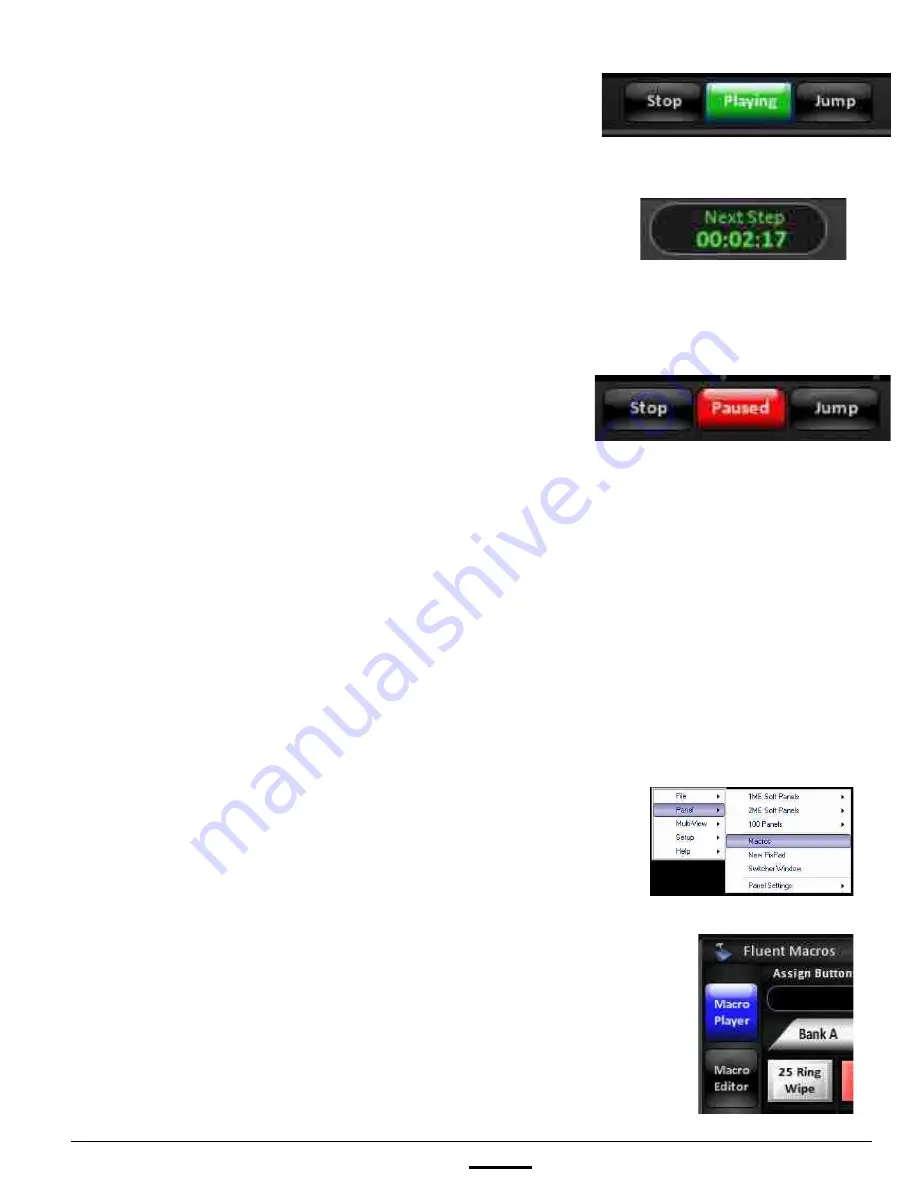
install - concepts - PixMaster - switcher - CG - clips - controls - team - appendix
FLINT
V1.1
4.12.6
4.
To skip a step or a series of steps click on the
Jump
button in the Control Bar. The macro will ignore the
timing/hold duration and continue to the next step.
The Control Bar will also display a timer representing
the time until the next step in mm:ss:ff.
5.
To pause a macro at the current step, click on the
green
Playing
button in the Control Bar.
The button will turn to a blinking red Pause button,
clicking on
Paused
again will resume the macro.
6.
To end the macro entirely and return to the editor,
click on the
Stop
button in the Control Bar.
4.12.6 Assigning Macros in the Macro Player
After a macro has been created, edited and saved, it needs to be assigned to the Macro
Player to be triggered during a production. There are 4 Macro Banks, the first 3 may hold
up to 100 Macros each, while the GPI bank may hold up to 96 Macros for a total 496.
These Macro assignments are global for the entire Flint system. In addition to using
the Macro Player, the MEM device on the control panel may be used to trigger Macros.
Macros assigned to the MEM device can be show based, as described in section 3.7.4.
To assign a macro in the Macro Player:
1.
If the Fluent Macros window is not already
open, in BPswitcher select the
Panel
drop
down menu.
2.
Select
Macros
,
as shown on the right.
The Macros window will open.
3.
With the mouse, select the
Macro Player
button, it will illuminate blue, as shown on the
right.