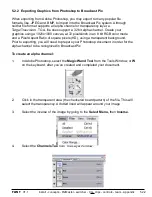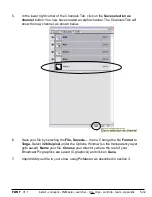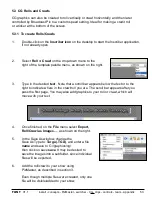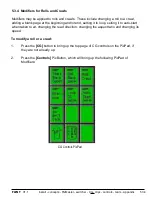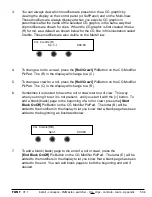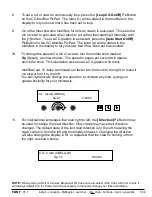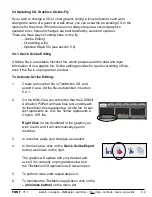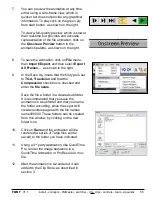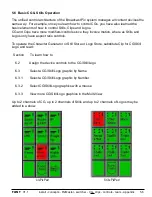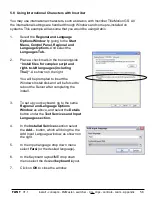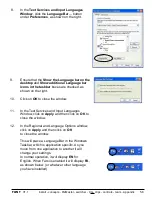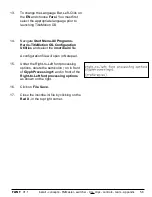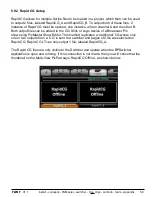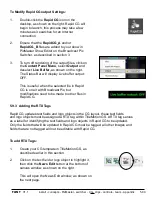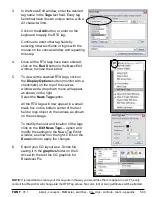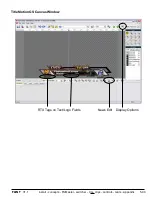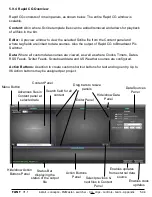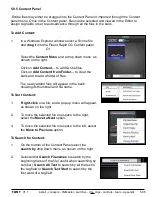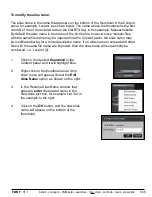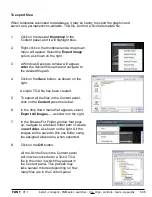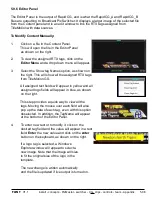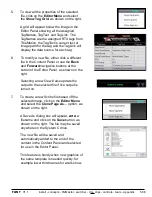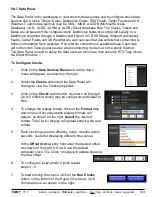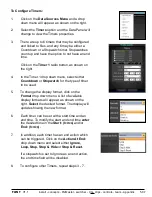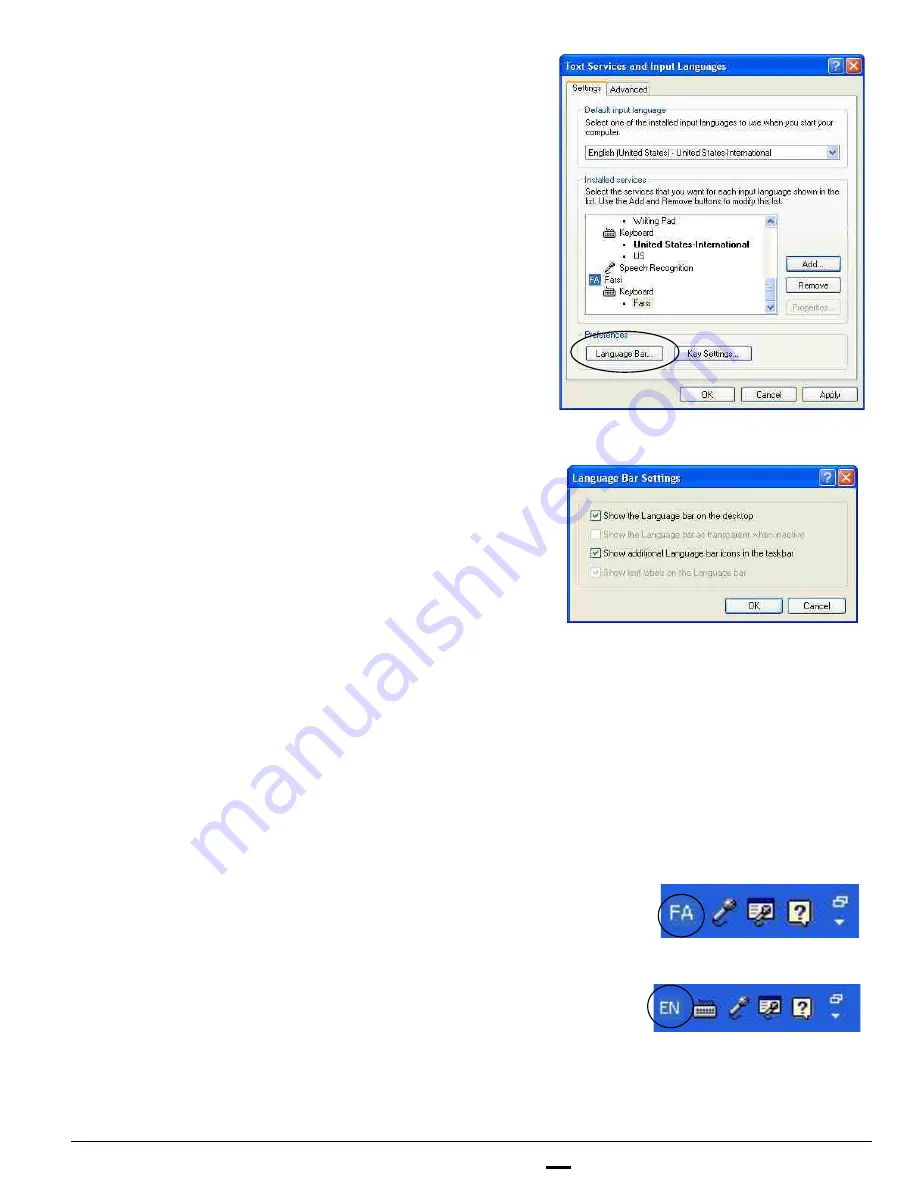
install - concepts - PixMaster - switcher - CG - clips - controls - team - appendix
FLINT
V1.1
8.
In the
Text Services and Input Languages
Window
, click the
Language Bar…
button
under
Preferences
, as shown on the right.
9.
Ensure that the
Show the Language bar on the
desktop
and
Show additional Language bar
icons in the taskbar
boxes are checked, as
shown on the right.
10.
Click on
OK
to close the window.
11.
In the Text Services and Input Languages
Window, click on
Apply
and then click on
OK
to
close the window.
12.
In the Regional and Language Options window,
click on
Apply
and then click on
OK
to close the window.
This will place a Language Bar in the Windows
Taskbar, which is application specific. As you
move from one application to another it will
change your settings.
In normal operation, it will display
EN
for
English. When Farsi is enabled it will display
FA
,
as shown below. (or whatever other language
you have installed)
5.8