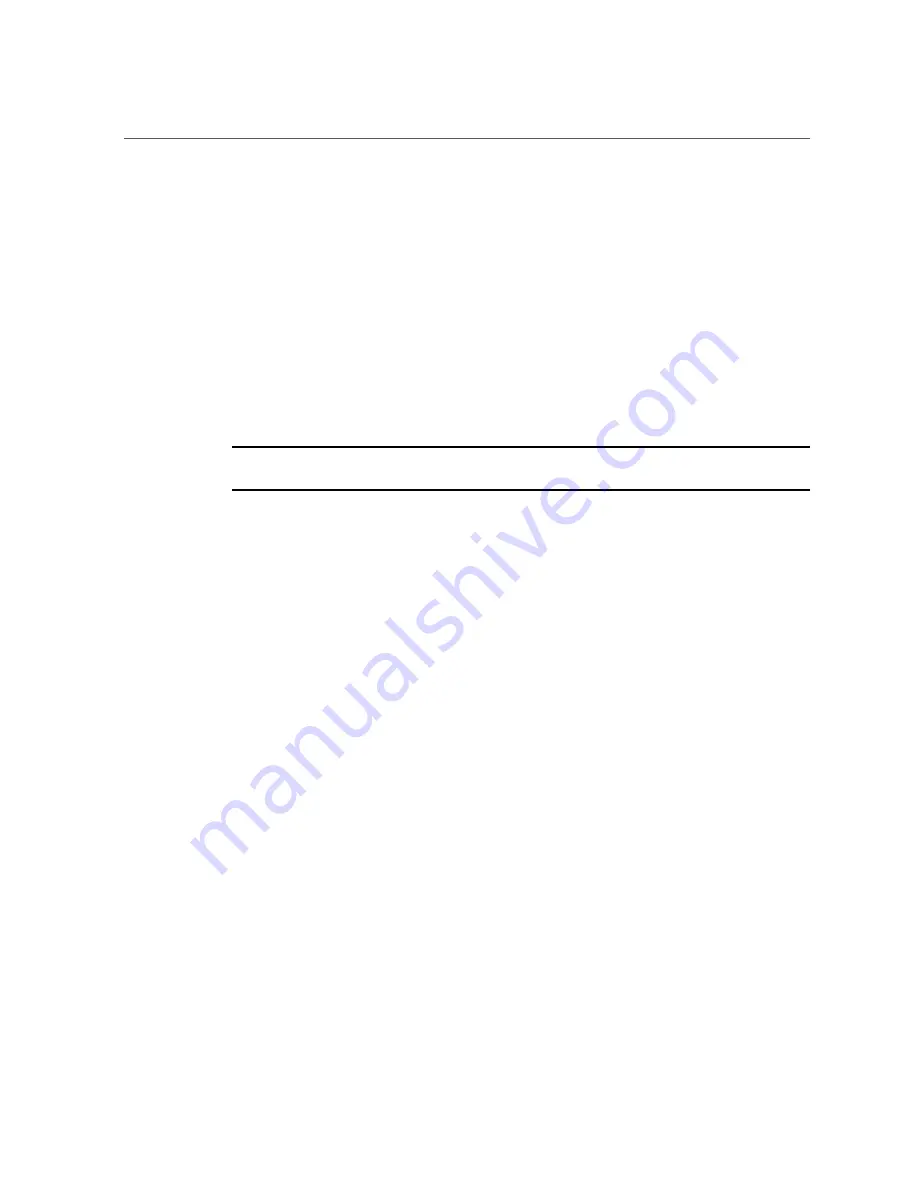
Install a Heatsink and CPU (FRU)
Depending on whether you are adding a new CPU and heatsink, or replacing one or both of
these components because they are damaged, your kit might contain the following:
■
CPU and a heatsink with thermal compound applied
■
Heatsink with thermal compound applied
■
CPU with a syringe of thermal compound
Before You Begin
■
For serviceability considerations, see
“Component Serviceability” on page 70
.
■
For CPU designation information, see
“Component Designations” on page 73
1.
At the CPU socket, ensure that the CPU load plate and both load plate release
levers are in their fully open position.
2.
To install a CPU, use the CPU replacement tool.
Note -
Ensure that you use CPU replacement tool, part number G29477-002. The part number is
printed on the side of the tool. The tool is shipped with a new CPU.
The tool is used to remove and install the CPU in the socket. The top side of the replacement
tool has a button in the center and a tab on one side. Pressing down on the button opens the tool.
Pressing the tab releases the button and closes the tool.
a.
Press down on the release button on top of the replacement tool.
This action opens the tool.
On one corner of the tool there is a label with a downward pointing triangle. Likewise,
the CPU is marked with a triangle on one of its corners. This is a key that aids in correctly
positioning the tool and the CPU with the CPU socket. The tool and the CPU are correctly
positioned with the socket when all of the triangles are aligned.
b.
Turn the replacement tool upside down, noting the corner of the tool that is
marked with a triangle (alignment key).
c.
Note the corner of the CPU that is marked with a triangle (alignment key).
d.
Lift the CPU by its edges, taking care not to touch the metal contacts on the
underside of the CPU.
e.
Turn the CPU upside down (metal contacts facing upward) and set it on
the replacement tool, ensuring that the triangle on the CPU aligns with the
triangle on the tool and that the CPU sits flat in the tool. Do
not
release your
hold the CPU.
194
Oracle Server X5-4 Service Manual • December 2015
Содержание X5-4
Страница 1: ...Oracle Server X5 4 Service Manual Part No E56396 03 December 2015 ...
Страница 2: ......
Страница 10: ...10 Oracle Server X5 4 Service Manual December 2015 ...
Страница 14: ...14 Oracle Server X5 4 Service Manual December 2015 ...
Страница 21: ...Server Subsystems Overview Two CPU Block Diagram Oracle Server X5 4 Overview 21 ...
Страница 36: ...36 Oracle Server X5 4 Service Manual December 2015 ...
Страница 68: ...68 Oracle Server X5 4 Service Manual December 2015 ...
Страница 178: ...178 Oracle Server X5 4 Service Manual December 2015 ...
Страница 272: ...272 Oracle Server X5 4 Service Manual December 2015 ...
Страница 281: ...About the BIOS Setup Utility Keywords Main DIMM Information Processor 0 DIMMs BIOS Setup Utility Menu Options 281 ...
Страница 293: ...About the BIOS Setup Utility Keywords Memory Configuration Numa Patrol Scrub BIOS Setup Utility Menu Options 293 ...
Страница 307: ...About the BIOS Setup Utility Keywords Advanced Network Stack BIOS Setup Utility Menu Options 307 ...
Страница 327: ...About the BIOS Setup Utility Keywords IO Add In Cards Slot 1 Slot 11 BIOS Setup Utility Menu Options 327 ...
Страница 331: ...About the BIOS Setup Utility Keywords OSA Internal Support Disabled Enabled BIOS Setup Utility Menu Options 331 ...
Страница 340: ...340 Oracle Server X5 4 Service Manual December 2015 ...






























