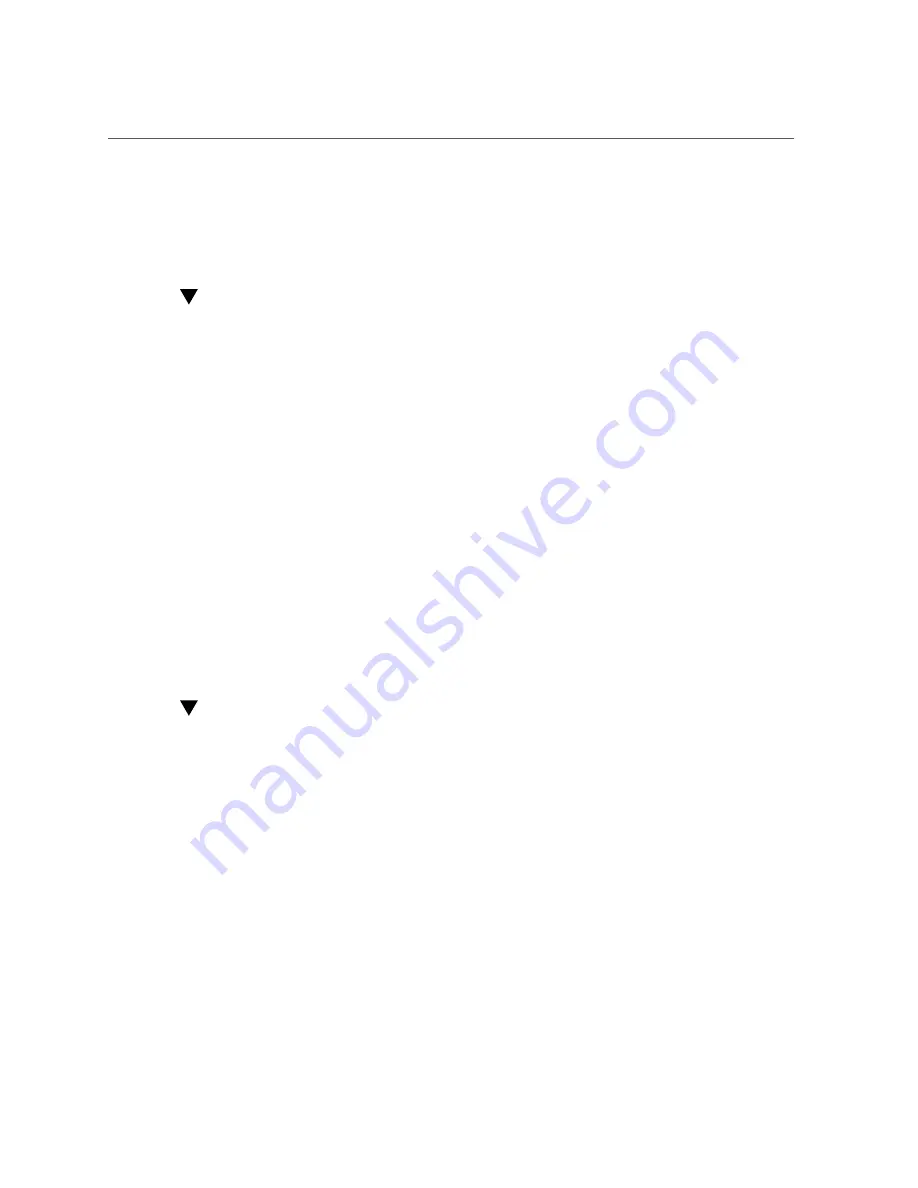
Install an NVMe Storage Drive In the Server
Note that address
12:00.0
, which represents PCIe slot 100 and is the drive labeled NVMe0 on
the system front panel and the drive powered off in the example shown in
Storage Drive for Removal” on page 126
, is not listed.
Install an NVMe Storage Drive In the Server
Perform this procedure to physically install an NVMe storage drive into the server.
Before You Begin
After you physically remove an NVMe drive from the server, wait at least 10 seconds before
installing a replacement drive.
1.
Remove the replacement drive from its packaging and place the drive on an
antistatic mat.
2.
If necessary, remove the drive filler panel.
3.
Align the replacement drive with the drive slot.
The drive is physically addressed according to the slot in which it is installed. It is important to
install a replacement drive in the same slot as the drive that was removed.
4.
Slide the drive into the slot until the drive is fully seated.
“Install a Storage Drive (CRU)” on page 118
5.
Close the drive latch to lock the drive in place.
Power On an NVMe Storage Drive
Before You Begin
■
Linux NVMe hot plug requires the kernel boot argument "pci=pcie_bus_perf" be set in
order to get proper MPS (MaxPayloadSize) and MRR (MaxReadRequest). Fatal errors will
occur without this argument.
■
For a list of the virtual PCIe slots of NVMe drives as seen by the operating system, see
“NVMe Storage Drive Virtual PCIe Slot Designation” on page 115
PCIe slot name is not the same as the name on the server front panel label.
1.
To power on the slot for the drive. Type:
#
echo 1 /sys/bus/pci/slots/
slot_number
/power
Where
slot_number
is the PCIe slot number (e.g.,
100
, which represents the drive labeled
NVMe0 on the system front panel).
Servicing CRU Components
129
Содержание X5-4
Страница 1: ...Oracle Server X5 4 Service Manual Part No E56396 03 December 2015 ...
Страница 2: ......
Страница 10: ...10 Oracle Server X5 4 Service Manual December 2015 ...
Страница 14: ...14 Oracle Server X5 4 Service Manual December 2015 ...
Страница 21: ...Server Subsystems Overview Two CPU Block Diagram Oracle Server X5 4 Overview 21 ...
Страница 36: ...36 Oracle Server X5 4 Service Manual December 2015 ...
Страница 68: ...68 Oracle Server X5 4 Service Manual December 2015 ...
Страница 178: ...178 Oracle Server X5 4 Service Manual December 2015 ...
Страница 272: ...272 Oracle Server X5 4 Service Manual December 2015 ...
Страница 281: ...About the BIOS Setup Utility Keywords Main DIMM Information Processor 0 DIMMs BIOS Setup Utility Menu Options 281 ...
Страница 293: ...About the BIOS Setup Utility Keywords Memory Configuration Numa Patrol Scrub BIOS Setup Utility Menu Options 293 ...
Страница 307: ...About the BIOS Setup Utility Keywords Advanced Network Stack BIOS Setup Utility Menu Options 307 ...
Страница 327: ...About the BIOS Setup Utility Keywords IO Add In Cards Slot 1 Slot 11 BIOS Setup Utility Menu Options 327 ...
Страница 331: ...About the BIOS Setup Utility Keywords OSA Internal Support Disabled Enabled BIOS Setup Utility Menu Options 331 ...
Страница 340: ...340 Oracle Server X5 4 Service Manual December 2015 ...






























