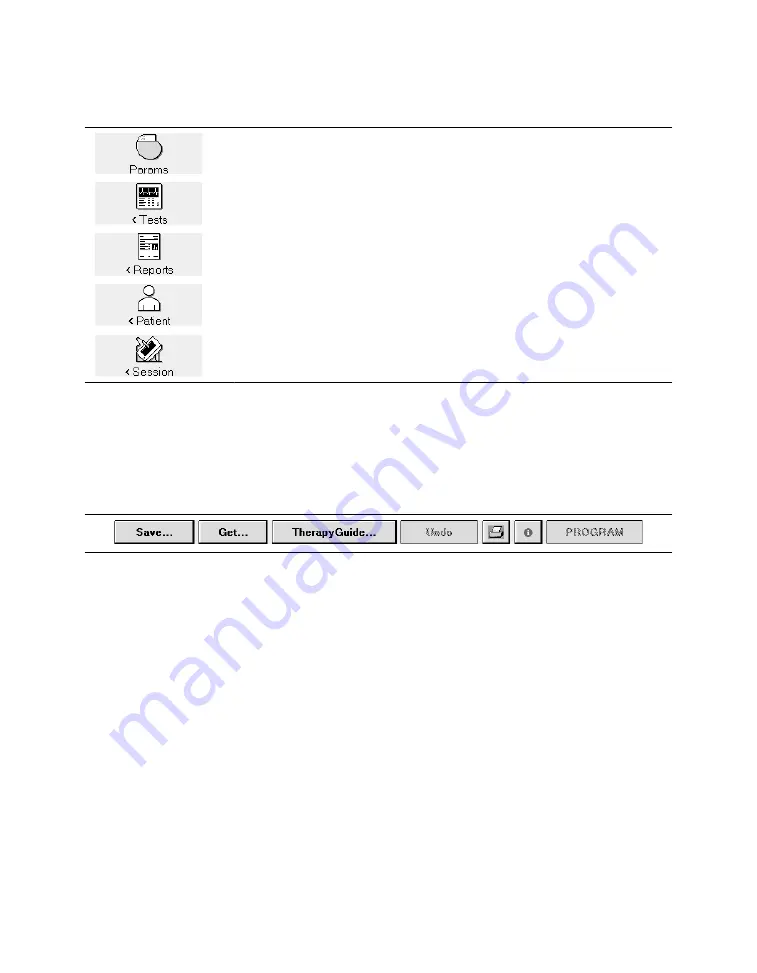
Table 2. Tool palette options (continued)
The Params icon displays the Parameters screen for viewing and pro-
gramming device parameters.
The Tests icon displays options for performing system tests and EP stud-
ies.
The Reports icon displays options for printing reports.
The Patient icon displays options for accessing the TherapyGuide screen
or the Patient Information screen.
The Session icon displays options for adjusting preferences, viewing
parameter changes made during the session, saving data, and ending the
session.
4.3.6 Buttons
Buttons, such as those shown in Figure 11, respond when you “select” them by touching
them with the tip of the touch pen.
Figure 11. Display screen buttons
Buttons with a less distinctly shaded label are inactive and do not respond if you select them.
Selecting a button with the touch pen causes one of the following responses:
●
Buttons such as the [PROGRAM] button execute a command directly.
●
Buttons such as the [Save…] and [Get…] buttons open a window that prompts another
action. The labels on these buttons end with an ellipsis.
A procedure may instruct you to “press and hold” a button. In such cases, touch the tip of
the touch pen to the button and continue to maintain pressure against the button. The button
continues to respond to the touch pen until you remove the touch pen from the button.
4.3.7 Command bar
The bar at the bottom of the screen always shows the buttons for programming Emergency
parameters, interrogating the device, and ending the patient session.
Medtronic
PROTECTA™ XT DR D314DRG
Clinician Manual
61
Содержание PROTECTA XT DR D314DRG
Страница 2: ......
Страница 9: ...Index 488 Medtronic PROTECTA XT DR D314DRG Clinician Manual 9 ...
Страница 506: ......
Страница 507: ......






























