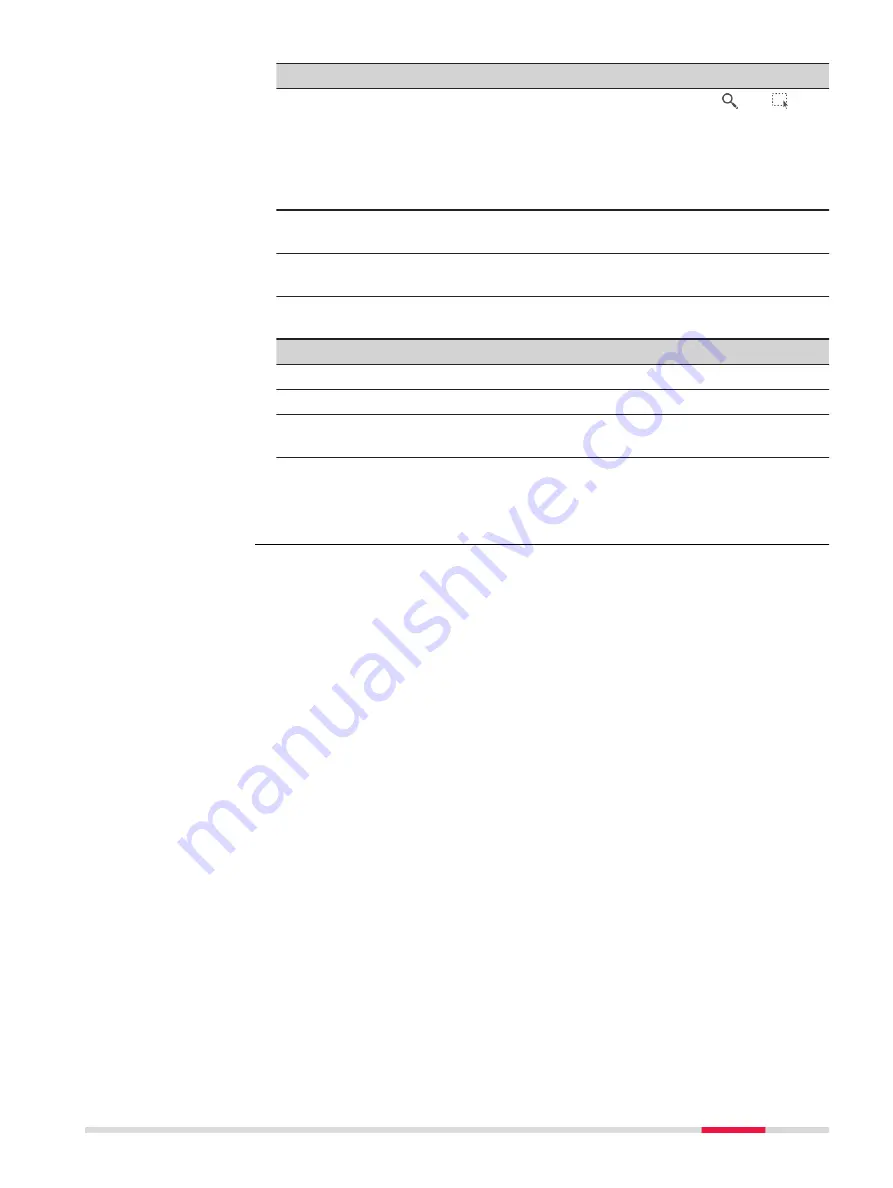
Key
Description
•
For Road: To select multiple lines, click the and
icon, drag the stylus on the panel in a diagonal line to
make a rectangular area.
•
To activate the context menu, hold down the supplied
stylus anywhere on the map for 0.5 second. Refer to
Use
To set
Yes
or
No
in the
Import:
metadata for excluding/
including the highlighted layer from/to import.
Fn
All
or
Fn
None
To change the setting for the
Import:
metadata for all layers
at once.
Description of metadata
Metadata
Description
-
Displays the name of all layers available for importing.
Centreline
Shown for the line selected as centreline.
Import:
For
Yes
: The selected layer is used for the import.
For
No
: The selected layer is not used for the import.
Next step
OK
start the import.
Job Menu - Import data
131
Содержание Captivate
Страница 1: ...Leica Captivate Technical Reference Manual Version 3 0 English...
Страница 153: ...3 Continue as if creating a new polyline Refer to Create new polyline Several segments Creating Points and Lines 153...
Страница 561: ...Next step Store saves the new coordinate system QuickGrid 561...
Страница 786: ...7 Stake Line To stake out the selected intersection point all delta values must be 0 000 786 Roads Road...
Страница 812: ...Tunnel Profile Editor Profile details view Tunnel Profile Editor Layer details view 812 Roads Tunnel...
Страница 839: ...Field Option Description Offset limit Editable field Maximum horizontal offset from defined pro file Roads Tunnel 839...
Страница 848: ...Field Option Description Scans com pleted Display only Number of scans being measured Number of total scans 848 Scanning...
















































