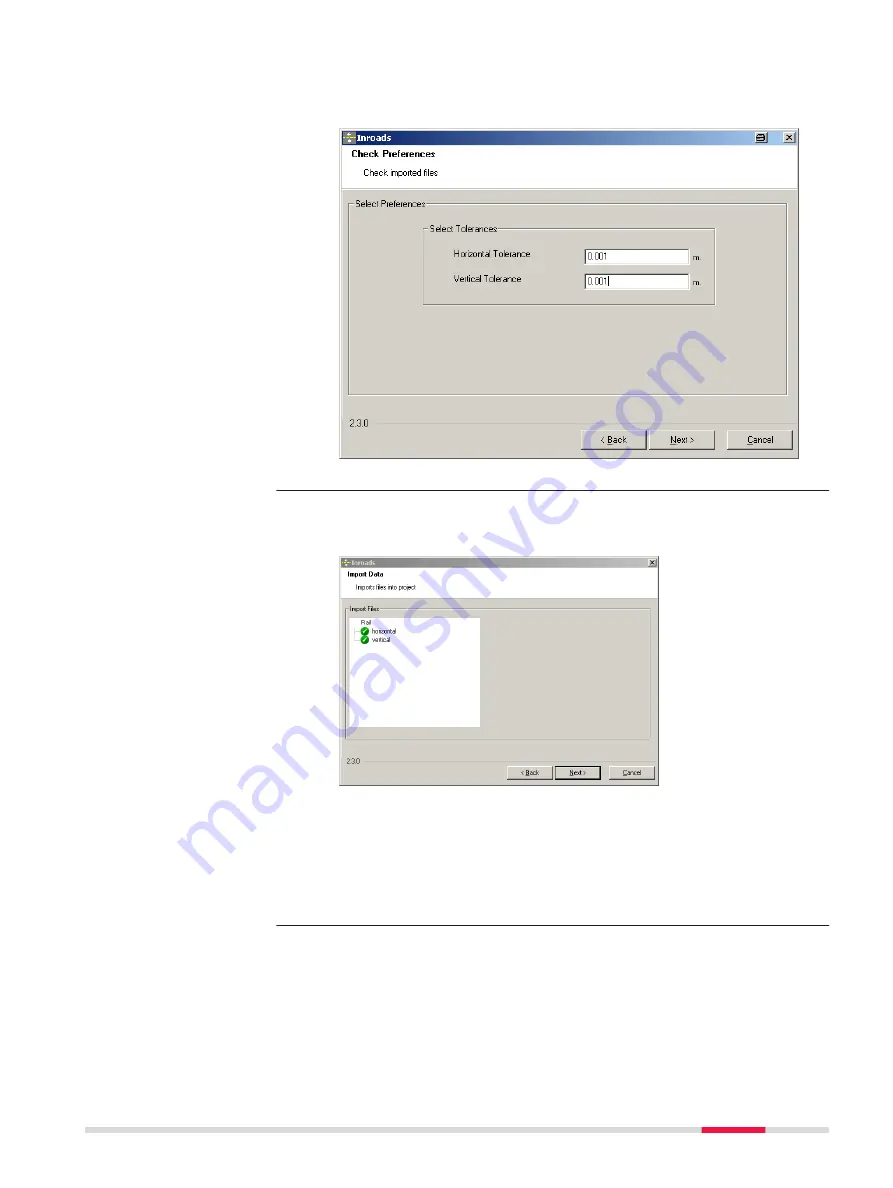
8.
Entering the alignment tolerances
Enter the appropriate horizontal and vertical tolerances to be used
during the checking of the alignments.
Click
Next
to move to the next page of the wizard.
9.
Checking the track design
When the track design has been imported, information is displayed
to show the success or failure of the import.
•
When the import is successful: Click
Next
to move to the next
page of the wizard.
•
When the import is unsuccessful: Click
Back
to step back
through the wizard.
•
If a problem is encountered a red symbol appears. Double-click
on the red symbol and a window containing a description of the
problem appears.
Roads - Rail
793
Содержание Captivate
Страница 1: ...Leica Captivate Technical Reference Manual Version 3 0 English...
Страница 153: ...3 Continue as if creating a new polyline Refer to Create new polyline Several segments Creating Points and Lines 153...
Страница 561: ...Next step Store saves the new coordinate system QuickGrid 561...
Страница 786: ...7 Stake Line To stake out the selected intersection point all delta values must be 0 000 786 Roads Road...
Страница 812: ...Tunnel Profile Editor Profile details view Tunnel Profile Editor Layer details view 812 Roads Tunnel...
Страница 839: ...Field Option Description Offset limit Editable field Maximum horizontal offset from defined pro file Roads Tunnel 839...
Страница 848: ...Field Option Description Scans com pleted Display only Number of scans being measured Number of total scans 848 Scanning...






























