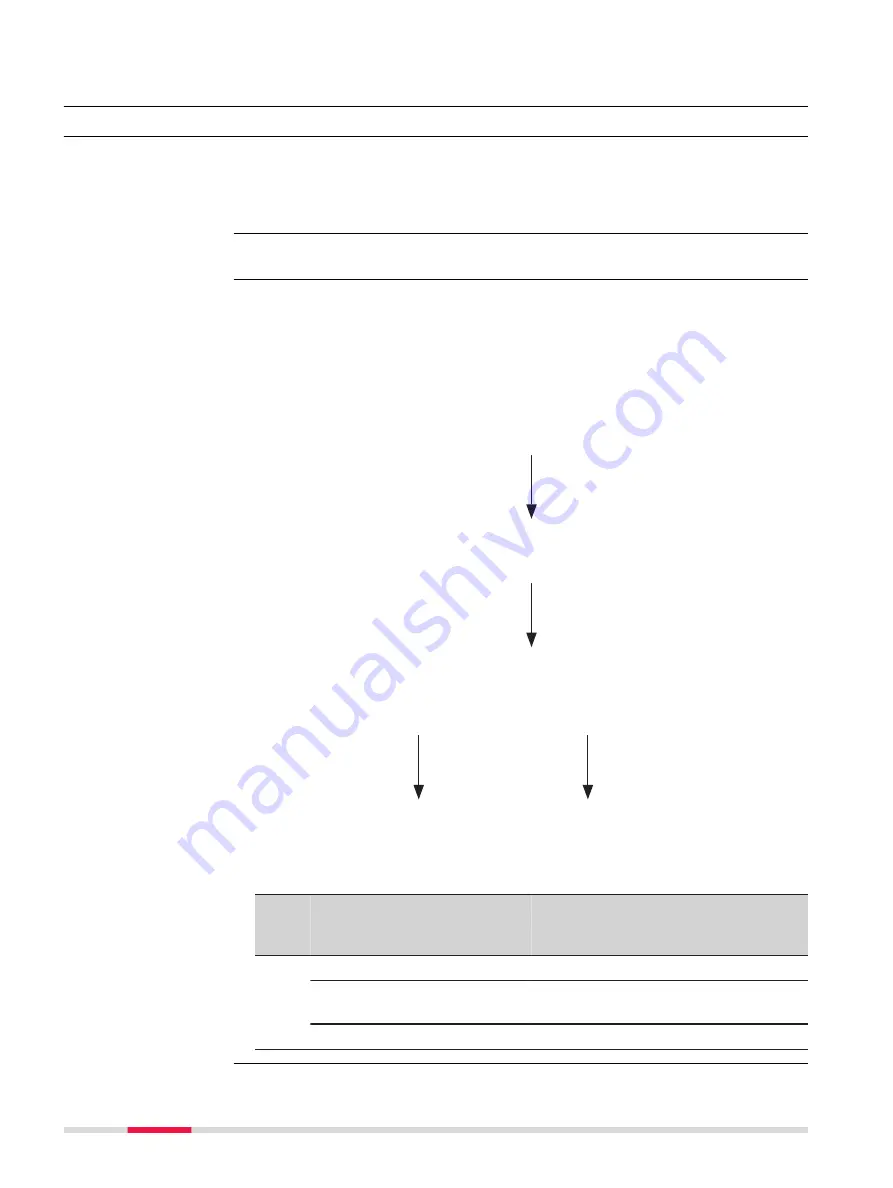
Appendix I
Glossary
I.1
A
For horizontal alignments:
A
2
= R * L
R = Radius of the connecting circular curve.
L = Length of the spiral.
Refer to "Curve".
Description
The use of attributes allows additional information to be stored with the code.
Up to twenty attributes can be related to one code. Attributes are not compul-
sory.
Structure of attributes
Attributes
Attribute type:
Normal
Mandatory
Fixed
Attribute value type:
Text
Real
Integer
Attribute value region:
Attribute value region:
None
Choicelist
None
Choicelist
Range
Example
Code Attributes
Attribute
value type
Attribute
value region
Example for the
attribute value
region
Birch
Height
Real
Range
0.5
‑
3.0
Condition
Text
Selectable list Good, Dead, Dam-
aged
Remark
Text
None
-
A (parameter)
Arc
Attribute
1036
Glossary
Содержание Captivate
Страница 1: ...Leica Captivate Technical Reference Manual Version 3 0 English...
Страница 153: ...3 Continue as if creating a new polyline Refer to Create new polyline Several segments Creating Points and Lines 153...
Страница 561: ...Next step Store saves the new coordinate system QuickGrid 561...
Страница 786: ...7 Stake Line To stake out the selected intersection point all delta values must be 0 000 786 Roads Road...
Страница 812: ...Tunnel Profile Editor Profile details view Tunnel Profile Editor Layer details view 812 Roads Tunnel...
Страница 839: ...Field Option Description Offset limit Editable field Maximum horizontal offset from defined pro file Roads Tunnel 839...
Страница 848: ...Field Option Description Scans com pleted Display only Number of scans being measured Number of total scans 848 Scanning...
















































