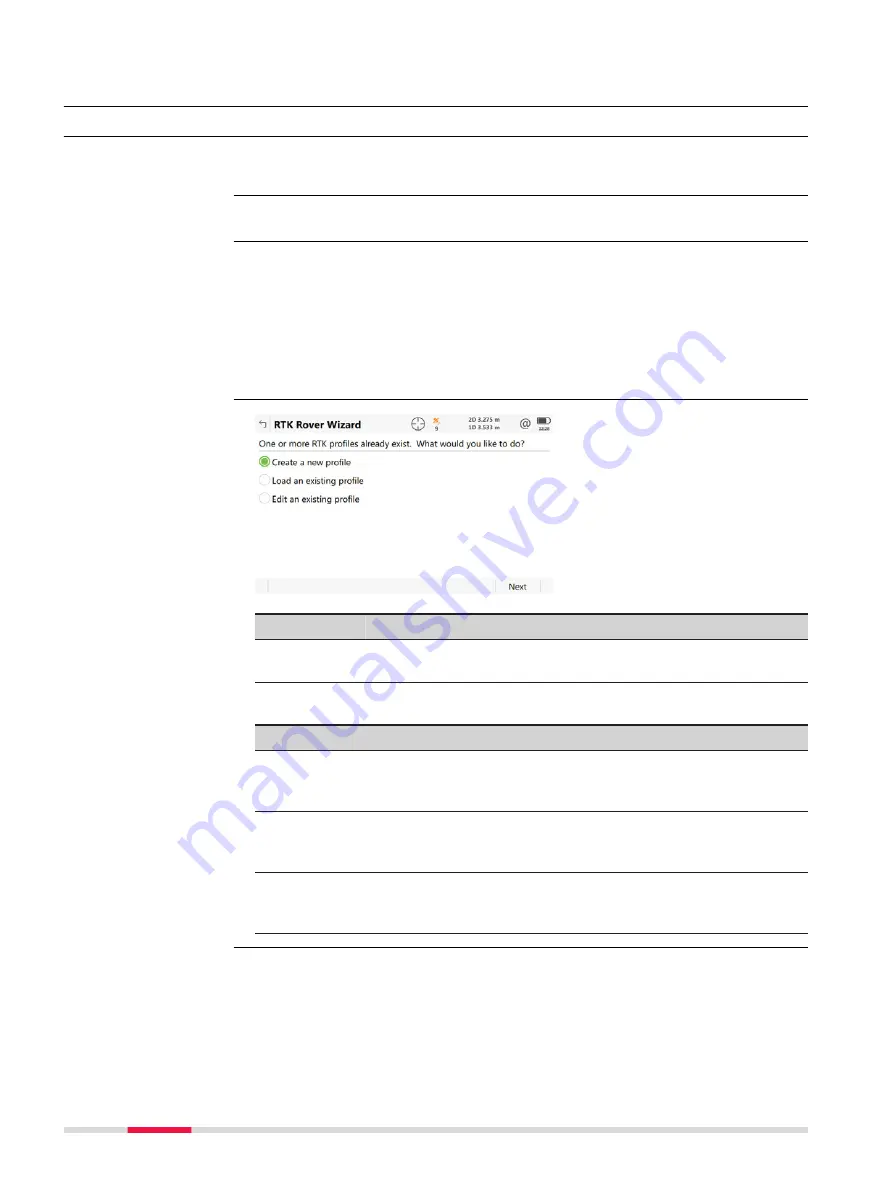
16
RTK rover wizard
16.1
Overview
Using this wizard, the settings for a real-time rover behaviour are defined at
one glance. These settings are stored in an RTK profile.
Select
Leica Captivate - Home:
Settings
\
Connections
\
RTK rover wizard
.
If RTK profiles exist, the wizard starts with the panel shown in this section.
Otherwise, the wizard starts the process of creating a RTK profile. In this case,
refer to "16.2 Creating a New RTK Profile".
For CS35: The
RTK Rover Wizard
is reduced to GS specific settings. Use Win-
dows for all other settings required. While using the
RTK Rover Wizard
, the
CS35 must physically be connected to the GS.
Key
Description
Next
To accept changes and to continue with the subsequent
panel within the wizard.
Next step
IF you want to
THEN
create a set of settings
select
Create a new profile
, press
Next
and
continue with "16.2 Creating a New RTK Pro-
select a different set of set-
tings
select
Load an existing profile
, press
Next
and continue with "16.3 Loading an Existing
edit an existing set of set-
tings
select
Edit an existing profile
, press
Next
and continue with "16.4 Editing an Existing
Description
Access
☞
RTK Rover Wizard
166
RTK rover wizard
Содержание Captivate
Страница 1: ...Leica Captivate Technical Reference Manual Version 3 0 English...
Страница 153: ...3 Continue as if creating a new polyline Refer to Create new polyline Several segments Creating Points and Lines 153...
Страница 561: ...Next step Store saves the new coordinate system QuickGrid 561...
Страница 786: ...7 Stake Line To stake out the selected intersection point all delta values must be 0 000 786 Roads Road...
Страница 812: ...Tunnel Profile Editor Profile details view Tunnel Profile Editor Layer details view 812 Roads Tunnel...
Страница 839: ...Field Option Description Offset limit Editable field Maximum horizontal offset from defined pro file Roads Tunnel 839...
Страница 848: ...Field Option Description Scans com pleted Display only Number of scans being measured Number of total scans 848 Scanning...






























