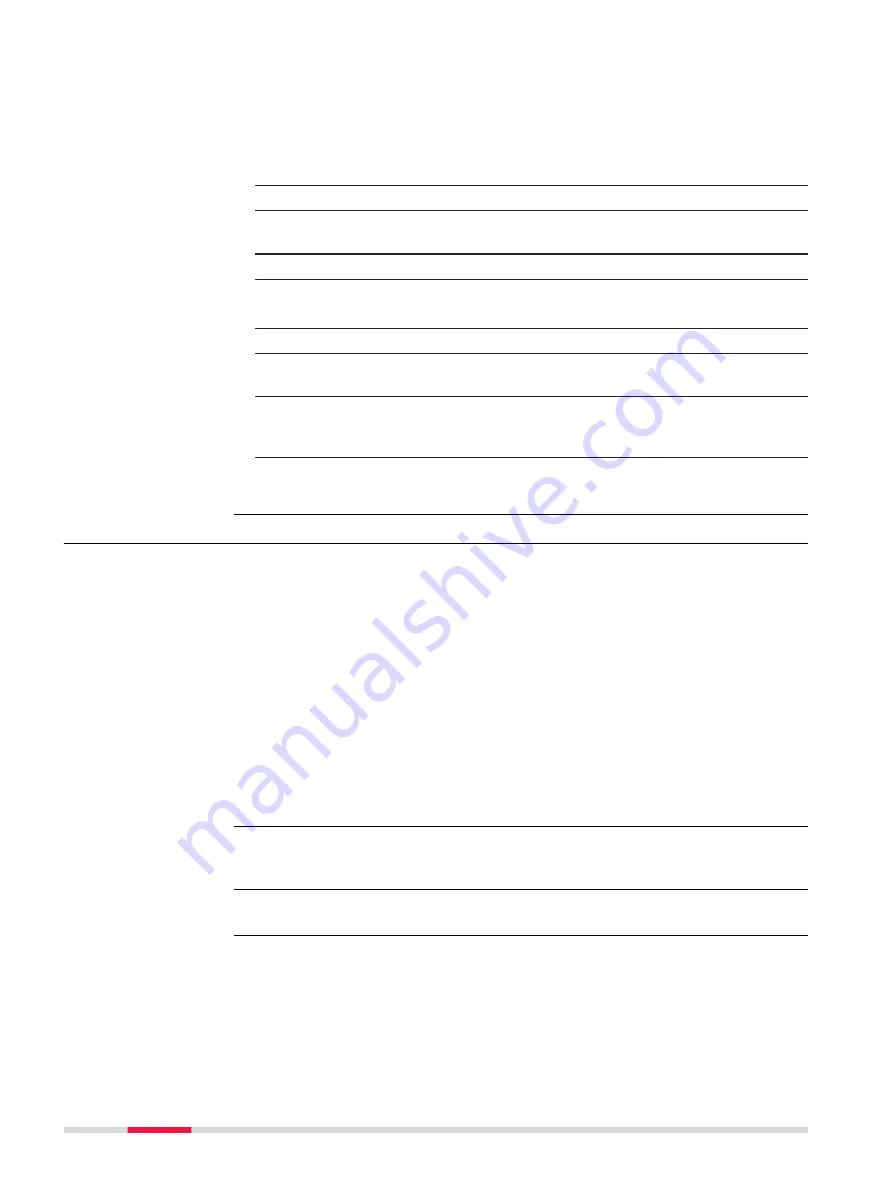
a
Peg placed at the correct position
b
First height, manually chosen direction
c
Required height on the peg
1.
In the
Road Settings
,
TS specific
page, select
Automatic behav-
iour
:
Prompt before turn
.
☞
Make sure that the instrument uses the reflectorless EDM mode.
2.
After staking out the peg at the correct position with
Prompt
before turn
, aim the instrument at the peg.
3.
Press
Fn
Position
to open the
Settings
panel.
4.
Settings
Highlight
Height (aim to stake ht)
.
5.
Press
OK
.
☞
The instrument searches for the point on the peg at the required
height without changing the horizontal direction.
☞
As soon as the defined
Upper height limit
/
Lower height limit
from
Road Settings
,
Quality control
is reached, the instrument
stops.
☞
Depending on the settings chosen, the instrument turns on the red
laser to mark the height.
43.4
Working with Shifts
When working on site, often design data does not match the measured data.
For example, an existing road surface that should intersect with the design sur-
face may be 15 cm higher than the plans indicate. To guarantee a smooth
intersection, this difference has to be distributed over the remaining 100m of
paving. To handle these situations, shifts can be added to the existing design
data. A shift is applied when selecting the element to stake out/check.
Horizontal and vertical shifts can be applied to the selected element. By using
these shifts the design can be lifted/lowered and moved horizontally.
A shift is always an overlay of the existing design and is stored with the task.
For a horizontal alignment, the shift is applied perpendicular to the centreline.
For the vertical part of the alignment, shifts are applied following the plumb
line.
Shifts are applied temporarily to the design data. The original design data is
not modified when a shift is applied.
Press
Shifts
in the Define panel.
The parameters required for applying the shift are identical for all entities.
Description
☞
Access
Define Shifts,
Horizontal shift/
Vertical shift/
Scale profile page
680
Roads - General
Содержание Captivate
Страница 1: ...Leica Captivate Technical Reference Manual Version 3 0 English...
Страница 153: ...3 Continue as if creating a new polyline Refer to Create new polyline Several segments Creating Points and Lines 153...
Страница 561: ...Next step Store saves the new coordinate system QuickGrid 561...
Страница 786: ...7 Stake Line To stake out the selected intersection point all delta values must be 0 000 786 Roads Road...
Страница 812: ...Tunnel Profile Editor Profile details view Tunnel Profile Editor Layer details view 812 Roads Tunnel...
Страница 839: ...Field Option Description Offset limit Editable field Maximum horizontal offset from defined pro file Roads Tunnel 839...
Страница 848: ...Field Option Description Scans com pleted Display only Number of scans being measured Number of total scans 848 Scanning...






























