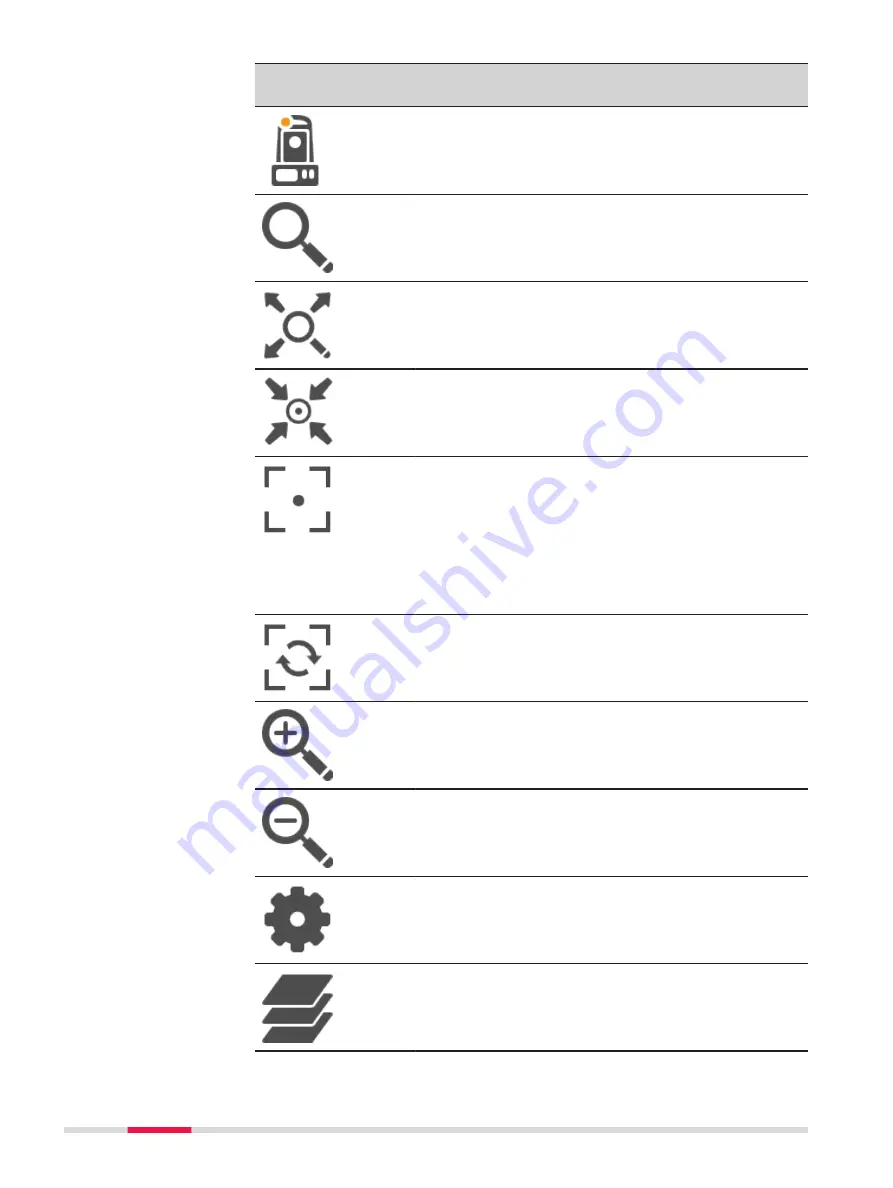
Icon
Hardware
keys
Description
Camera view
To switch to the overview camera. The style of
the crosshairs changes with the camera in use.
NAVIGATE
For plan and orbital view, the viewing volume is stored with the
job.
When another app is opened, the same viewing volume is used.
1
Zoom extents
To fit all displayable data, according to filters
and the 3D viewer settings, into the panel area,
using the largest possible scale.
Centre to point
To centre the 3D viewer on the selected point. If
multiple points are selected, the last selected
point using a tap is used.
Single autofocus
To activate a single autofocus. Single autofocus
deactivates continuous autofocus. Same func-
tionality as pressing the autofocus button on
the side cover of the instrument.
☞
While continuous autofocus is active,
any manually measured distance
updates the focus position.
Continuous focus on
To switch on continuous autofocus.
2
Zoom +
To zoom into the image.
3
Zoom -
To zoom out of the image.
SET
CAD layers
To turn layers of background maps (CAD files)
on and off. Refer to "6.2 Creating a New Job" for
information on CAD files.
842
Scanning
Содержание Captivate
Страница 1: ...Leica Captivate Technical Reference Manual Version 3 0 English...
Страница 153: ...3 Continue as if creating a new polyline Refer to Create new polyline Several segments Creating Points and Lines 153...
Страница 561: ...Next step Store saves the new coordinate system QuickGrid 561...
Страница 786: ...7 Stake Line To stake out the selected intersection point all delta values must be 0 000 786 Roads Road...
Страница 812: ...Tunnel Profile Editor Profile details view Tunnel Profile Editor Layer details view 812 Roads Tunnel...
Страница 839: ...Field Option Description Offset limit Editable field Maximum horizontal offset from defined pro file Roads Tunnel 839...
Страница 848: ...Field Option Description Scans com pleted Display only Number of scans being measured Number of total scans 848 Scanning...
















































