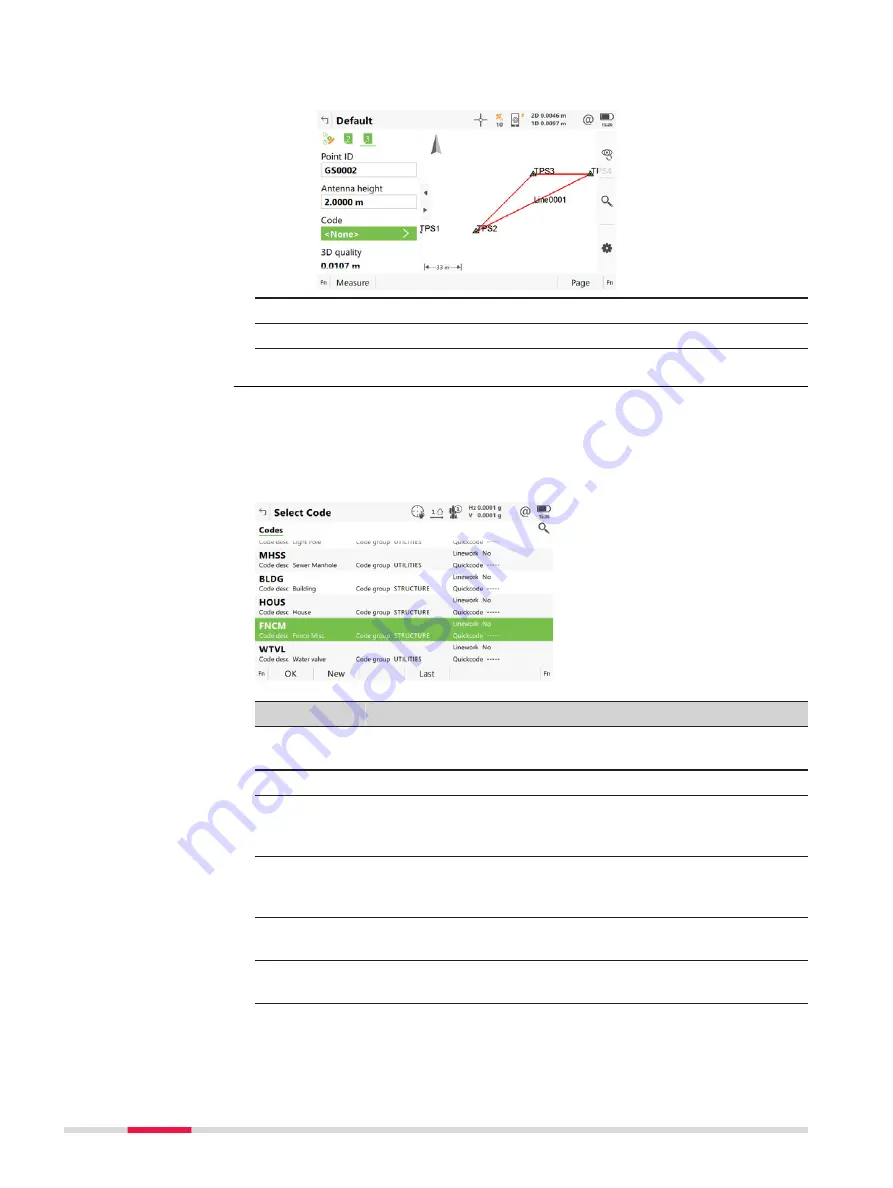
1.
Click in the field
Code
or
Code (auto)
in a user-defined page in an
app.
2.
Select a code from the list.
3.
Type in attribute if defined.
4.
Press
Measure
.
Codes from the job codelist, which belong to an active code group, are availa-
ble for selection.
Codes are listed with the code description, the code group, the code type and
the quick code if codes with quick codes exist in the job.
Key
Description
OK
To accept changes and to return to the panel from where
this panel was accessed.
New
To create a code.
Attributes
Available unless creating/editing a point/line. To type in
attribute values for the selected code and/or add new attrib-
utes for the selected code.
Last
Available if a code has been previously used in the job. To
select from a list of last used codes. The codes are sorted by
time with the most recently used code at the top of the list.
Fn
Group
To view, create, delete, activate and deactivate code groups.
Refer to "8.5 Managing Code Groups".
Fn
Sort
To sort codes by code name, code description, quick code, in
the order they were added to the codelist, or the last used.
Next step
Highlight the desired code.
Coding
Select Code
332
Coding
Содержание Captivate
Страница 1: ...Leica Captivate Technical Reference Manual Version 3 0 English...
Страница 153: ...3 Continue as if creating a new polyline Refer to Create new polyline Several segments Creating Points and Lines 153...
Страница 561: ...Next step Store saves the new coordinate system QuickGrid 561...
Страница 786: ...7 Stake Line To stake out the selected intersection point all delta values must be 0 000 786 Roads Road...
Страница 812: ...Tunnel Profile Editor Profile details view Tunnel Profile Editor Layer details view 812 Roads Tunnel...
Страница 839: ...Field Option Description Offset limit Editable field Maximum horizontal offset from defined pro file Roads Tunnel 839...
Страница 848: ...Field Option Description Scans com pleted Display only Number of scans being measured Number of total scans 848 Scanning...






























