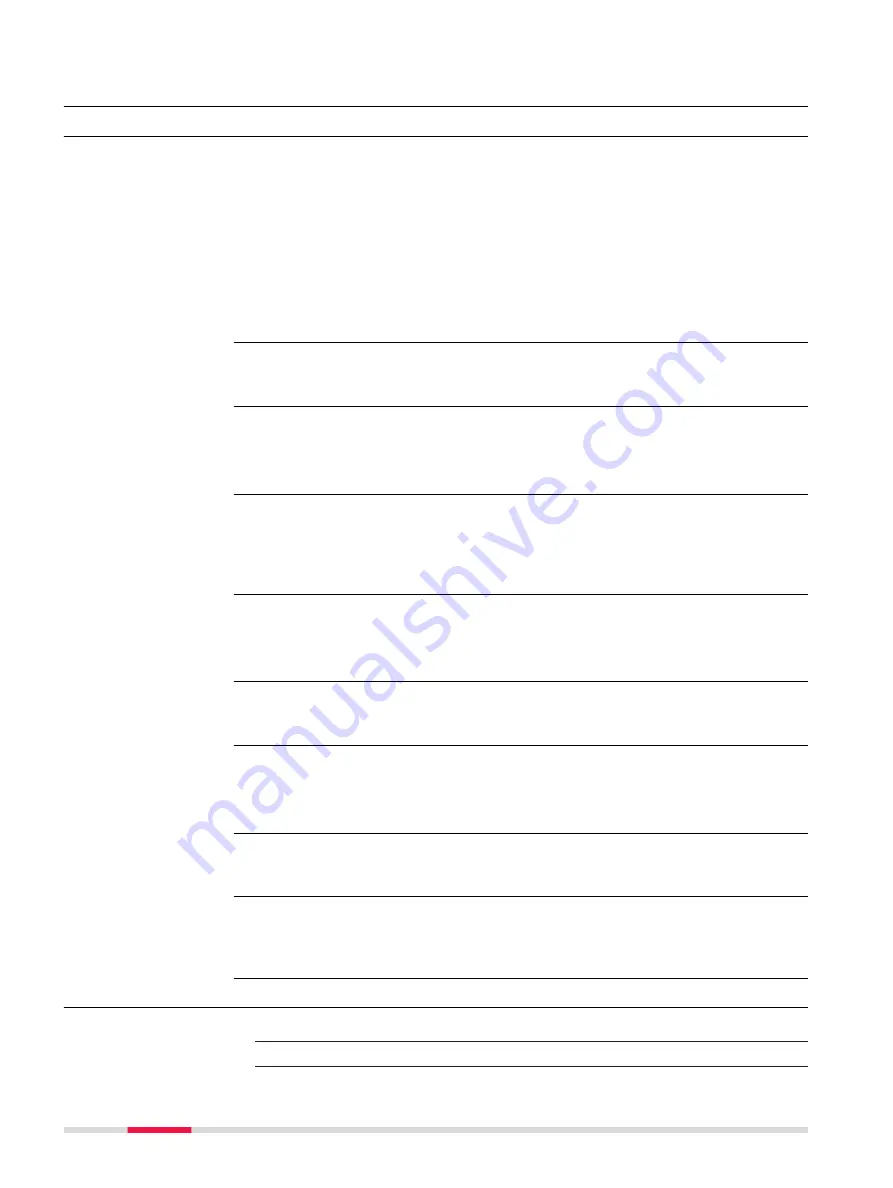
9
Coordinate Systems
9.1
Overview
A coordinate system
•
allows the conversion from WGS 1984 geodetic or cartesian coordinates
to, local cartesian, geodetic or grid coordinates and back.
•
can be attached to jobs.
•
can be manually defined.
•
can be computed in the field.
•
can be directly received from a reference network. Refer to "18.7.1 Config-
uration of a Rover Real-Time Connection".
•
can be downloaded to Infinity.
•
can be uploaded from Infinity.
Coordinate systems are used on the TS and the CS to combine GNSS data with
TS data.
For TS:
An attached coordinate system is not used to reduce any measured distance on
a TS instrument.
All GNSS surveyed points are always stored as WGS 1984 geodetic coordinates
regardless of the coordinate system being used. Using a different coordinate
system converts the coordinates displayed on the panel, but does
not
convert
and restore the coordinate values in the database DBX.
For TS:
Points surveyed with a TS instrument are always stored in local grid coordinates
regardless of the coordinate system being used.
One coordinate system can be attached to a job at one time. This coordinate
system remains attached to the job unless it is changed.
The default coordinate system is
WGS 1984
. It cannot be deleted. It is not
possible to create a coordinate system called
WGS 1984
.
Additional default coordinate systems may be available for certain countries.
The active coordinate system is the one attached to the job. One coordinate
system is always considered as the active coordinate system.
When
Use auto coordinate system
is checked in the
RTK Rover Wizard
, the
coordinate system is directly received from the reference network via RTCM cor-
rection data. Refer to "18.7.1 Configuration of a Rover Real-Time Connection".
9.2
Accessing Coordinate System Management
1.
From the job menu, select
View & edit job properties
.
2.
Go to the
Coordinate system
.
Description
Using coordinate sys-
tems
☞
☞
☞
☞
Default coordinate
systems
Active coordinate sys-
tem
Automatic coordinate
system (RTCM trans-
formation parame-
ters)
Access
108
Coordinate Systems
Содержание Captivate
Страница 1: ...Leica Captivate Technical Reference Manual Version 3 0 English...
Страница 153: ...3 Continue as if creating a new polyline Refer to Create new polyline Several segments Creating Points and Lines 153...
Страница 561: ...Next step Store saves the new coordinate system QuickGrid 561...
Страница 786: ...7 Stake Line To stake out the selected intersection point all delta values must be 0 000 786 Roads Road...
Страница 812: ...Tunnel Profile Editor Profile details view Tunnel Profile Editor Layer details view 812 Roads Tunnel...
Страница 839: ...Field Option Description Offset limit Editable field Maximum horizontal offset from defined pro file Roads Tunnel 839...
Страница 848: ...Field Option Description Scans com pleted Display only Number of scans being measured Number of total scans 848 Scanning...
















































