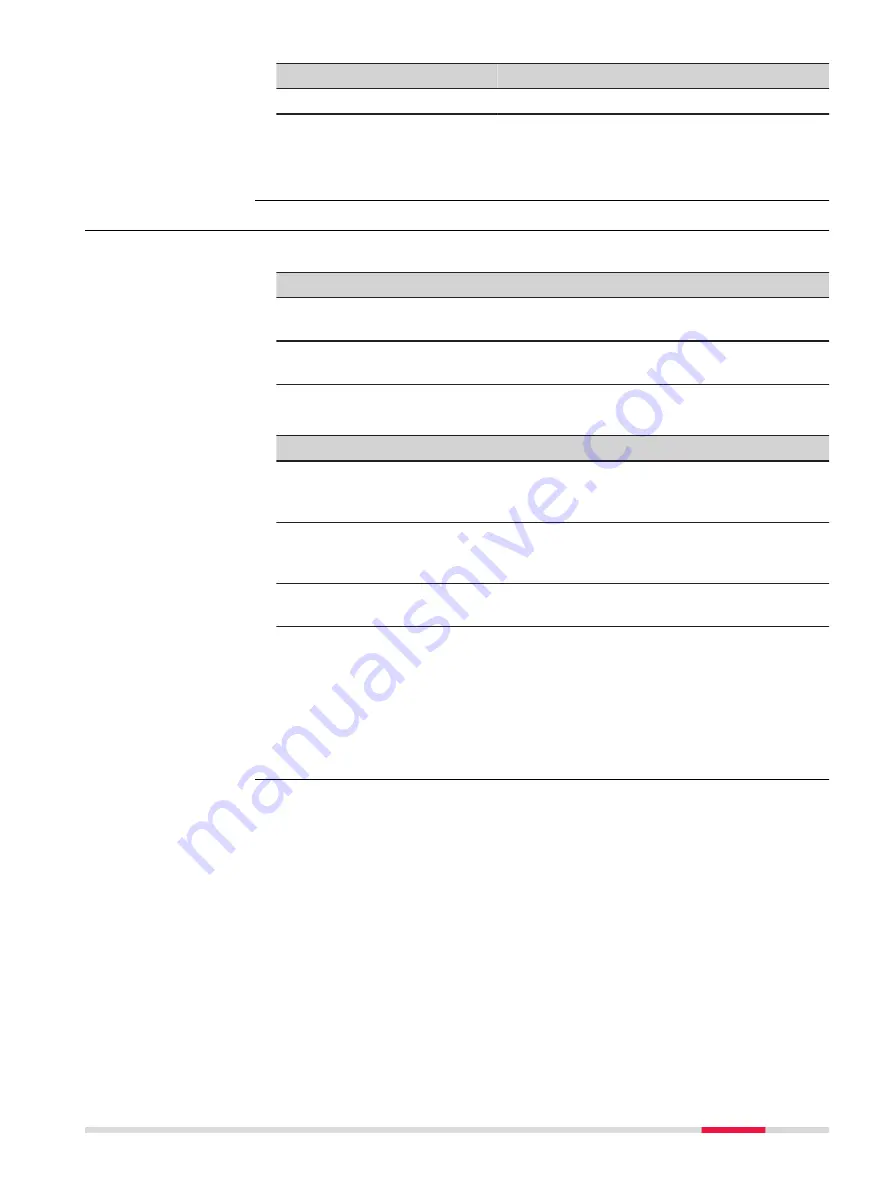
Field
Option
Description
Centerline
Display only
The name of the centreline.
Next step
OK
to access Define Object to Compare.
60.5
Define Object to Compare
Define the surface to which the reference surface is compared to.
Key
Description
OK
To select the highlighted option and to continue with the
subsequent panel.
Fn
Settings
To configure the app. Refer to "60.3 Configuring Inspect sur-
Description of options
Option
Description
Choose
existing
scan(s)
Select a scan in the same way as for the definition of the
reference plane. Refer to "60.4.1 From Existing Scans".
Select
points from
job
Select points in the same way as for the definition of the
reference plane. Refer to "60.4.2 From Existing Points".
Measure
new points
Accesses the
Measure Mode
where measured points are
compared to the defined surface.
Next step
OK
to access
Define Colour Scale
.
The panel is the same as in the configuration of the app. Refer to "Set-
OK
to confirm the surfaces to compare and to access
Compare Mode
.
Define Object to
Compare
Inspect Surfaces
987
Содержание Captivate
Страница 1: ...Leica Captivate Technical Reference Manual Version 3 0 English...
Страница 153: ...3 Continue as if creating a new polyline Refer to Create new polyline Several segments Creating Points and Lines 153...
Страница 561: ...Next step Store saves the new coordinate system QuickGrid 561...
Страница 786: ...7 Stake Line To stake out the selected intersection point all delta values must be 0 000 786 Roads Road...
Страница 812: ...Tunnel Profile Editor Profile details view Tunnel Profile Editor Layer details view 812 Roads Tunnel...
Страница 839: ...Field Option Description Offset limit Editable field Maximum horizontal offset from defined pro file Roads Tunnel 839...
Страница 848: ...Field Option Description Scans com pleted Display only Number of scans being measured Number of total scans 848 Scanning...
















































