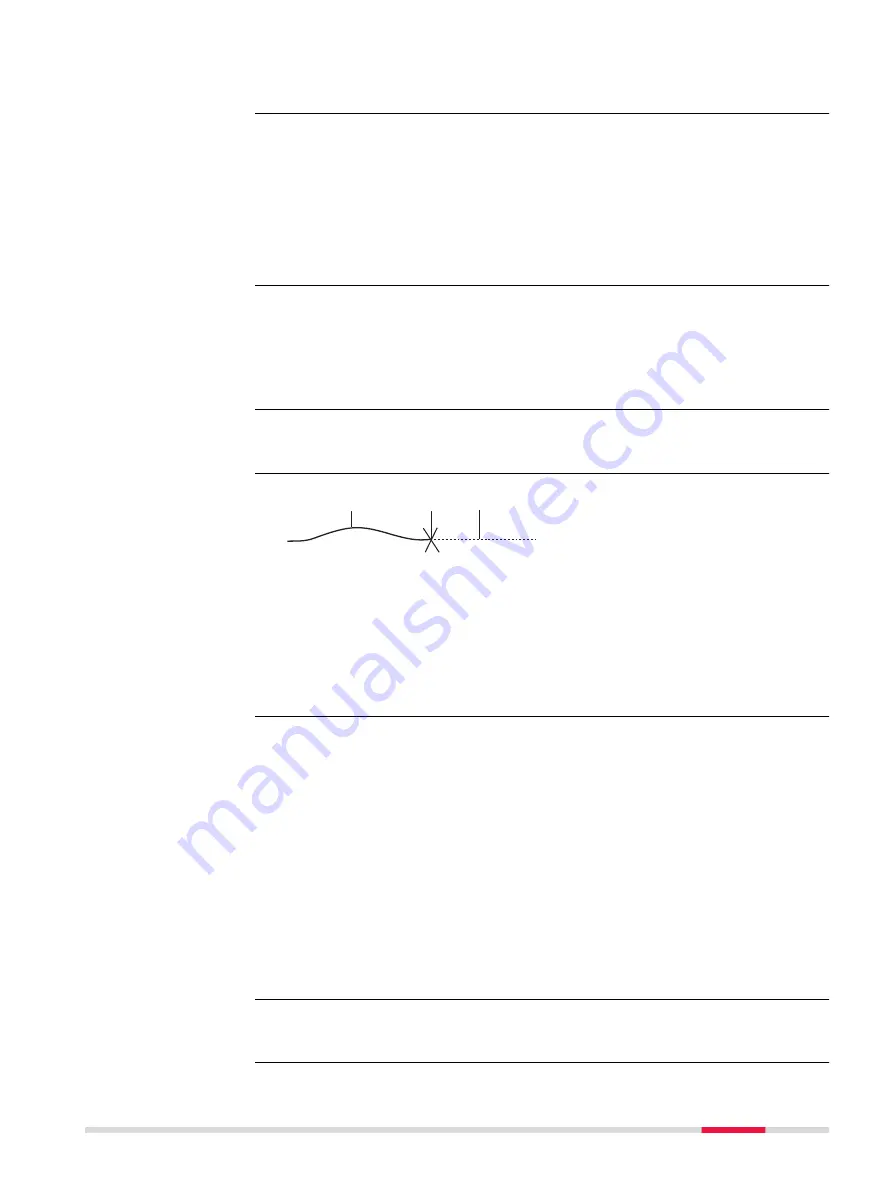
If the speed of the prism is too fast, the target may be lost. Make sure that
the speed does not exceed the figure given in the technical data.
Selecting
Target lock on
in the icon menu, will immediately activate an auto-
matic aiming search to find the prism. Alternatively, as long as
Aim at target
is
set to
With lock
in
Measure & Target
, then pressing
Measure
,
Distance
,
PowerSearch
,
OK
in
Check Point
and
Turn Using Arrow Keys
,
Turn Instru-
ment to Hz/V
and starts a PowerSearch or automatic aiming search to find the
prism. When the prism is found, the instrument locks onto the prism. The
instrument follows the moving prism and the automatic aiming function
remains active.
When the instrument is locked onto a prism, lock may be lost if the movement
of the prism is too fast for the instrument to follow or the prism is hidden
behind an object. After lock is lost, the prediction, as set in
Target Search
is
used to find the prism again.
The automatic aiming function is still active.
Whenever the prism is moved in the field of view during the prediction and any
other search periods, the instrument locks automatically to the prism.
TS_007
a
b
c
a Moving prism locked onto by
the instrument
b
Loss of lock
c
Prediction
As long as the prism is being tracked by the instrument a mathematical filter
continuously calculates the average speed and direction of the prism. If the
line of sight between instrument and prism is disturbed, the instrument keeps
on moving using these calculated values. This behaviour is called prediction.
The prediction time can be configured. During prediction, the LOCK icon is dis-
played and if the prism comes into the instruments field of view again the
automatic aiming will lock to the prism.
After prediction, the prism is searched for depending on the settings in
Target
Search
.
•
If no target found after prediction then: Wait & lock
. If the prism
moves into the field of view, the prism is not searched for until
Measure
,
Distance
,
Target lock on
is pressed.
•
If no target found after prediction then: Start fine search
: prism is
searched for in the dynamic automatic aiming window with automatic aim-
ing.
•
If no target found after prediction then: Start CubeSearch
and
Use
PowerSearch window
is checked: prism is searched for in the PS window
with PowerSearch.
•
If no target found after prediction then: Start CubeSearch
and
Use
PowerSearch window
is NOT checked: prism is searched for in the
dynamic PowerSearch window.
Independent of the setting for
If no target found after prediction then
the
instrument can relock to the prism. Refer to paragraph "Enable lock".
☞
Enable lock
Loss of lock
☞
Prediction
Prism search after
prediction
Relock
TS Functions
395
Содержание Captivate
Страница 1: ...Leica Captivate Technical Reference Manual Version 3 0 English...
Страница 153: ...3 Continue as if creating a new polyline Refer to Create new polyline Several segments Creating Points and Lines 153...
Страница 561: ...Next step Store saves the new coordinate system QuickGrid 561...
Страница 786: ...7 Stake Line To stake out the selected intersection point all delta values must be 0 000 786 Roads Road...
Страница 812: ...Tunnel Profile Editor Profile details view Tunnel Profile Editor Layer details view 812 Roads Tunnel...
Страница 839: ...Field Option Description Offset limit Editable field Maximum horizontal offset from defined pro file Roads Tunnel 839...
Страница 848: ...Field Option Description Scans com pleted Display only Number of scans being measured Number of total scans 848 Scanning...
















































