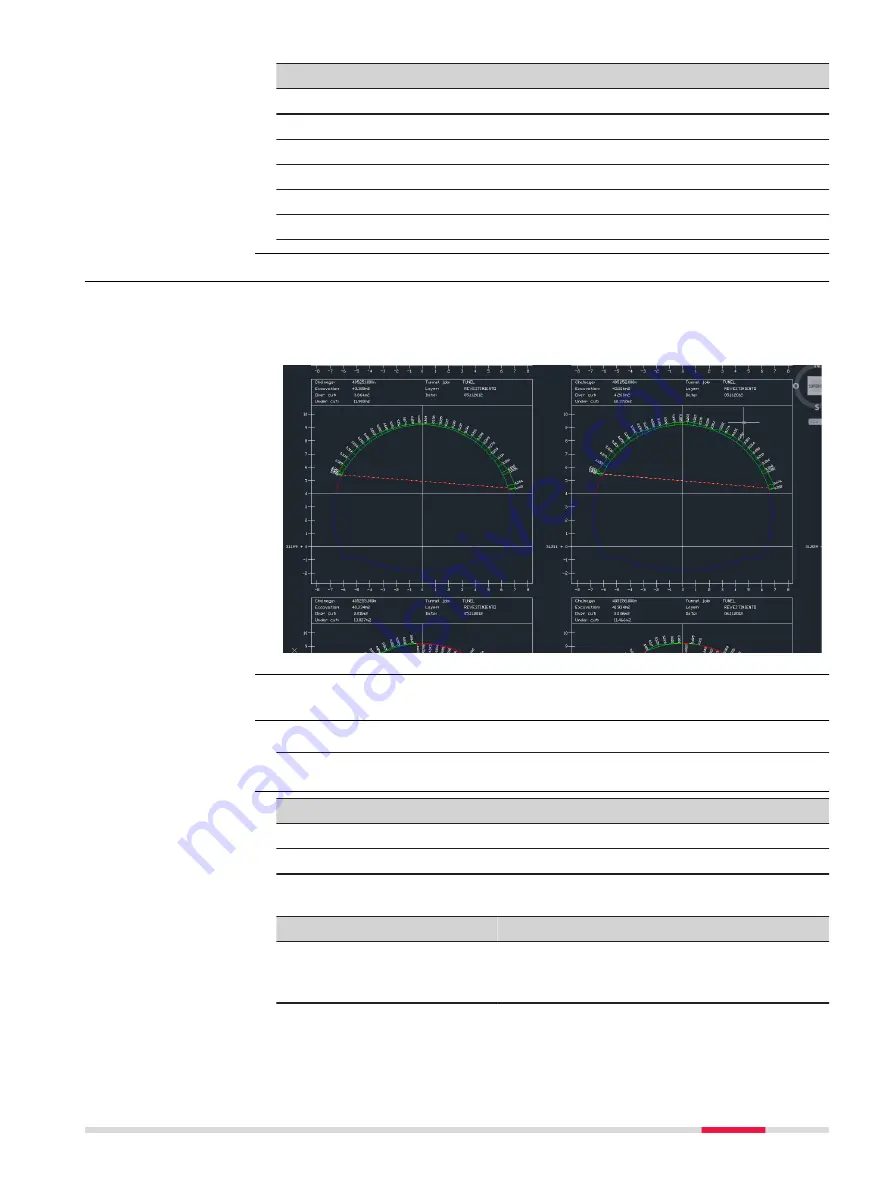
Key
Description
Resume
To restart the automatic stakeout.
Back
To select the previous point.
Forward
To select the next point.
Page
To change to another page on this panel.
Fn
Settings
To access settings. Refer to "43.3 Configuring Roads Apps".
Fn
Display
To configure what is displayed in 3D viewer.
47.4.3
Export DXF Profiles
To export the measured profiles against the selected tunnel section in a DXF
file.
Example of a result:
This menu function is available for the check method
Scan profile
.
1.
Press
Fn
Tools
in
Scan Profile
.
2.
Select
Export Dxf Profiles
in
Scan Profile Toolbox
.
Key
Description
OK
To accept the settings.
Fn
Settings
To define what is exported.
Description of fields
Field
Option
Description
To folder
Selectable list Defines if the data is exported to the
\
DATA
directory or to the folder where the selected
job is located.
To device
Selectable list Available for
To folder:
Data
. Defines which
data storage device the data is exported to.
Description
Availability
Access
Export Dxf Profiles
Roads - Tunnel
837
Содержание Captivate
Страница 1: ...Leica Captivate Technical Reference Manual Version 3 0 English...
Страница 153: ...3 Continue as if creating a new polyline Refer to Create new polyline Several segments Creating Points and Lines 153...
Страница 561: ...Next step Store saves the new coordinate system QuickGrid 561...
Страница 786: ...7 Stake Line To stake out the selected intersection point all delta values must be 0 000 786 Roads Road...
Страница 812: ...Tunnel Profile Editor Profile details view Tunnel Profile Editor Layer details view 812 Roads Tunnel...
Страница 839: ...Field Option Description Offset limit Editable field Maximum horizontal offset from defined pro file Roads Tunnel 839...
Страница 848: ...Field Option Description Scans com pleted Display only Number of scans being measured Number of total scans 848 Scanning...






























