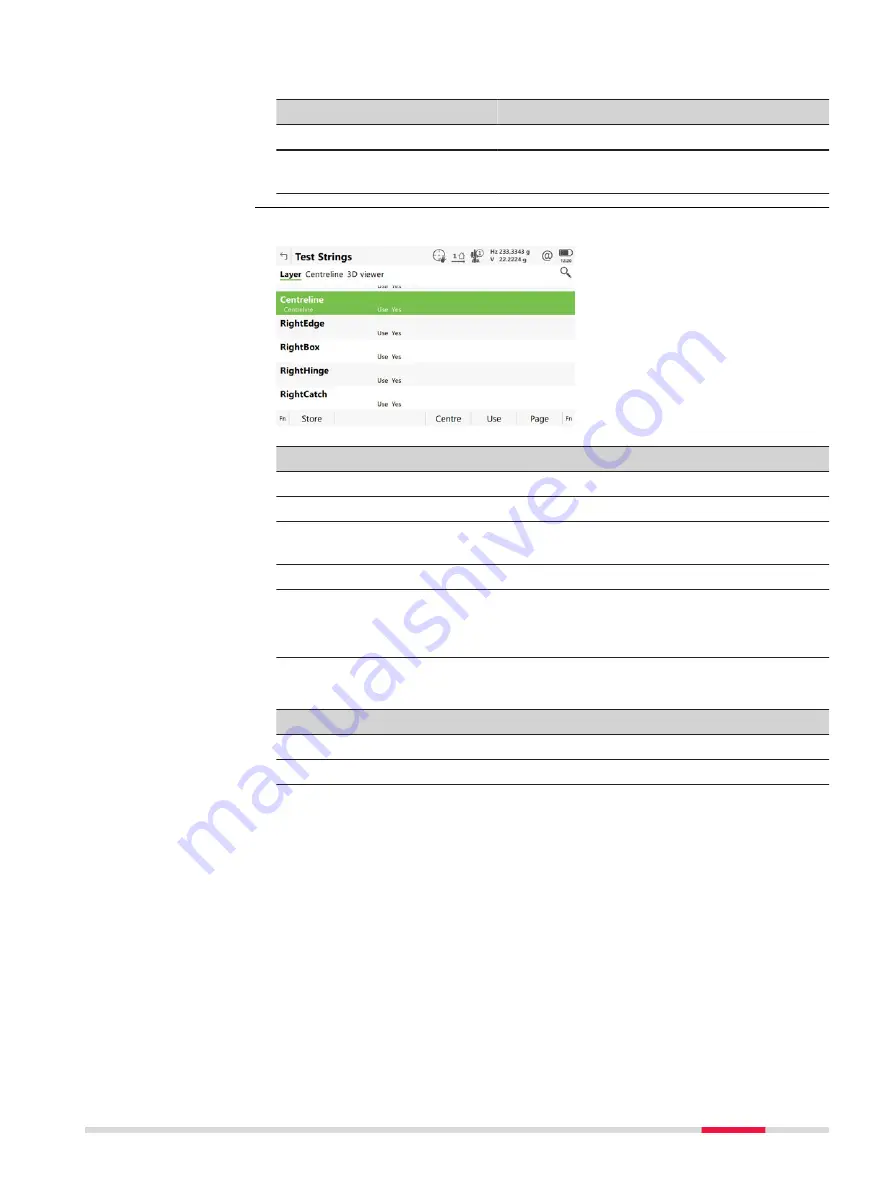
Next step
IF you want to
THEN press
edit data
Edit
. Refer to "Edit design data,Layer page".
view data
View
. Refer to "View design data,Line infor-
Only available for Road.
Key
Description
Store
To store data and return to the previous panel.
Centre
To set the highlighted line as centreline.
Use
To set
Yes
or
No
in the metadata for excluding/including the
highlighted line of selected layer.
Page
To change to the next page.
Fn
All
or
Fn
None
To change the setting for the
Use
metadata for all lines at
once.
☞
Deactivates also the centreline.
Description of metadata
Metadata
Description
-
The name of all the lines in the layer.
Centreline
Shown for the line selected as centreline.
Use
For
Yes
:
The selected line is used for stake/check.
For
No
:
The selected line is not used for stake/check.
Stringlines with this status are drawn in 3D viewer, but they
are not included in the profile.
Edit design data,
Layer page
Roads - General
623
Содержание Captivate
Страница 1: ...Leica Captivate Technical Reference Manual Version 3 0 English...
Страница 153: ...3 Continue as if creating a new polyline Refer to Create new polyline Several segments Creating Points and Lines 153...
Страница 561: ...Next step Store saves the new coordinate system QuickGrid 561...
Страница 786: ...7 Stake Line To stake out the selected intersection point all delta values must be 0 000 786 Roads Road...
Страница 812: ...Tunnel Profile Editor Profile details view Tunnel Profile Editor Layer details view 812 Roads Tunnel...
Страница 839: ...Field Option Description Offset limit Editable field Maximum horizontal offset from defined pro file Roads Tunnel 839...
Страница 848: ...Field Option Description Scans com pleted Display only Number of scans being measured Number of total scans 848 Scanning...
















































