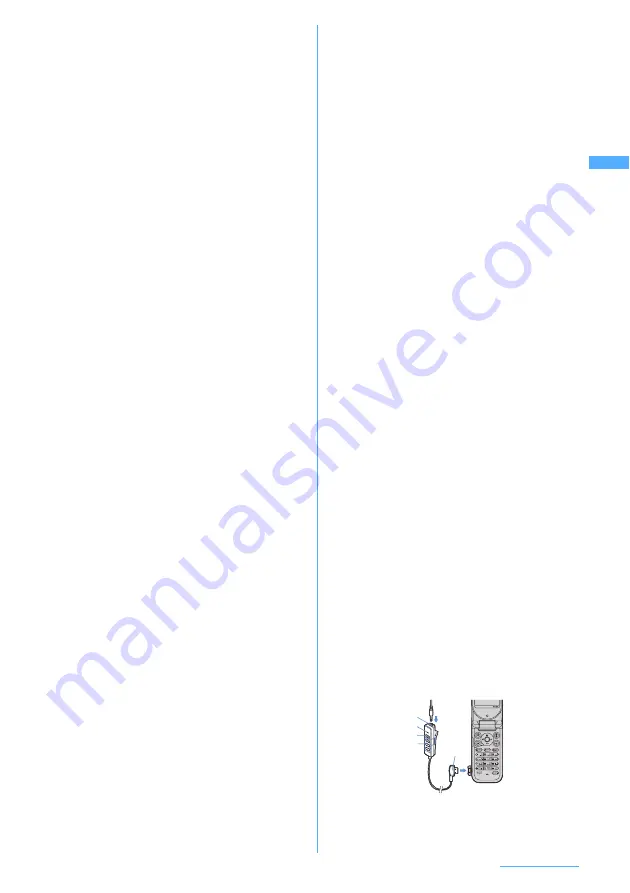
25
Before using F903i
m
Multi-cursor key
g
Enter key
Use this key to perform the selected operation
and activate Focus mode.
Pressing and holding this key for 1 second or
more start i-
α
ppli set for one-key shortcut.
u
Camera/
↑
key
Use this key to activate Still camera, adjust
volume and move the cursor upward.
Pressing and holding this key for 1 second or
more activates Movie camera.
d
i-mode/i-
α
ppli/
↓
key
Use this key to display i-mode menu, adjust
volume and move the cursor downward.
Pressing and holding this key for 1 second or
more display i-
α
ppli folder list.
l
Received calls/
←
(previous) key
Use this key to display the list of received calls, switch
between displays and move the cursor leftward.
Pressing and holding this key for 1 second or
more set/cancel Privacy mode.
r
Redial/
→
(next) key
Use this key to display Redial, switch between
displays or move the cursor rightward.
Pressing and holding this key for 1 second or
more start/cancel IC card lock.
Note: Notation of the icon may vary depending on the
key operations as follows:
j
: Pressing
u
or
d h
: Pressing
l
or
r
k
: Pressing any of
u
,
d
,
l
or
r
n
p
Phonebook/Schedule/Upper-right soft key
Use this key to display Phonebook and perform
the operation shown in the upper right part of
the guide area.
Pressing and holding this key for 1 second or
more display Scheduler.
o
a
Mail/
▼
(Scroll)/Lower-right soft key
Use this key to display mail menu, scroll the
mail screen or site/website display by pages and
perform the operation shown in the lower-right
part of the guide area.
Pressing and holding this key for 1 second or
more display Compose new message screen.
p
f
Power/End key
Use this key to turn on/off power, place
incoming calls on hold, end calls or functions in
operation, cancel Secret mode switch display/
not display custom stand-by display.
q
#
#/Line-feed key/Macro shooting/Silent mode
Use this key to enter "#", to start a new line when
entering characters and to switch Macro mode
between ON and OFF while using out-camera.
Pressing and holding this key for 1 second or
more start/cancel Silent mode.
r
s
Multitask key
Use this key to execute another function while
talking on the phone or performing an operation
(Multiaccess/Multitask).
s
Charging jack
t
Jack
Used to connect various optional devices.
u
FOMA Built-in antenna
The terminal has a built-in antenna.
v
Out-camera
Used to shoot still images or movies or send
images over a videophone call.
w
Fingerprint sensor
Slide your fingertip here for registering or
authenticating your fingerprint.
x
Shooting notification light
Lights or flashes when shooting still image, recording
movie or recording sound with sound recorder.
y
FeliCa mark
Indicates that an IC card is installed. Use this mark
when using Osaifu-Keitai by placing it over IC card
reader (reader/writer) or when sending/receiving data
by iC transmission. The IC card cannot be detached.
z
Rear cover
A
P
PushTalk key
Use this key to display the PushTalk phonebook,
make/receive PushTalk calls, take/release the
floor or check the status of IC card lock.
Pressing and holding this key for 1 seconds or more
with FOMA terminal folded start/cancel IC card lock.
B
microSD memory card slot
→
P332
C
Earphone/microphone jack
You can plug in a flat type earphone/
microphone set with switch (optional) to use it.
Using Remote controller with microphone F01
attached to F903i or earphone jack converter
adapter P001 (optional) allows you to use
commercial earphone/microphone.
<Example> Connecting the remote controller
with microphone
a
Open Earphone/microphone cover of FOMA
terminal and insert the connection plug for FOMA
terminal of Remote controller with microphone
b
Insert a commercial earphone/microphone
plug to the earphone jack of Remote
controller with microphone
Note-1: Securely insert the plug.
Note-2: Avoid wrapping the cord around FOMA
terminal or bringing it close to the antenna.
Doing so may lower wave reception level or
generate noise.
(A) Earphone jack
(B) Microphone
(C)
F
→
P394
(D)
R+-W
→
P367
(E) Connection plug
(A)
(B)
(C)
(D)
(E)
a
b
Continue
e
Содержание F903i' 06.10
Страница 186: ......
Страница 301: ...299 Full Browser Viewing websites for PCs Full Browser 300 Setting for Full Browser 304 ...
Страница 412: ......
Страница 430: ......
Страница 485: ...483 INDEX Quick Reference Manual INDEX 484 Quick Reference Manual 490 ...
Страница 519: ...18 2 Select パケット通信 Packet communication and click 次へ Next 3 Select その他 Others and click 次へ Next 4 Click OK ...
Страница 563: ...Kuten Code List CA92002 4966 ...
















































