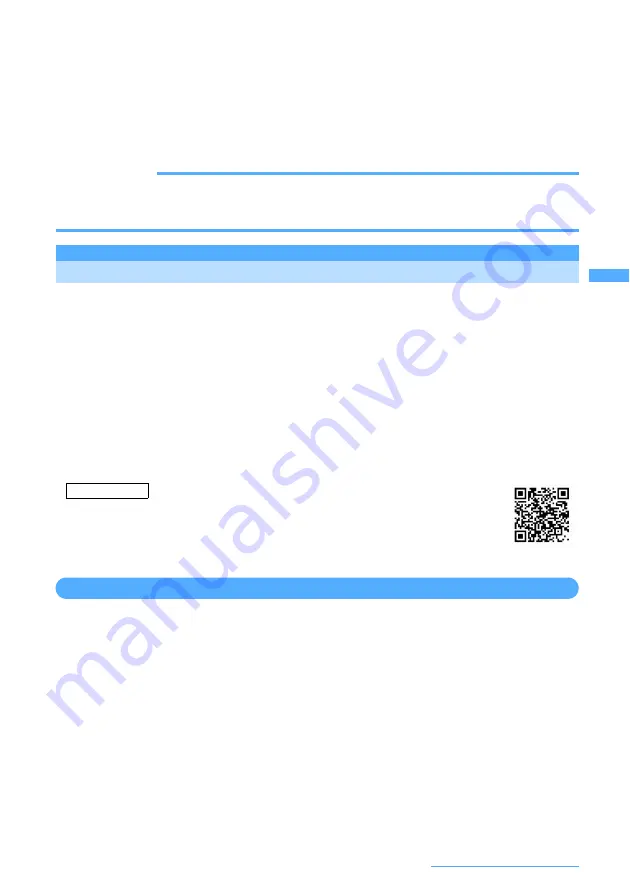
133
Settings of Sounds/Displays/Lights
2
Select Customize
e
Select a function
e
Select an image on Image Folders
Menu icons of other functions are set in the same way.
・
To cancel menu icons, place the cursor on the icon to cancel, press
m1
and select "Yes".
・
To cancel all menu icons, press
m2
and select "Yes".
3
a
e
Select a background image for the menu screen on Image Folders
・
To cancel a background, press
m4
and select "Yes".
4
p
e
p
[Set]
INFORMATION
・
Created animations, Flash graphics or images in "Item" folder cannot be selected. If a GIF animation is selected,
first image is displayed.
・
In PIM lock ON, "Customized 1" and "Customized 2" in Type of icons cannot be changed.
Using Kisekae Tool
Use of "Kisekae Tool" downloaded from i-mode site allows to collectively set stand-by
display image, menu icons, incoming/outgoing call images, ring alerts, etc.
I
Using Kisekae Tool, the following items can be set: allowable combinations of set items vary depending
on Kisekae Tool.
- Stand-by display
- Animated menu
- Menu icon (Focused)
- Menu icon (No focus)
- Outgoing call image
- Incoming image
- Videophone dialing
- Videophone receiving
- Message sending
- Message receiving
- Image message alert
- Message retrieving
- Battery icon
- Antenna icon
- Call ring alert
- Videophone ring alert
- PushTalk ring alert
- Mail ring alert
- Chat mail ring alert
- MessageR ring alert
- MessageF ring alert
- Alarm clock sound
- Color theme (Color scheme)
I
Kisekae Tool can be downloaded from "
@Fケータイ応援団
(@ F mobile phone supporters)" site.
(As of October, 2006)
iMenu
→
メニュー/検索
(Menu/Search)
→
ケータイ電話メーカー
(Mobile phone
manufacture)
→
@Fケータイ応援団
(@ F mobile phone supporters)
Note: The access method may be changed without previous notice.
Setting Kisekae Tool
1
m
e
57
A list of Kisekae Tools appears.
・
When there is a Kisekae Tool already set, only last set Kisekae Tool is highlighted.
2
Place the cursor on Kisekae Tool to be set and
p
e
Select "Yes"
Data in Kisekae Tool is collectively set.
・
Items with Kisekae Tool set automatically change to "Kisekae Tool".
・
When you place the cursor on Kisekae Tool partially downloaded and press one of
g
,
p
or
a
,
a confirmation screen asking whether to download remaining data appears. Select "Yes" to start
downloading.
■
Resetting the settings :
t
e
Authenticate
e
Select "Reset all" or "Reset menu"
・
Selecting "Reset all" initializes all items set in Kisekae Tool to their default states.
・
Selecting "Reset menu" initializes only "Animated menu", "Menu icon (Focused)" and "Menu
icon (No focus)" to their default states.
QR code for
site access
Access method
Содержание F903i' 06.10
Страница 186: ......
Страница 301: ...299 Full Browser Viewing websites for PCs Full Browser 300 Setting for Full Browser 304 ...
Страница 412: ......
Страница 430: ......
Страница 485: ...483 INDEX Quick Reference Manual INDEX 484 Quick Reference Manual 490 ...
Страница 519: ...18 2 Select パケット通信 Packet communication and click 次へ Next 3 Select その他 Others and click 次へ Next 4 Click OK ...
Страница 563: ...Kuten Code List CA92002 4966 ...






























