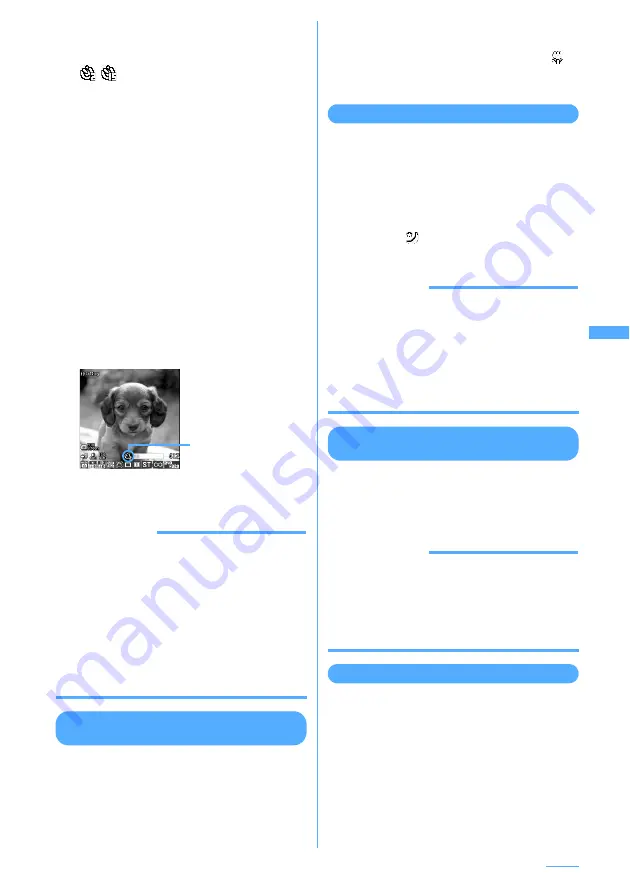
175
Camera
1
On the still image shooting screen or
movie recording screen,
m
e
5
e
1
-
4
-
appears indicating the number of
seconds before the shutter clicks.
・
Press
m55
to cancel.
2
Point the camera at the object and
g
[Shoot] or side key [
▲
].
A countdown sound is heard and the light
flashes in green. An approximate remaining
time before shooting and the remaining
number of seconds are displayed on the
indicator and counter. The intervals of
countdown sound and light flashing become
shorter as the time of shooting approaches.
After the specified number of seconds has
elapsed, for still image shooting, the shutter
sound is heard, the light is lit in red and a still
image is shot. For movie recording, a shutter
sound is heard and recording is started. While
recording, the light flashes in 5 colors (red,
yellow, green, blue and purple) at 2-second
intervals.
・
When shooting with Out-camera, the
shooting notification light also goes lit and
flashing in red synchronously with the light.
INFORMATION
・
The countdown stops in the following cases:
- When FOMA terminal is folded
- When there is an incoming call or PushTalk call
- When the date and time specified in Alarm clock or schedule
has come
- When
s
is pressed
- When the display is turned
・
Auto timer cannot be used in the following cases:
- In Continuous (Manual) shooting
- In 4 frames (Manual) shooting
- In Panorama shooting
Shooting nearby object
<Macro shooting>
When switching to Macro shooting, you can bring
the subject into focus from a very short distance of
about 8-10 cm. When Auto focus is used, the
subject can be brought into focus at about 8-40 cm.
I
Macro shooting is unavailable for shooting with
the in-camera.
1
On the still image shooting screen or
movie recording screen,
#
.
Camera switches to Macro shooting and
is
displayed.
・
Press
#
again to cancel.
Switching to Night mode
You can raise the sensitivity of Camera to take clear
pictures even in a dark place. The function is
effective when shooting in the night or dark.
1
On the still image shooting screen or
movie recording screen,
a
[NightON].
The shooting method is switched to Night
mode and
is displayed. Also the light is lit
in white.
・
Pressing
a
switches Night mode ON/OFF.
INFORMATION
・
Night mode cannot be used in the following cases:
- When "Continuous (Auto)" is set with the in-camera during
still image shooting
- When the in-camera is set during movie recording
- When Scene mode/effect is set to "Night scene", "Pet" or
"Sport"
- When Exposure is set to "Short exposure" or "Long
exposure"
Switching screen between Full mode
and Standard mode
I
The Full mode screen displays no icons or Guide
area and is convenient for checking the object.
1
On the still image shooting screen or
movie recording screen,
*
.
INFORMATION
・
Switching screen between Full mode and Standard
mode is disabled when Camera is activated from
Phonebook, mail creation screen or i-
α
ppli.
・
During portrait recording of a movie, switching
screen between Full mode and Standard mode is
disabled.
Switching portrait/landscape recording
I
Switching is enabled only in shooting stand-by
state.
1
Rotate display.
・
An image of size QVGA or VGA shot with the
OUT camera put in horizontal (or vertical)
position is in landscape (or portrait) mode
regardless of the position before rotation.
・
To stop on the way,
press
p
.
Icon of Auto timer
Continue
e
Содержание F903i' 06.10
Страница 186: ......
Страница 301: ...299 Full Browser Viewing websites for PCs Full Browser 300 Setting for Full Browser 304 ...
Страница 412: ......
Страница 430: ......
Страница 485: ...483 INDEX Quick Reference Manual INDEX 484 Quick Reference Manual 490 ...
Страница 519: ...18 2 Select パケット通信 Packet communication and click 次へ Next 3 Select その他 Others and click 次へ Next 4 Click OK ...
Страница 563: ...Kuten Code List CA92002 4966 ...
















































