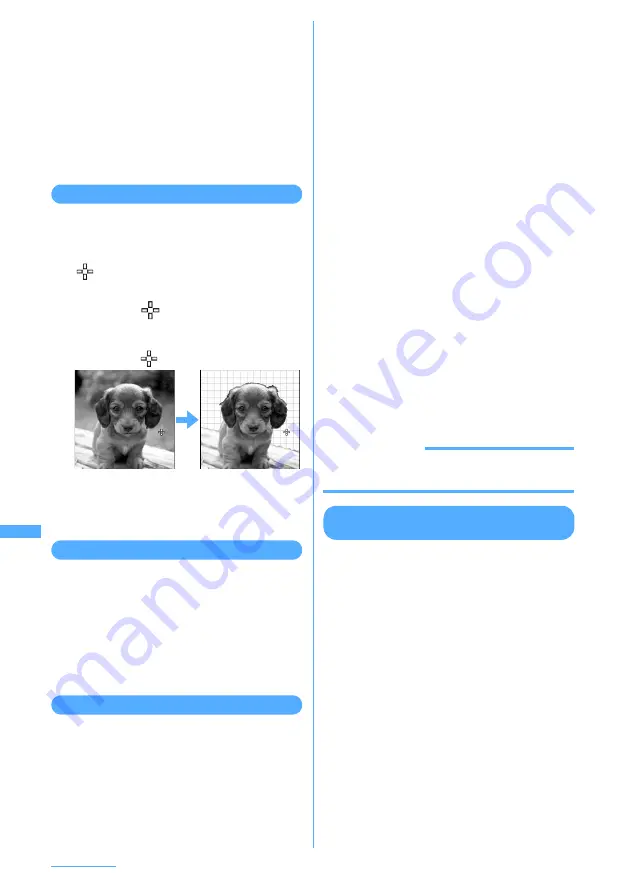
314
Data Operation
・
You can paste text in the other location
continuously.
・
Press
m
to delete all pasted text.
・
When you set "By character" for Paste
method, the characters are pasted one at a
time each time you press
g
. After the last
character is pasted, the first character
reappears.
4
Press
p
[Save].
The still image edit screen reappears.
Cutting any section out
Section of the color approximate to the selected
color can be cut out.
1
On the edit menu screen,
9
.
specifying color to cut out is displayed in
the center of the screen.
2
k
to place
on the color you want to
cut out and
g
.
The section with the color approximate to that
indicated by
is cut out.
・
You can cut other locations continuously.
3
Press
p
[Save].
The still image edit screen reappears.
Limiting file size for saving
1
On the edit menu screen,
0
e
1
or
2
The image is saved as a new still image in the
same folder with a size 90 Kbytes or less for
Msg attach:Small, 2 Mbytes or less for Msg
attach:Large.
・
Still images larger than the size of 480 x 640
cannot be set to "Msg attach:Small".
Adjusting brightness and color balance
1
m
e
51
e
Select a folder
e
Place
the cursor on the still image to correct
and
p
e
p
The adjustment mode is activated and the
current adjustment mode is indicated in the
upper right corner of the screen.
2
j
to select the adjustment mode.
Close-up:
Adjusts still images such as still objects and
plants appropriately.
Near view:
Adjusts backgrounds appropriately.
Distant view:
Gives vivid brightness and contrast to a
landscape image.
Beautiful skin:
Gives an effect to make the skin look white
and smooth on a portrait image.
Tanned:
Gives an effect to make the skin look tanned
on a portrait image.
Pale:
Gives an effect to make the skin look pale on
a portrait image.
Drunk:
Gives an effect to make the skin look ruddy
on a portrait image.
・
Press
h
to adjust the correction effect.
・
Press
t
or
a
to get the minimum/
maximum effect.
・
You can also select the adjustment mode by
pressing
m
and one of
1
-
7
.
3
Press
g
[OK].
The still image edit screen reappears.
INFORMATION
・
Adjusting brightness and color balance may not have
sufficient effect depending on the still image.
Storing still images in Data Center
<Data Security Service (Data Center)>
By using Data Security Service, still images saved
in My Picture of Data Box can be stored in Data
Center on the network. In case data saved in FOMA
terminal is lost by misplacement, wetting or other
reasons, you can restore saved data from Data
Center through i-mode operations.
I
This is an optional subscriber service to be
charged requiring subscription. When you make
an attempt to connect to Data Center before
subscribing to the service, a screen to that effect
appears.
I
A still image exceeding 100 Kbytes cannot be
saved or restored.
I
Up to 10 images can be stored by one operation.
I
For details of restoration, see "Mobile Phone
User's Guide [i-mode]".
I
Logs of saving in Data Center can be viewed.
→
P108
1
m
e
51
e
Select a folder
Содержание F903i' 06.10
Страница 186: ......
Страница 301: ...299 Full Browser Viewing websites for PCs Full Browser 300 Setting for Full Browser 304 ...
Страница 412: ......
Страница 430: ......
Страница 485: ...483 INDEX Quick Reference Manual INDEX 484 Quick Reference Manual 490 ...
Страница 519: ...18 2 Select パケット通信 Packet communication and click 次へ Next 3 Select その他 Others and click 次へ Next 4 Click OK ...
Страница 563: ...Kuten Code List CA92002 4966 ...






























