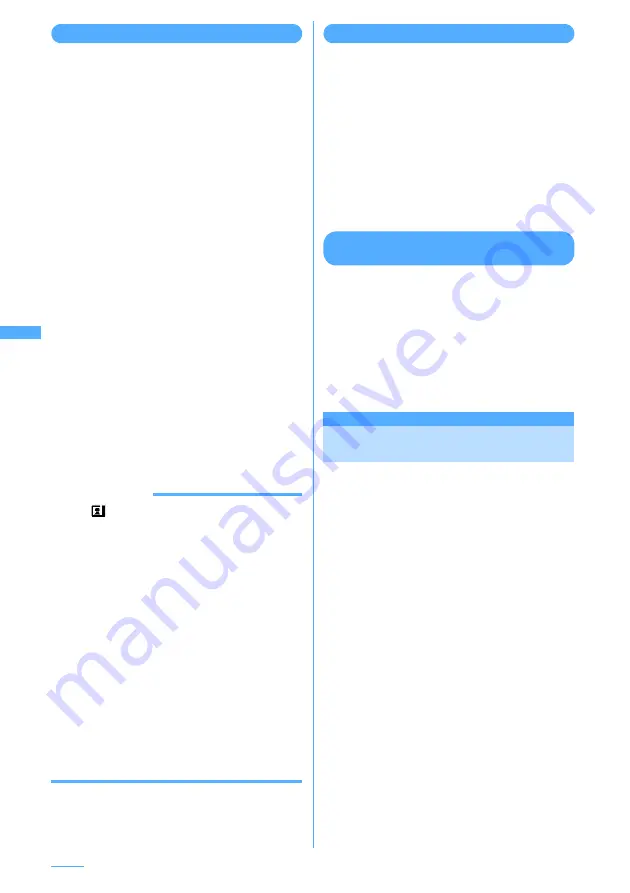
180
Camera
Making other shooting settings
The sharpness, exposure and flicker of the still
image or movie to be shot are adjusted. Adjusting
Flicker can suppress the flicker phenomena in
which Fringe patterns occur under illumination
such as fluorescent lamps.
1
On the still image shooting screen or
movie recording screen,
m
e
2
■
Adjusting sharpness :
4
e
1
-
3
Normal
:
Standard setting.
Sharpen
:
Makes a sharp image.
Soften
:
Makes a soft image.
■
Adjusting exposure :
5
e
1
-
3
Normal:
Standard setting.
Short exposure:
The shutter speed goes higher causing
hand movement unlikely to occur.
Long exposure:
The shutter speed goes lower causing
hand movement more likely to occur, but
it allows to shoot still images or movie
with less noise.
■
Adjusting flicker :
6
e
1
-
3
Select the power supply frequency of your
area. When you select "Auto", the power
supply frequency is adjusted automatically.
・
This setting is kept even when Camera is
ended.
INFORMATION
・
Using
key assign (
→
P173), Sharp and Exposure
can be made selectable by pressing
t
.
・
Sharpness and Exposure can be set only for "Auto" or
"Manual mode" set for Scene mode/effect.
・
Adjusting the sharpness may have little effect on
some still images or movie to be shot.
・
Adjusting exposure may not change shutter speed
depending on the still image or movie to be shot.
・
Setting Sharpness to "Sharpen" or Exposure to
"Short exposure" may increase noise.
・
Setting Exposure to "Long exposure" may darken the
image.
・
Adjusting exposure is effective only to the out-
camera.
・
The setting of Adjust flicker is reflected to Flicker
adjustment/Adjust flicker setting of Videophone and
Bar code reader.
・
Even with Adjust flicker set to other than "Auto",
flicker may persist in a place with a strong light
source.
Adjusting shooting settings collectively
The settings for brightness, color density, white
balance, sharpness, exposure, night mode and
adjusting flicker can be changed. Enabled items
vary depending on the shooting mode.
1
On the still image shooting screen or
movie recording screen,
m
e
27
2
Select and set the required items
e
p
[Set]
・
Press
t
and select "Yes" to restore the
related item to the default.
Restoring default shooting/recording
settings
I
The following settings are restored:
- Shooting mode
- Brightness
- Color density
- White balance
- Sharpness
- Exposure
- Adjust flicker
1
On the still image shooting screen or
movie recording screen,
m
e
28
e
Select "Yes"
One-Shot message
Sending still image shot
during call
When you shoot a still image during a voice call,
you can attach it to i-mode mail and then send it to
the party you are talking with.
I
Set Save to: "Phone" in Image settings to use this
function.
1
During a call,
t
e
Shoot a still image
Shooting method
→
P164 "Shooting still
images with Camera"
・
The shot still images are displayed as
thumbnails after the continuous shoot.
Press
k
to place the cursor on a still image
to be sent.
・
When "Yes" is set for Auto save in Image
settings, a confirmation screen is displayed
asking whether to attach the shot image to
message. When "Yes" is selected, the shot
still image can be confirmed.
Содержание F903i' 06.10
Страница 186: ......
Страница 301: ...299 Full Browser Viewing websites for PCs Full Browser 300 Setting for Full Browser 304 ...
Страница 412: ......
Страница 430: ......
Страница 485: ...483 INDEX Quick Reference Manual INDEX 484 Quick Reference Manual 490 ...
Страница 519: ...18 2 Select パケット通信 Packet communication and click 次へ Next 3 Select その他 Others and click 次へ Next 4 Click OK ...
Страница 563: ...Kuten Code List CA92002 4966 ...






























