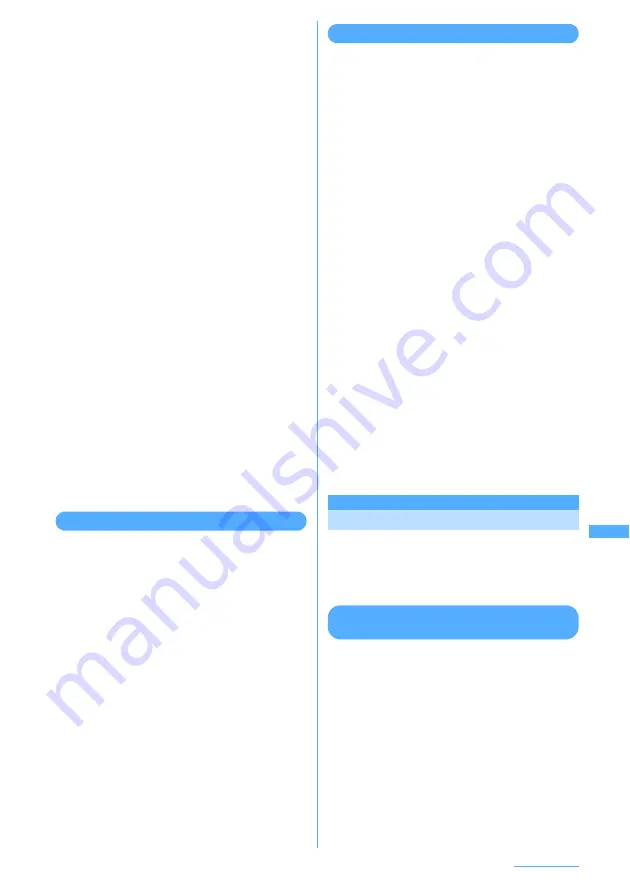
339
Data Operation
■
Deleting i-
α
ppli data (1 item) :
Place the
cursor on the data to delete and
m
e
1
e
Select "Yes"
■
Deleting selected i-
α
ppli data :
a
m
e
2
e
Select data to delete
b
p
e
Select "Yes"
■
Deleting all i-
α
ppli data :
m
e
3
e
Authenticate
e
Select "Yes"
3
Press
g
[Select].
The details screen displays availability or
unavailability, reason for unavailability,
provider (when available from multiple i-
α
ppli
provided by a specific provider) and software
(when i-
α
ppli that uses the data is saved in
FOMA terminal). Some items may not be
available to be displayed depending on the
data.
・
Reason not available is one of the following:
- Restricted operation Yes:
There is no i-
α
ppli that uses the data. The data
may be made available by redownloading the
corresponding i-
α
ppli. Note that, however, the
data may not be made available by
redownloading i-
α
ppli when "Yes" is displayed
for "Restricted by UIM", "Restricted by model"
or "Restricted by series".
- Restricted by UIM Yes:
The data may be used by another UIM.
- Restricted by model Yes:
The data may be used by another model.
- Restricted by series Yes:
The data may be used by non-903i series.
Displaying LCS client
1
m
e
656
e
Select a folder
2
Place the cursor on the data to display.
■
Deleting an LCS client :
Place the cursor on
the data to delete and
m
e
21
e
Select "Yes"
■
Deleting selected LCS clients :
a
m
e
22
e
Select data to delete
b
p
e
Select "Yes"
■
Deleting all LCS clients :
m
e
23
e
Authenticate
e
Select "Yes"
■
Jumping to specified page :
p
e
Enter the
number of page to jump
・
When no page number is entered, the first
page is displayed.
3
Press
g
[Select].
・
For multiple data, select data additionally.
Displaying other data
1
m
e
657
e
Select a folder
2
Place the cursor on the data to display.
■
Attaching to message :
Place the cursor on
the data to attach and
a
.
■
Displaying detail information :
Place the
cursor on the data to display detail
information and
m
e
2
■
Deleting data (1 item) :
Place the cursor on
the data to delete and
m
e
41
e
Select "Yes"
■
Deleting selected data :
a
m
e
42
e
Select data to delete
b
p
e
Select "Yes"
■
Deleting all data :
m
e
43
e
Authenticate
e
Select "Yes"
■
Jumping to specified page :
p
e
Enter the
number of page to jump
・
When no page number is entered, the first
page is displayed.
3
Press
g
[Select].
・
File other than Microsoft Word, Microsoft
Excel or Microsoft PowerPoint file cannot be
displayed.
Operations enabled during display of
Microsoft Word, Microsoft Excel or
Microsoft PowerPoint file
→
P359
Managing microSD memory card
You can initialize the microSD memory card or
update the information in it so that the microSD
memory card can be used correctly in FOMA
terminal.
Formatting microSD memory card
<Format>
To delete all data saved in a microSD memory card
or use a new microSD memory card on FOMA
terminal, initialize it.
1
m
e
65
e
p
e
Select the
format method
Quick format:
Only the data management area in microSD
memory card is formatted. Performing the
minimum necessary processing is a method
to shorten the format period. All the data
saved is deleted. Use this method only when
the microSD memory card has been
formatted and has no problem.
Continue
e
Содержание F903i' 06.10
Страница 186: ......
Страница 301: ...299 Full Browser Viewing websites for PCs Full Browser 300 Setting for Full Browser 304 ...
Страница 412: ......
Страница 430: ......
Страница 485: ...483 INDEX Quick Reference Manual INDEX 484 Quick Reference Manual 490 ...
Страница 519: ...18 2 Select パケット通信 Packet communication and click 次へ Next 3 Select その他 Others and click 次へ Next 4 Click OK ...
Страница 563: ...Kuten Code List CA92002 4966 ...






























