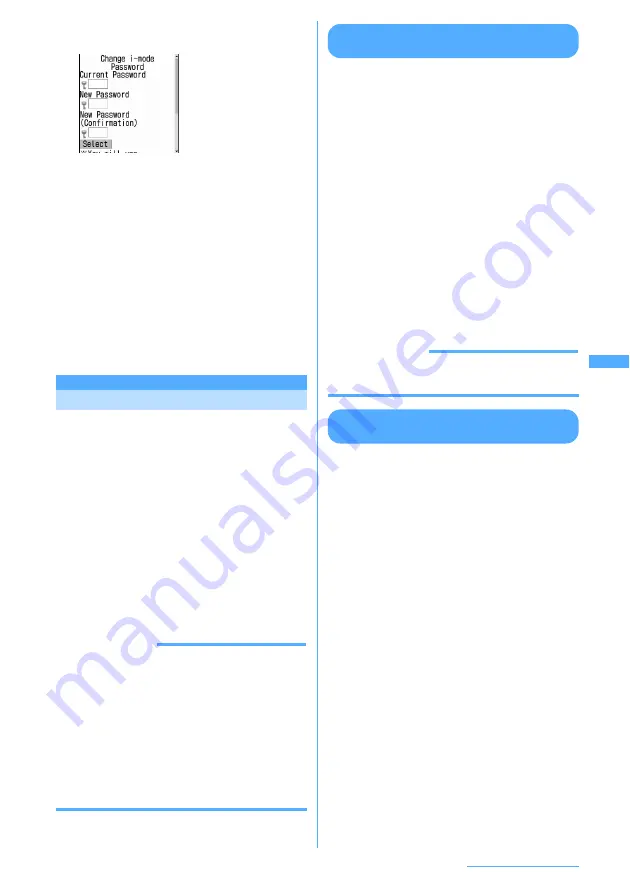
191
i-mode/i-motion/i-Channel
2
Select the Current Password entry field
e
Enter the current i-mode password
3
Select the New Password entry
field
e
Enter a new i-mode password
4
Select the New Password
(Confirmation) entry field
e
Enter the
i-mode password entered in Step 3
5
Select "Select".
Your i-mode password is changed.
・
When there is an error or omission in the
entered contents, the error screen is
displayed. The screen returns to the i-mode
password setting screen when "Re-enter" is
selected. Retry from Step 2.
Internet connection
MENU 231
Displaying websites
You can connect to the Internet and access i-mode
compatible websites. Specify websites by entering
the address (URL) to connect to.
1
d
e
31
・
From the second time, the URL previously
entered for connection appears.
2
Enter a URL
e
p
[Connct]
・
Up to 256 one-byte characters can be
entered.
・
In alphabet input mode, repeatedly press
1
to enter " / ", " . ", " - ", etc. and
*
to
enter "http://www.", ".co.jp", ".ne.jp", ".com"
or ".html", etc.
INFORMATION
・
When operating during a site or website display,
press
m
and select "Go to location"
→
"Enter URL".
・
Operations performed during a website display are
the same as on i-mode sites.
・
A message appears when received data exceeds
maximum size for a page. Pressing
g
clears the
message and displays the received data.
・
During website display, press
m33
and select
"Yes" to display with Full Browser.
Some websites may not be displayed correctly with
Full Browser.
Displaying pages using URL history
<URL history>
MENU 232
URLs of websites connected by entering URL are
recorded in FOMA terminal. You can use this URL
history to connect to websites.
I
Up to 20 URLs are stored in the URL history of
each of i-mode and Full Browser. Except the last
20 logs, log is deleted chronologically.
1
d
e
32
2
Select the URL of website to display.
・
If the URL is not fully displayed, place the
cursor on the URL and press
p
to fully
display it.
■
Deleting URL history :
Place the cursor on
the URL to delete and
m
e
41
e
Select "Yes"
・
To delete all URLs, press
m42
on
the list of URL history, perform
authentication and select "Yes".
INFORMATION
・
When operating during a site display, press
m
and
select "Go to location"
→
"URL history".
Displaying characters correctly
<Switch encode>
To correctly display characters when viewing sites
or websites, the character code must match. When
characters of sites or websites are not displayed
correctly, they may be displayed correctly by
changing the character encode. Character encode
is an encoding scheme developed for making
characters available on computers.
1
While the site or website is displayed,
m
e
961
・
The character encode is switched each time
m961
is pressed in the following
order: Auto switch
→
SJIS
→
EUC
→
JIS
→
UTF8. Press
m962
to switch to
"Auto switch".
・
When you display a site or website, "Auto
switch" is set.
Содержание F903i' 06.10
Страница 186: ......
Страница 301: ...299 Full Browser Viewing websites for PCs Full Browser 300 Setting for Full Browser 304 ...
Страница 412: ......
Страница 430: ......
Страница 485: ...483 INDEX Quick Reference Manual INDEX 484 Quick Reference Manual 490 ...
Страница 519: ...18 2 Select パケット通信 Packet communication and click 次へ Next 3 Select その他 Others and click 次へ Next 4 Click OK ...
Страница 563: ...Kuten Code List CA92002 4966 ...






























