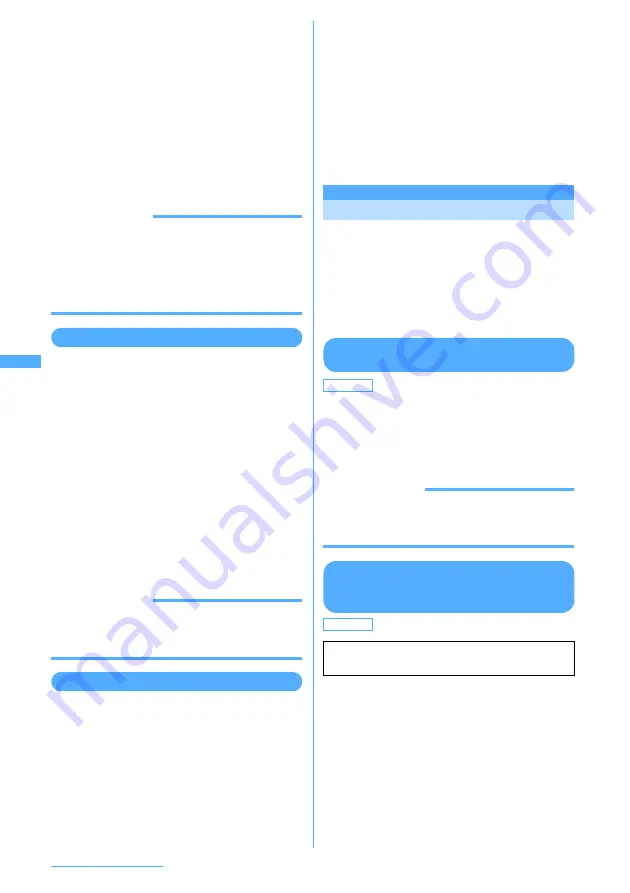
200
i-mode/i-motion/i-Channel
2
Place the cursor on the phone number
to add and
m
e
81
e
1
or
2
・
You can add only the phone number or mail
address which the cursor can be placed on.
■
Adding data to existing phonebook entry :
a
Place the cursor on the phone number to
add and
m
e
82
e
1
or
2
b
Select phonebook entry to update.
3
Save the name or mail address, etc.
Phonebook new entry
→
P93, P95
INFORMATION
・
When operating from screen memo, press
m
and
select "Phonebook"
→
"Add to phonebook" or
"Update phonebook"; when operating from the
MessageR/F detail view screen, press
m
and select
"Record"
→
"Add to phonebook" or "Update
phonebook".
Adding URL in phonebook
You can either add the data with URL as a new
phonebook entry from bookmark list and screen
memo list.
<Example> Adding data from the bookmark list
1
d
e
2
e
Select a folder
2
Place the cursor on the bookmark to add
and
m
e
71
■
Adding data to existing phonebook entry :
Place the cursor on the bookmark to add
and
m
e
72
e
Select phonebook
data to update
3
Save the name or mail address, etc.
Phonebook new entry
→
P93
INFORMATION
・
When operating from the screen memo list, press
m
and select "Phonebook"
→
"Add to phonebook" or
"Update phonebook".
Using location information
You can select a link item of a location information
on the current screen (site, screen memo or
MessageR/F) to view a map, activate GPS-
compatible i-
α
ppli or make mail attachment.
I
You can also send location information by
selecting a link item for sending location
information.
→
P291 "Using location information
from functions other than GPS"
<Example> Viewing a map from a link item of
location information on site screen
1
Display a site containing a location
information link item
e
Select location
information
2
Select "Read map"
e
Select "OK"
■
Starting GPS compatible i-
α
ppli :
Select
"Run i-
α
ppli"
e
Select "OK"
e
Select i-
α
ppli
■
Attaching location information to mail :
Select "Paste to mail"
e
Select "OK"
The next procedure
→
P216
Making i-mode settings
i-mode settings
Making i-mode settings
Various functions about i-mode communication
can be set.
I
The following settings are also effective for Full
Browser:
- Connection timeout
- Host selection
- Display light
- Manage certificate
- Skip password
Setting connection time out
<Connection timeout>
MENU 282
Set the timeout for connection with the i-mode
Center. If connection is not normally established, it is
automatically interrupted after the set period of time.
1
d
e
82
e
1
-
3
INFORMATION
・
Even if you set "Unlimited", connection with the
i-mode Center may be interrupted due to radio wave
conditions, etc.
Changing i-mode Host (ISP connection
communication) <Host selection>
MENU 288
ISP connection communication
You can connect to the various providers (ISP) by
changing the host of i-mode terminal of DoCoMo.
Packet communication fee is charged for the ISP
connection communication.
I
Please note that packet communication fee for
ISP connection is not covered with the Pake-
Houdai service.
I
You cannot make settings or changes for the host
during communication.
Note: You do not need to additionally subscribe to DoCoMo.
Default
60 seconds
Default
i-mode (UIM)
*
You do not have to change the settings when
using DoCoMo i-mode service.
Содержание F903i' 06.10
Страница 186: ......
Страница 301: ...299 Full Browser Viewing websites for PCs Full Browser 300 Setting for Full Browser 304 ...
Страница 412: ......
Страница 430: ......
Страница 485: ...483 INDEX Quick Reference Manual INDEX 484 Quick Reference Manual 490 ...
Страница 519: ...18 2 Select パケット通信 Packet communication and click 次へ Next 3 Select その他 Others and click 次へ Next 4 Click OK ...
Страница 563: ...Kuten Code List CA92002 4966 ...






























