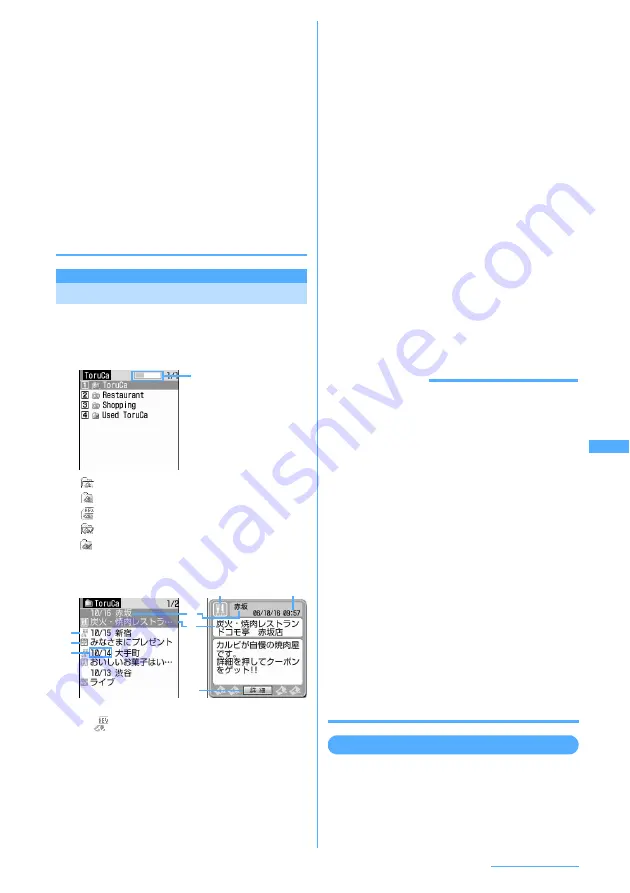
283
Osaifu-Keitai/ToruCa
・
Detail information downloaded from saved ToruCa is
not saved as another file, but is added to the original
ToruCa.
・
When free space in the storage area is not sufficient
or saved items are to exceed the limit, a message
indicating that ToruCa cannot be saved appears.
When saving, delete unnecessary ToruCa according
to instructions on the screen.
・
When ToruCa (Details) is attached to message, sent
via infrared communication or iC transmission or
moved/copied to microSD memory card, a message
may appear indicating that the detail information is
not contained or saved.
・
For some settings of IP (Information Provider),
updating or moving/copying ToruCa or transmission
through message attachment or infrared
communication may be disabled.
ToruCa list
Displaying ToruCa
You can display the downloaded ToruCa or
download detail information from the site.
1
m
e
63
e
Select a folder
:
No ToruCa
:
No unread ToruCa
:
Unread ToruCa exist
:
No Used ToruCa
:
Used ToruCa
2
Select ToruCa to display.
a
Status icon
: Unread
No icon : Read
b
Category icon
The type of ToruCa is displayed with a
category icon.
c
Download date
d
Index
e
Title
f
"
詳細
(Details)" button
Displayed when there is any detail
information for the ToruCa. Select "Details"
and "Yes" to download detail information
from site.
■
Attaching ToruCa to message :
Place the
cursor on the ToruCa to send and
a
.
The mail creation screen with selected
ToruCa attached is displayed.
Size of file which can be attached to
message
→
P222
・
When ToruCa (Details) is able to attach to
a message, a confirmation screen appears
asking whether to attach ToruCa with the
detail information.
・
When ToruCa (Details) is unable to attach
to a message, a confirmation screen
appears asking whether to attach ToruCa
without the detail information. When
"Yes" is selected, the details are deleted. If
the detail information exists on the site, it
can be downloaded to the receiver.
・
Press
m2
to attach ToruCa currently
displayed to message.
INFORMATION
・
ToruCa downloaded in the methods given below is
saved as read ToruCa.
- Reading QR code
- Downloading from a site
- Receiving by i-mode mail
- Receiving read ToruCa through infrared communication or
iC transmission
・
After an expiration date, if any, set for ToruCa, the
background color of the ToruCa is indicated in a
different color on the ToruCa list screen.
・
A category mark specific to the ToruCa issuer may
appear on the ToruCa list screen and ToruCa
(Details). Category marks specific to ToruCa issuers
are not included in category marks in "Category",
searching and/or sorting criterion.
・
Press
m
and select "Update"
→
"Yes" to update
ToruCa (Details).
・
To operate animation again during ToruCa (Details)
display, press
m
and select "Retry".
・
You cannot receive ToruCa (Details) attached to
messages with ToruCa compatible models other than
903i series. Note that reception may be enabled for
some models.
・
ToruCa in "Used ToruCa" folder cannot be displayed.
Searching ToruCa
<Example> Searching by category
1
m
e
63
e
m
e
1
e
Select
the Search criteria field
Usage rate of storage
area
a
b
b
c
c
f
e
d
Continue
e
Содержание F903i' 06.10
Страница 186: ......
Страница 301: ...299 Full Browser Viewing websites for PCs Full Browser 300 Setting for Full Browser 304 ...
Страница 412: ......
Страница 430: ......
Страница 485: ...483 INDEX Quick Reference Manual INDEX 484 Quick Reference Manual 490 ...
Страница 519: ...18 2 Select パケット通信 Packet communication and click 次へ Next 3 Select その他 Others and click 次へ Next 4 Click OK ...
Страница 563: ...Kuten Code List CA92002 4966 ...






























