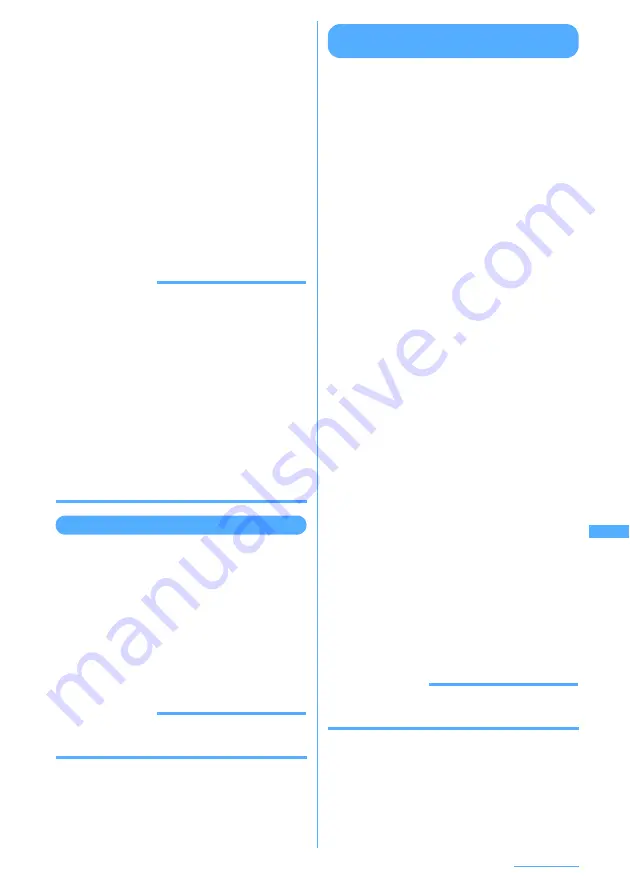
309
Data Operation
・
Select
t
to display full screen. Press any of
c
,
m
,
t
,
p
or
a
to restore the
display.
・
Image is always in the full-screen display
with the horizontal display.
・
Press
j
to switch to previous or next
image.
■
GIF animations, created animations or
Flash graphics :
Display them to play automatically.
・
During playing, the following operations
are enabled:
g
: Pause/Play
p
: Slow play (Only during pause of
created animation)
m7
: Retry (Play from the beginning)
t
: Full screen view
INFORMATION
INFORMATION
・
When the image size is 241 dots or larger (horizontal)
or 321 dots or larger (vertical) for the vertical display,
or 321 dots or larger (horizontal) or 241 dots or larger
(vertical) for the horizontal display, on the image list
screen, place the cursor on the image and press
m0
to display at the same magnification and use
k
to scroll it. Images are displayed with the same
magnification in horizontal display by pressing
g
.
・
When an image of larger than 240 dots (horizontal) x
320 dots (vertical) for the vertical display or image of
larger than 320 dots (horizontal) x 240 dots (vertical)
for the horizontal display is displayed in a full-screen
view, it is automatically scrolled in a horizontal or
vertical direction depending on the horizontal to
vertical ratio. Press
g
to pause/play the scroll.
Displaying slide show <Slideshow>
You can display images in a folder sequentially in a
full-screen view.
I
Image display sequence and speed can be
changed.
→
P315
1
m
e
51
e
Place the cursor on
the folder and
m
e
5
A slide show starts.
・
After all images are displayed, the folder list
reappears.
・
Press
c
to end halfway.
INFORMATION
・
Sound effect is disabled in slide show even with
Sound effect in Settings set to "Yes".
Setting images to the stand-by display
or phonebook
<Example> Setting to the stand-by display
1
m
e
51
e
Select a folder
e
Place
the cursor on the image to set and
m
e
2
2
1
e
Select "Vertical view" or
"Horizontal view"
e
Select "Yes"
・
Image with size 240 x 320 or less, which can
be enlarged, can be set to Same size or
Large size.
・
If i-
α
ppli stand-by display has already been
set, a confirmation screen asking whether to
terminate the i-
α
ppli stand-by display is
displayed.
■
Adding to phonebook :
Press
2
.
Phonebook new entry
→
P93
■
Updating phonebook entry :
3
e
Select
phonebook entry to update
■
Setting as Calling image :
4
e
1
or
2
■
Setting as Dialing/Receiving image,
Substitute image or On-hold image of
videophone :
5
e
1
-
7
・
Images with size larger than 176 x 144 or
images that cannot be output from FOMA
terminal can be set only for outgoing/
incoming image.
■
Setting as Mail image, Received mail image
or Retrieving image :
6
e
1
-
4
・
The images set to Mail image are also
displayed when Message R/F or SMS is
sent or received.
■
Setting to menu icons :
7
or
8
e
1
-
0
The selected image is set to menu icon of
"Customized 1" or "Customized 2" of icon
design.
・
Created animations, Flash graphics or
item images cannot be set for menu icon.
INFORMATION
・
If images set in the stand-by display or phonebook
are deleted, they return to default settings.
Содержание F903i' 06.10
Страница 186: ......
Страница 301: ...299 Full Browser Viewing websites for PCs Full Browser 300 Setting for Full Browser 304 ...
Страница 412: ......
Страница 430: ......
Страница 485: ...483 INDEX Quick Reference Manual INDEX 484 Quick Reference Manual 490 ...
Страница 519: ...18 2 Select パケット通信 Packet communication and click 次へ Next 3 Select その他 Others and click 次へ Next 4 Click OK ...
Страница 563: ...Kuten Code List CA92002 4966 ...
















































