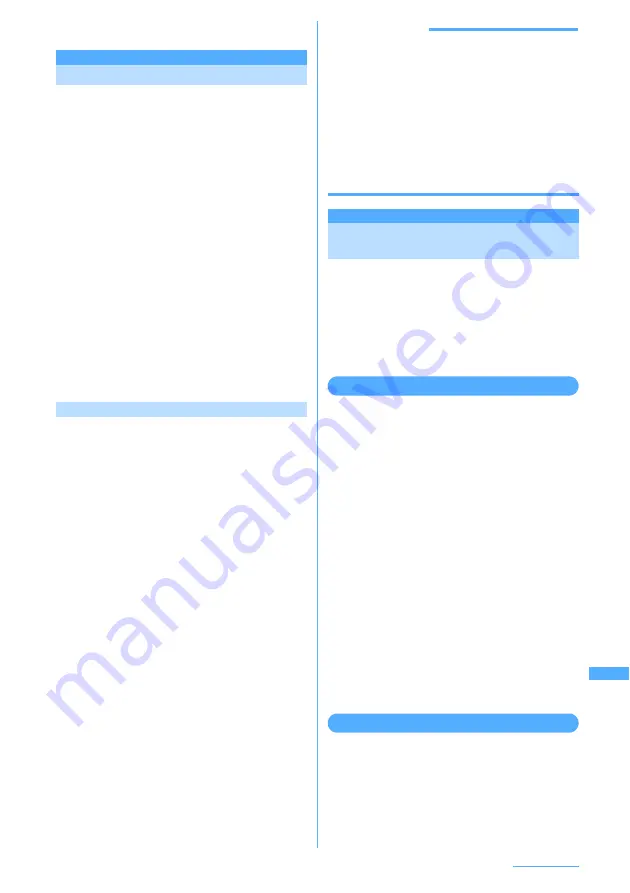
417
Character Entry
2
Scan a code
e
g
[OK]
Save phrase
Storing fixed phrase
I
Up to 50 codes can be registered.
1
m
e
87349
e
Select
"<New phrase>"
・
To check the fixed phrase already stored,
place the cursor on the phrase to check and
press
p
. You can edit it by pressing
g
.
・
To delete a fixed phrase stored, place the
cursor on that fixed phrase, press
m
and
select "Yes".
2
Enter a fixed phrase.
・
Up to 64 two-byte or 128 one-byte
characters can be entered.
3
Press
p
[Save].
Phrases are stored in "My phrase".
・
When you edit a stored fixed phrase, a
confirmation screen is displayed. Select
"Yes" to replace or "No" to cancel the
operation.
Storing words during character entry
Entered characters are selected and stored as a
fixed phrase.
1
On the character entry screen,
m
e
62
・
Press
m72
on the message text
entry screen.
・
When no character is entered on the screen,
the fixed phrase edit screen is displayed.
Enter the text and go to Step 4.
2
Select the start point.
・
Press
mg
to select the whole sentence. Go
to Step 4.
・
On the message text entry screen, press
a
to select the whole sentence. Go to Step 4.
3
Select the end point.
The characters in the selected range are
displayed on the fixed phrase edit screen.
・
To select from the starting position to the
beginning of the sentence, press
mg
.
・
To select from the starting position to the
end of the sentence, press
pg
.
4
Press
p
[Save].
INFORMATION
・
A character string selected above that contains blank
spaces is processed as follows:
Blank spaces only
:
Cannot be stored as a fixed phrase.
Blank spaces before and after a character string
:
Only character string is enabled.
Blank spaces between characters
:
Blank spaces are also enabled.
・
When 50 fixed phrases have already been stored, the
stored phrases list is displayed. To store a new
phrase, delete a stored phrase from the list or edit
one of the stored phrases.
Copying/cutting and pasting
characters
Characters copied or cut from the character entry
screen can be pasted elsewhere. In addition, they
can also be pasted into another character entry
screen.
I
Copied or cut characters remain recorded and
can be pasted as many times as needed before
FOMA terminal is turned OFF.
Copying/cutting characters
Select an entered character (string) to copy/cut.
<Example> Copying characters
1
On the character entry screen,
m
e
1
・
Press
m2
to cut the characters.
・
On the message text entry screen, press
m2
to copy or
m3
to cut.
2
Select the start point.
・
Press
mg
to select the whole sentence.
・
On the message text entry screen, press
a
to select the whole sentence.
3
Select the end point.
The characters in the selected range are
copied.
・
To select from the starting position to the
beginning of the sentence, press
mg
.
・
To select from the starting position to the
end of the sentence, press
pg
.
Pasting characters
I
When the pasted phrase exceeds the number of
characters permitted in the edited sentence, a
message appears indicating all characters
cannot pasted. Select "Yes" to paste the phrase
with excessive characters deleted.
Continue
e
Содержание F903i' 06.10
Страница 186: ......
Страница 301: ...299 Full Browser Viewing websites for PCs Full Browser 300 Setting for Full Browser 304 ...
Страница 412: ......
Страница 430: ......
Страница 485: ...483 INDEX Quick Reference Manual INDEX 484 Quick Reference Manual 490 ...
Страница 519: ...18 2 Select パケット通信 Packet communication and click 次へ Next 3 Select その他 Others and click 次へ Next 4 Click OK ...
Страница 563: ...Kuten Code List CA92002 4966 ...






























