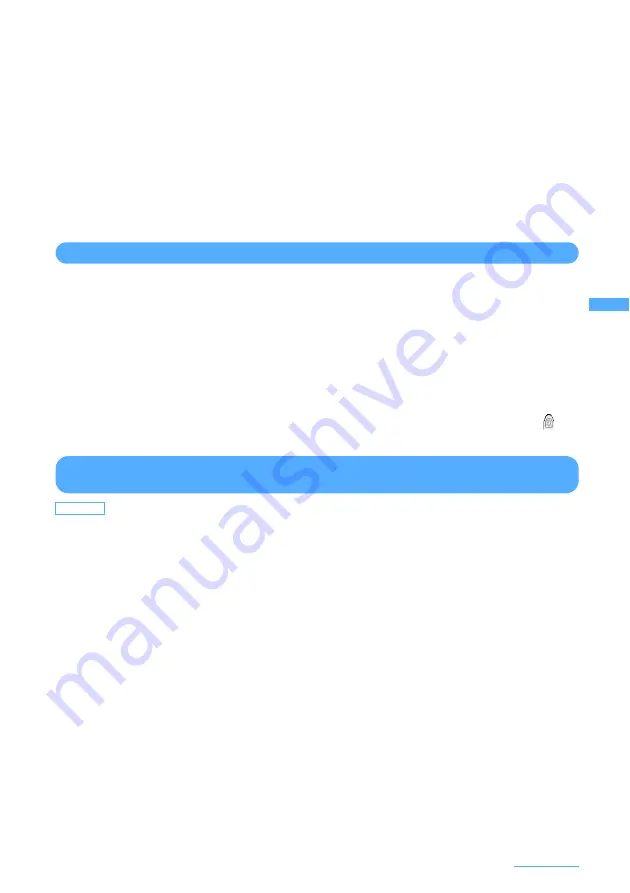
145
Safety Settings
I
The following conditions may make fingerprint scanning difficult or reduce the authentication
performance. Clean the fingerprint sensor surface from time to time.
- Fingerprint sensor surface soiled with dust or sebum
- Moisture such as sweat attached to the fingerprint sensor surface
- Dew condensed on the fingerprint sensor
I
If any of the following phenomena occurs, clean the fingerprint sensor. The phenomena may be
improved.
- "Clean surface of sensor" is displayed
- Fingerprint registration or authentication fails often
I
To clean the fingerprint sensor, wipe its surface with a dry, soft, static-free cloth. Long-term use may
cause the fingerprint sensor to get dusty. In that case, do not attempt to remove the dust with a pointed
object.
I
Static electricity may cause malfunction. Before placing the finger on the fingerprint sensor, eliminate
static electricity by touching a metal object with the hand, etc. Take particular care in dry seasons such
as winter.
Registering fingerprint to be used for authentication <Register fingerprint>
I
Up to 10 fingerprints can be saved.
1
m
e
8472
e
Enter the terminal security code
2
p
e
g
e
Place your finger on the sensor and slide slowly downwards
・
Fingerprint registration is canceled when there is an incoming voice/PushTalk call or a previously
specified time for Alarm clock or schedule has come during the fingerprint scan.
3
Enter a name
e
p
[Save]
・
A name can contain up to 10 two-byte or 20 one-byte characters.
・
The registered fingerprint is set as the fingerprint data to be used for authentication and
appears on the left of the name.
Set whether to use only fingerprint authentication for authentication
operation <Fingerprint access>
I
Setting Fingerprint access "ON" requires data of 2 or more different fingers to be used for authentication.
I
When Fingerprint access is set to "ON", authentication using terminal security code is disabled. If
authentication is disabled for any registered fingers due to FOMA terminal operating conditions, finger
conditions, failure of the fingerprint sensor or other reasons, you need to bring a document (such as a
driver's license) for identifying that you are a subscriber, FOMA terminal and UIM to a DoCoMo Shop.
For the handling, see "Precautions for using fingerprint authentication function (
→
P143)" and "Fingerprint
sensor (
→
P144)".
<Example> Setting to "ON"
1
m
e
8473
e
Authenticate
2
Press
1
.
・
Press
2
to cancel. In this case, you do not need to perform operations of Step 3 or later.
3
g
e
a
[Set]
・
When the number of fingerprint data registered or set for authentication is less than 2, select "OK"
and register or set fingerprint data.
When the number of fingerprint data registered is less than 2
→
P145 Step 2 in "Registering
fingerprint to be used for authentication"
When the number of fingerprint data set for authentication is less than 2
→
P146 "
■
Setting/
canceling authentication" in "Managing fingerprint data" Step 2
Default
OFF
Содержание F903i' 06.10
Страница 186: ......
Страница 301: ...299 Full Browser Viewing websites for PCs Full Browser 300 Setting for Full Browser 304 ...
Страница 412: ......
Страница 430: ......
Страница 485: ...483 INDEX Quick Reference Manual INDEX 484 Quick Reference Manual 490 ...
Страница 519: ...18 2 Select パケット通信 Packet communication and click 次へ Next 3 Select その他 Others and click 次へ Next 4 Click OK ...
Страница 563: ...Kuten Code List CA92002 4966 ...






























