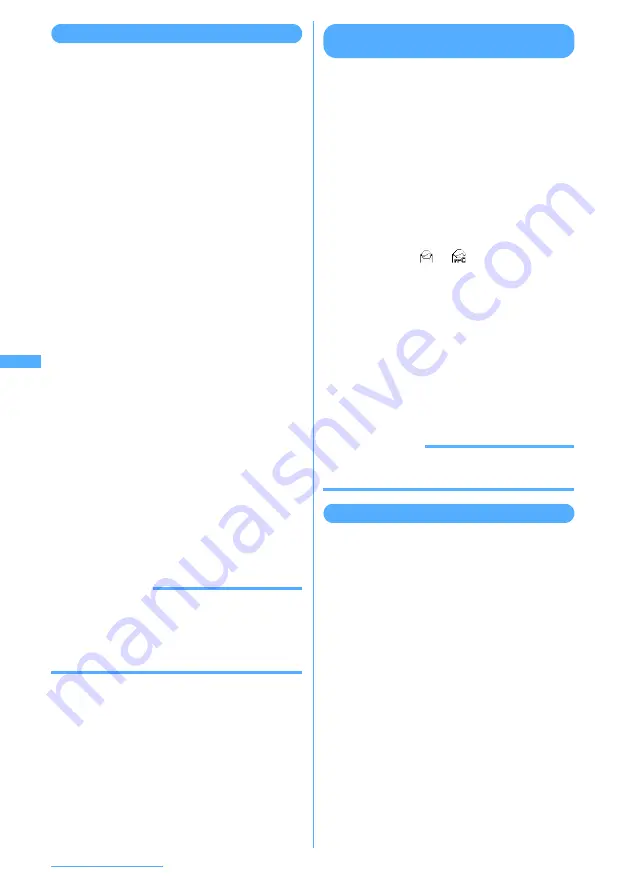
204
i-mode/i-motion/i-Channel
Displaying/saving attached files
Images, ToruCa or melodies, if any, attached to
MessageR/F can be displayed, played or saved.
1
Display the list of MessageR/F.
Icon definitions
→
P203 "Message list screen"
2
Select MessageR/F with an attached
file.
3
Place the cursor on the file name of the
attached file to save and
m
e
52
The next procedure for image
→
P195 Step 2
and the following steps in "Downloading
images from sites"
The next procedure for melody
→
P196 Step 3
in "Downloading melodies from sites"
・
For ToruCa, the selection screen of the
saving destination appears. The save
destination becomes "ToruCa" folder of
ToruCa list when
1
is pressed and
"ToruCa" folder in microSD memory card
when
2
is pressed. Note that only one of
the destinations above is enabled for some
ToruCa.
・
ToruCa exceeding 1,024 bytes can be saved
only to microSD memory card.
■
Displaying/Playing :
Select a name of the
file to display or play.
・
When an attached file is an image,
Display/Not display of image is switched.
・
ToruCa exceeding 1,024 bytes cannot be
displayed.
■
Displaying title :
Place the cursor on the file
to check and
m
e
53
・
An attached file of image cannot be
operated.
INFORMATION
・
When saving an image or a background image
contained in a message text, press
m
and select
"Save image"
→
"Select image" or "Save Background
image" and select the image to save.
・
For some ToruCa, saving is enabled only once.
Protecting MessageR/F
<Protect message>
By protecting MessageR/F, it can be prevented
from being erroneously erased or being
overwritten because of the lack of the memory
space.
I
Maximum number of protected items
→
P481
I
Unread MessageR/F cannot be protected.
<Example> Protecting MessageR/F (1 item)
1
Display the list of MessageR/F.
2
Place the cursor on the MessageR/F to
protect and
m
e
21
The MessageR/F is protected and the icon
changes from
to
.
■
Protecting selected MessageR/F :
m
e
22
e
Select MessageR/F
e
p
■
Releasing protection of MessageR/F (1
item) :
Place the cursor on the MessageR/F
to release protection and
m
e
23
■
Releasing protection of selected
MessageR/F :
m
e
24
e
Select
MessageR/F
e
p
■
Releasing protection of all MessageR/F :
m
e
25
INFORMATION
・
When operating from the MessageR/F detail view
screen, press
m
and select "Protect" or "Release".
Deleting MessageR/F <Delete message>
You can delete a selected MessageR/F, multiple
MessageR/F, read MessageR/F or all MessageR/F.
<Example> Deleting MessageR/F (1 item)
1
Display the list of MessageR/F.
2
Place the cursor on the MessageR/F to
delete and
m
e
11
■
Deleting only read MessageR/F :
m
e
12
■
Deleting selected MessageR/F :
m
e
1
3
e
Select MessageR/F
e
p
■
Deleting all MessageR/F at a time :
m
e
14
e
Authenticate
3
Select "Yes".
Содержание F903i' 06.10
Страница 186: ......
Страница 301: ...299 Full Browser Viewing websites for PCs Full Browser 300 Setting for Full Browser 304 ...
Страница 412: ......
Страница 430: ......
Страница 485: ...483 INDEX Quick Reference Manual INDEX 484 Quick Reference Manual 490 ...
Страница 519: ...18 2 Select パケット通信 Packet communication and click 次へ Next 3 Select その他 Others and click 次へ Next 4 Click OK ...
Страница 563: ...Kuten Code List CA92002 4966 ...






























