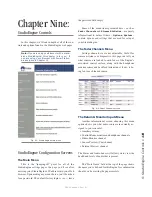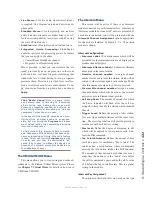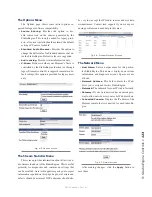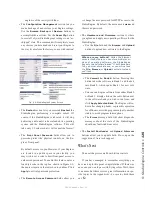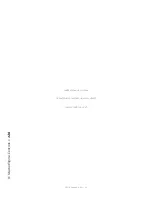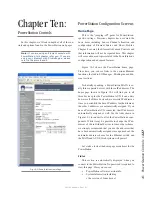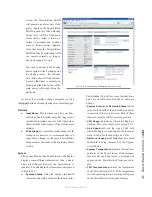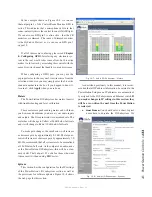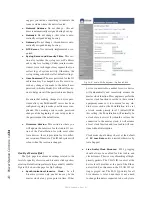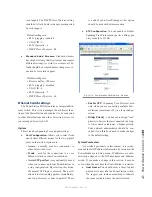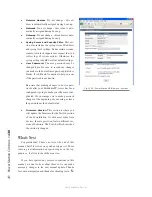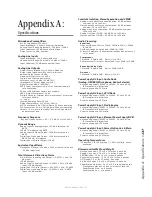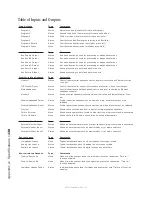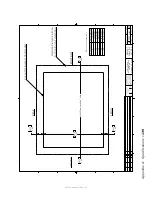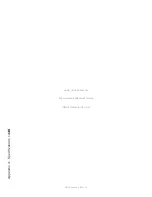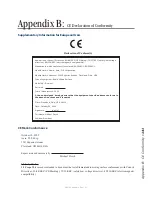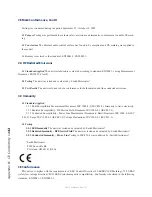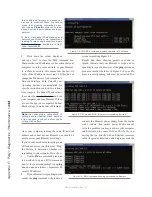10
:
Po
w
er
S
ta
tion
C
on
tr
ol
s •
1
2
9
©2016 Axia Audio- Rev 1.8.1
• NTP Server Address
(Primary and Secondary):
Enter the IP address(es) of your NTP server(s)
here. It is common for a PC on your internal
Livewire LAN to be setup as an NTP server.
• Time Zone GMT +/-:
Specify your GMT offset
here. Note that PowerStation does not yet have
automatic spring and fall DST adjustments. This
feature will be added soon.
Element Surface
The advanced options of the Element surface are
covered in Chapter 8: Advanced Element Controls.
Please refer to that chapter for any setup details regard-
ing the Element console. Operation of the Element is
covered in Chapter 5: Element Operations.
Mix Engine
The PowerStation MAIN includes an integrated
StudioEngine (aka: MixEngine). The implementation is
almost identical to that of a standalone StudioEngine and
these details are covered in Chapter 9: StudioEngine
Controls.
The Fader Channels Menu
Settings shown here are not adjustable. Useful for
remote assistance or diagnostics, this page can tell you
what sources are loaded to each fader of the Engine’s
associated control surface, along with the headphone
monitor source and backfeed (mix-minus), if any, is be-
ing fed to each loaded source.
The Return & Monitor Inputs Menu
Another informational screen, choosing this menu
option shows you what audio sources are currently as-
signed to your console’s:
• Auxiliary returns,
• Control Room monitor and headphone channels,
• Studio Monitor channel,
• Source Preview (Cue) channel,
• External Preview channel.
The “Host Name” field at the top of the page shows
the name you’ve defined for this PowerStation for con-
firmation should you be viewing the page remotely.
Program and Monitor Out
This is where you enable and assign unique channel
numbers to all of your PowerStation’s Engine sources. If
any of your PowerStation outputs or monitor feeds are
disabled in this menu, that channel will have no audio
output.
The sources you control are:
•
Program 1 - 4:
Your console’s main Program bus
outputs.
•
Program 4 Record:
Special output for recording
devices which feeds the contents the Program 4 bus
post-fader and pre-On/Off switch.
•
Aux Send 1 - 4:
Your console’s stereo Auxiliary
Send buses.
•
CR Monitor Direct:
This is the output of the moni-
tor selector before the operator’s volume controls and
mutes; useful for feeding a Producer‘s position, or
any other monitoring station with independent head-
phone volume controls.
•
CR Monitor:
Contains whatever audio source your
operator has selected to feed the Control Room mon-
itors.
•
CR Headphones:
Contains whatever audio source
your operator has selected to feed the Control Room
headphones.
•
Preview:
The feed to the Preview (Cue) speaker.
•
Talk to CR:
This channel feeds audio to the Control
Room talkback channel whenever the
Talk
button is
pressed on any Studio Accessory panel.
•
Guest Headphones:
Contains whatever audio
source has been selected to feed the Guest head-
phones.
•
Studio Monitor:
Contains whatever audio source
your operator has selected to feed the Studio moni-
tors.
•
Talent Headphones:
Contains whatever audio
source has been selected to feed the Talent head-
phones.
•
Talkback:
When any console
Talk
key is pressed,
CR Mic audio is routed, pre-fader, to this channel.
The columns following each of these entries display
the status of each channel and allow you to make chang-
es.
Содержание element v.2.0
Страница 100: ...5 Element Operations 90 2016 Axia Audio Rev 1 8 1 Capital budget may you never decrease for we need new test gear...
Страница 149: ...Appendix A Specifications 139 2016 Axia Audio Rev 1 8 1...
Страница 183: ...Warranty 173 2016 Axia Audio Rev 1 8 1 TCP IP How did we live without thee Analogicly...
Страница 184: ...THIS PAGE INTENTIONALLY LEFT BLANK...
Страница 185: ...THIS PAGE INTENTIONALLY LEFT BLANK...