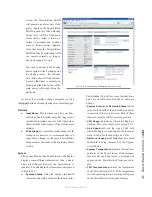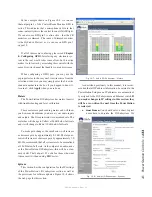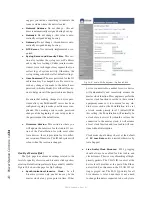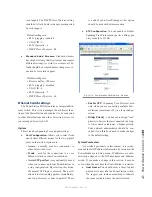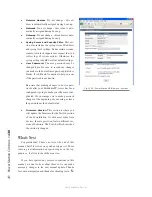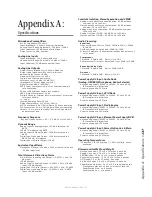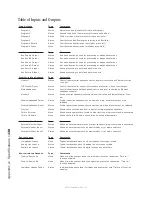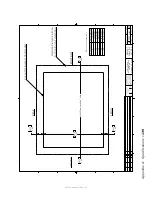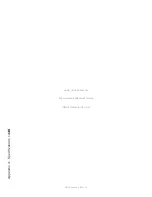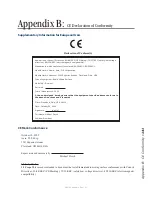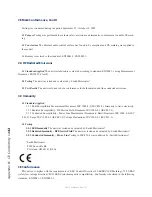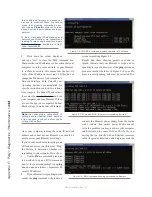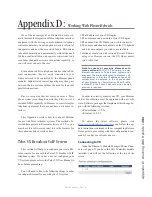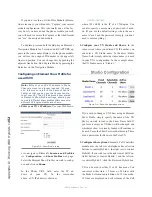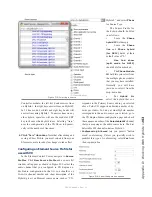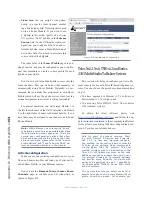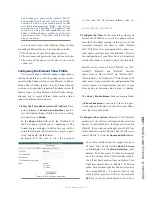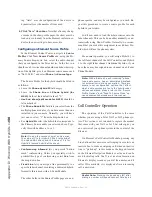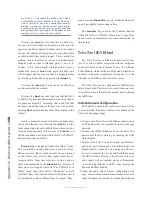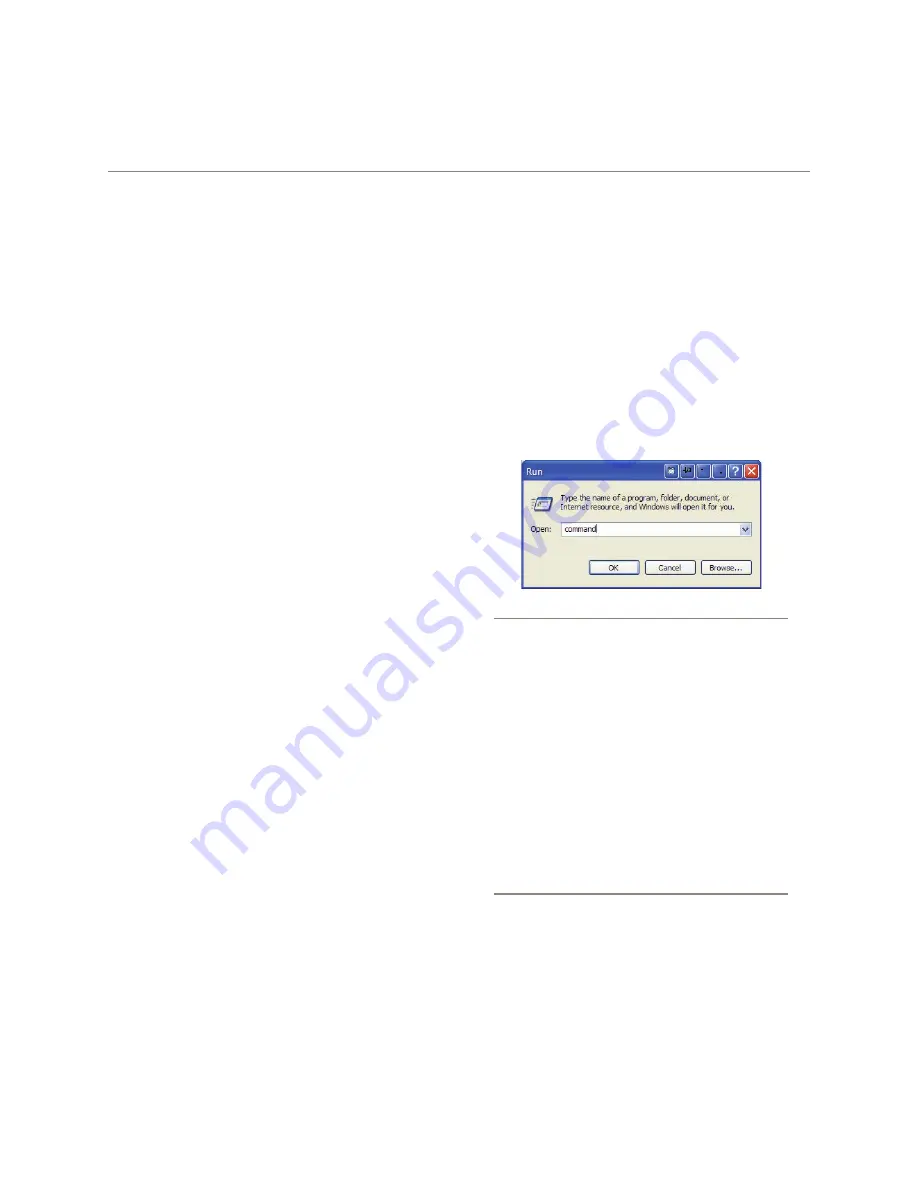
A
pp
en
di
x C
: F
A
Q / D
ia
gn
os
tic
s / M
ai
nt
en
an
ce •
14
3
©2016 Axia Audio- Rev 1.8.1
This appendix contains answers to some frequently-
asked Element setup questions, and some troubleshoot-
ing procedures intended to determine if factory service
is needed. These procedures are not intended to take the
place of a conversation with Axia support personnel;
should you need to contact us for support, please use
the contact information listed on Page iii of this manual.
Q: How do I set the IP address of Element? Press and
hold the
Fader Options
key (or * and 4 and 7 keys)
located on the upper right of the Master Module for 5
seconds; the connected VGA screen will display the
IP Address Book.
Q: The Element web interface asks me for a
password, but I haven’t set one.
Element can be password protected to discourage
tampering. By default, the user name is “user” and
there is no password.
Q: I just added a new module to my Element and the
module display reads
INACTIVE
. What do I do?
When new modules are added to Element, you
must notify the housekeeping system that they’re
there by using “Capture Mode.” To do this, press
and hold the
*
and
2
keys located next to Ele-
ment’s control knob on the Master Module. After
five seconds, the console will enter “Capture Mode”
and the new modules will be activated — you’ll
know because all module alpha displays read
Capture Mode
. To exit “Capture Mode”, press
the
Enter or #
key, also located next to the Con-
trol knob. Your new modules are now ready to use.
Q: I get a “Page Not Found” error when I try to
connect to Element using my Web browser.
What’s wrong?
It’s possible that your computer’s network configu-
ration needs adjustment. Livewire networks do not
assign IP addresses dynamically (DHCP), so double-
check to see if your computer is actually a part of the
network — that its network adapter has a valid IP
address and the proper subnet mask value assigned.
Assuming your computer is running Windows, you
can view these settings using a utility called IPCON-
FIG.EXE. Here’s what to do:
1. Double-check Element’s IP address — press
and hold the
*, 4 & 7
keys (*+I+P) for 5 seconds,
until the IP Address Book appears on the display
screen. The IP address and subnet mask values are
displayed.
Figure C-1: starting a command box
2. On your Windows computer, click on the Start
button and choose Run... from the menu. In the box
that appears, type “command” (or “cmd”) to start a
DOS command box, then click the OK button.
1. A black box with white type will appear. Type
ipconfig in the box, and press the “Enter” key.
You’ll be rewarded with a screen that looks like this:
The screen displays your computer’s IP address,
Subnet Mask and Gateway settings. Write these
down and compare them to those previously ob-
tained from your Element.
Explanation: The IP address is usually ex-
pressed as four decimal numbers, each repre-
senting eight bits, separated by periods. This
is known more technically as “dotted quad
notation.”
An IP address has two parts: the identi-
fier of a particular network and an identi-
fier of the particular device (which can be a
server or a workstation) within that network.
Since networks vary in size, there are four dif-
Appendix C:
FAQ / Diagnostics / Maintenance
Содержание element v.2.0
Страница 100: ...5 Element Operations 90 2016 Axia Audio Rev 1 8 1 Capital budget may you never decrease for we need new test gear...
Страница 149: ...Appendix A Specifications 139 2016 Axia Audio Rev 1 8 1...
Страница 183: ...Warranty 173 2016 Axia Audio Rev 1 8 1 TCP IP How did we live without thee Analogicly...
Страница 184: ...THIS PAGE INTENTIONALLY LEFT BLANK...
Страница 185: ...THIS PAGE INTENTIONALLY LEFT BLANK...