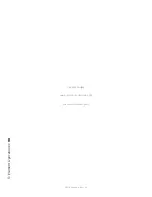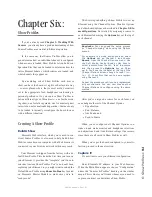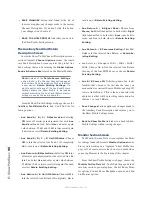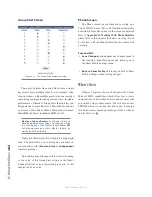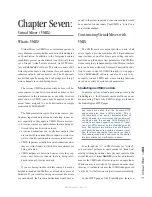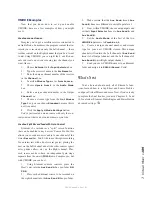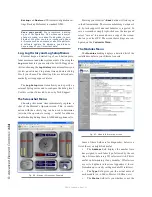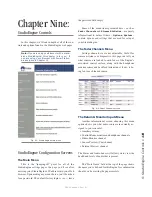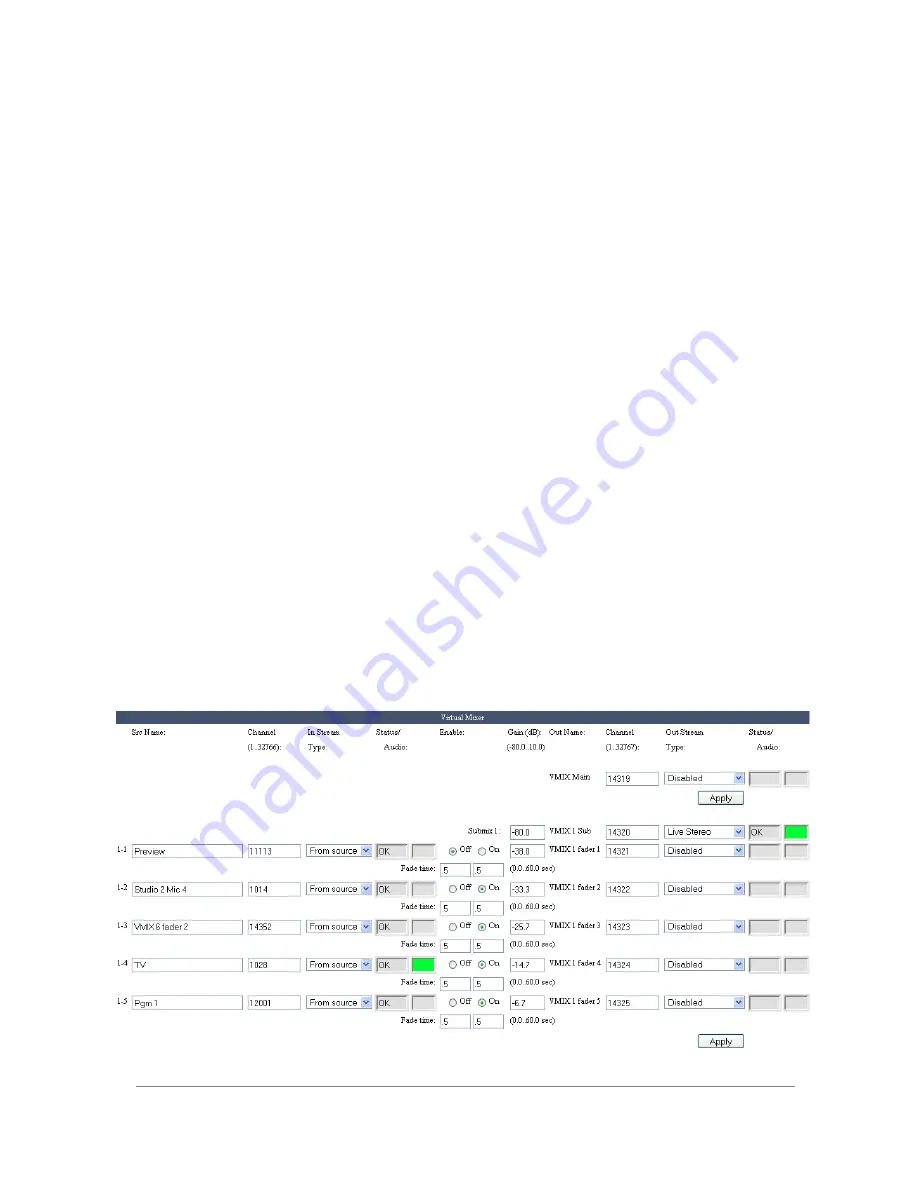
7:
Vi
rtu
al
Mi
xe
r •
10
4
©2016 Axia Audio- Rev 1.8.1
Virtual Mixer
section and a
V-Mode
section (We’ll get
to the
V-Mode
portion later in this chapter). The portions
of this page that display settings on a grey background
are indicators only, not controls. Settings displayed on
white backgrounds are controls, and can be adjusted.
At the top of the page, you can see the name of the
Engine you are logged into. Below are eight submix-
ers, each with five stereo inputs. All eight submixes are
summed into the VMIX Main. You’re probably already
thinking that there are a lot of things you can do with
this setup!
Figure 7-1 shows a portion of the VMIX setup found
in the Studio Engine web pages. It shows the first of the
eight Submixes (VMIX 1). Let’s look at the controls and
see what they do.
VMIX Main
is the sum of all eight submixes. Unless
you really need a stream that combines the audio outputs
of all the submixes, you may leave this disabled — it
doesn’t need to be
Enabled
for the submixers to work.
In Figure 7-1, the channel is
Disabled
(default setting).
If you need to use this mix, verify that the Channel num-
ber assigned to it is a unique channel number (just as you
would in configuring the channel numbers assigned to
Audio Node streams). When enabled, you can use this
source anywhere in your network.
In most cases, the VMIX Subs are the only chan-
nels you will need to enable. Select the type of Livewire
mode needed for the application (Live or Standard Ste-
reo). Provide an appropriate unique channel number to
generate and send a Multicast signal to the network.
Only enable Submixes you intend to actively use; ac-
tive submixes without any activity simply clutter up your
network with empty streams and waste your StudioEn-
gine’s processing resources.
At the bottom of each of the eight submix sections is
an
Apply
button. Any changes you make will be saved
when this button is pressed. Be sure to save the changes
for each submixer as they are configured.
Other controls for each of the Submixer’s five input
channels include:
•
Src Name:
Enter a user friendly name for the stream
you want to assign to this input.
•
Channel:
Enter the unique channel number of your
audio source.
•
In Stream Type:
In most cases this drop down
will be set to
From Source.
If a source’s Backfeed
(unique feed or mix-minus audio) is desired as in in-
put into the mixer, select
To Source.
(If this instruc-
FIgure 7-1: Engine VMIX screen
Содержание element v.2.0
Страница 100: ...5 Element Operations 90 2016 Axia Audio Rev 1 8 1 Capital budget may you never decrease for we need new test gear...
Страница 149: ...Appendix A Specifications 139 2016 Axia Audio Rev 1 8 1...
Страница 183: ...Warranty 173 2016 Axia Audio Rev 1 8 1 TCP IP How did we live without thee Analogicly...
Страница 184: ...THIS PAGE INTENTIONALLY LEFT BLANK...
Страница 185: ...THIS PAGE INTENTIONALLY LEFT BLANK...