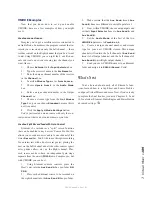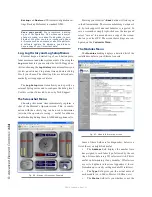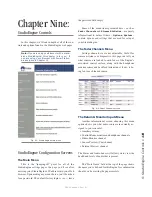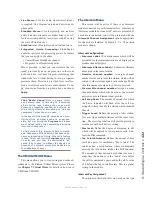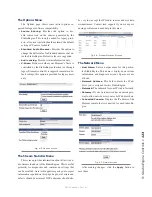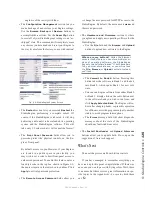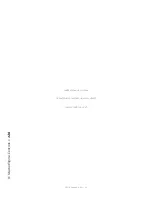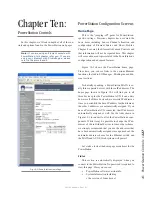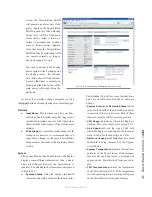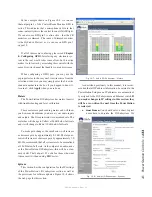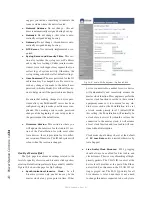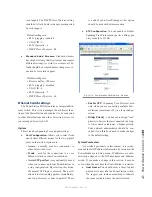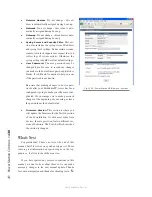9:
S
tu
dio
En
gin
e C
on
tr
ol
s
• 1
2
1
©2016 Axia Audio- Rev 1.8.1
•
Live Stereo
is for live audio where lowest latency
is required, like Program outputs and mic-to-head-
phone paths.
•
Standard Stereo
is for low-priority, non-realtime
audio. Standard streams have higher latency, but of-
fer the best compatibility for systems with PCs using
the Axia IP-Audio driver.
•
Disabled
turns off outputs you don’t intend to use.
•
Integrated Omnia Processing:
StudioEngine
contains special audio processing presets by Omnia
that you can apply to the either:
»
Control Room Headphone channel.
»
Program 1 in all monitoring paths
This is provided so that you can simulate the “air
sound” provided by an on-air processor, so that your
jocks can have real-time Program monitoring that
sounds like “air” without having to set up a separate
processor chain. Presets are provided for several for-
mats, as well as reduced-bit rate audio streams. To ap-
ply, choose one from the drop-down box and choose
Apply.
That “Radio” Sound: Over the years, talent
has become used to listening to themselves
off-air during raps, hearing their voices with
dynamics processing applied, and relying on
the levelling effects of processing to “ride the
compressor” when the mic is open.
In the age of HD Radio and 8-second delay, mon-
itoring off the air signal is sadly no longer pos-
sible. But monitoring the Program bus leaves
most talent feeling that something’s missing
from their headphones.
To help combat this, Element offers customiz-
able headphone EQ and built-in headphone dy-
namics processing by Omnia. When this feature
is used, Talent can monitor Program audio with
no delay and still hear the comfortable “air”
sound they’re used to without the hassle and
expense of outboard processors dedicated to
the headphone channel.
The VMIX & VMODE Menu
This menu allows you to view settings and make ad-
justments to the Element Virtual Mixer system. Please
see Chapter 7, Virtual Mixer, for details on how to use
VMIX and VMODE.
The Intercom Menu
This screen will be active if there is an Intercom
module connected to your Element surface, otherwise an
“Intercom module not connected” notice is presented. If
a module is connected, you will be presented with the
Intercom Channel Assignment
options appropriate
for the module installed. In Figure 9-5, a 20 position
module is shown.
Intercom Configuration
•
Intercom Label:
10 character name which will be
presented to other intercom stations and displayed on
module channel displays.
•
Intercom Alternate Label:
10 character alternate
name used in the same fashion.
•
Livewire channel number:
A unique channel
number for the audio from this station, which will be
routed to other stations upon a talk exchange. Make
sure this number is unique to your Axia network.
•
Preview Mix channel number:
Assign a unique
channel number which will be used as the external
preview source in Element show profiles.
•
Call drop flash:
The amount of seconds for which
the Listen indicator will flash after the call was
dropped, to help identify the station which initiated
the call.
•
Trigger Level:
Defines the priority of this station,
for cases when multiple stations call the same loca-
tion. The receiving location will provide priority in
accordance with each devices setting.
•
Dim level:
Define the degree of dimming, in dB,
which will be applied to lower priority calls. 0 de-
feats the Dim command.
•
Tap to latch timeout:
Defines the amount of time
in which a press is considered a “Tap to latch”. The
intercom has a latch feature, where momentarily
pressing the talk button latches the Talk function.
The amount of time defined here defines the maxi-
mum time the button is in the “down” state before
the call is considered a press-and-hold call. A value
of 0 defeats the Tap to latch feature. This is a global
setting to the module.
Intercom Key Assignment
The options in this field will vary based on the type
Содержание element v.2.0
Страница 100: ...5 Element Operations 90 2016 Axia Audio Rev 1 8 1 Capital budget may you never decrease for we need new test gear...
Страница 149: ...Appendix A Specifications 139 2016 Axia Audio Rev 1 8 1...
Страница 183: ...Warranty 173 2016 Axia Audio Rev 1 8 1 TCP IP How did we live without thee Analogicly...
Страница 184: ...THIS PAGE INTENTIONALLY LEFT BLANK...
Страница 185: ...THIS PAGE INTENTIONALLY LEFT BLANK...