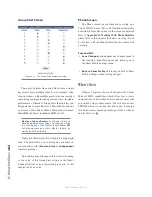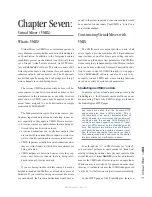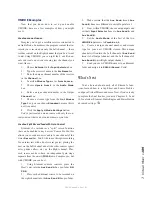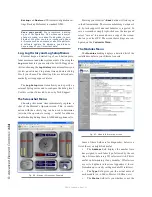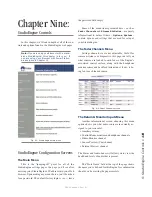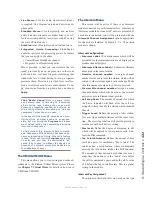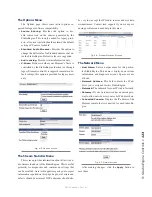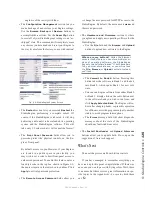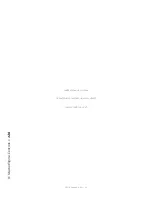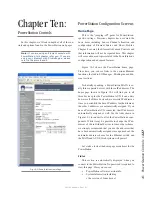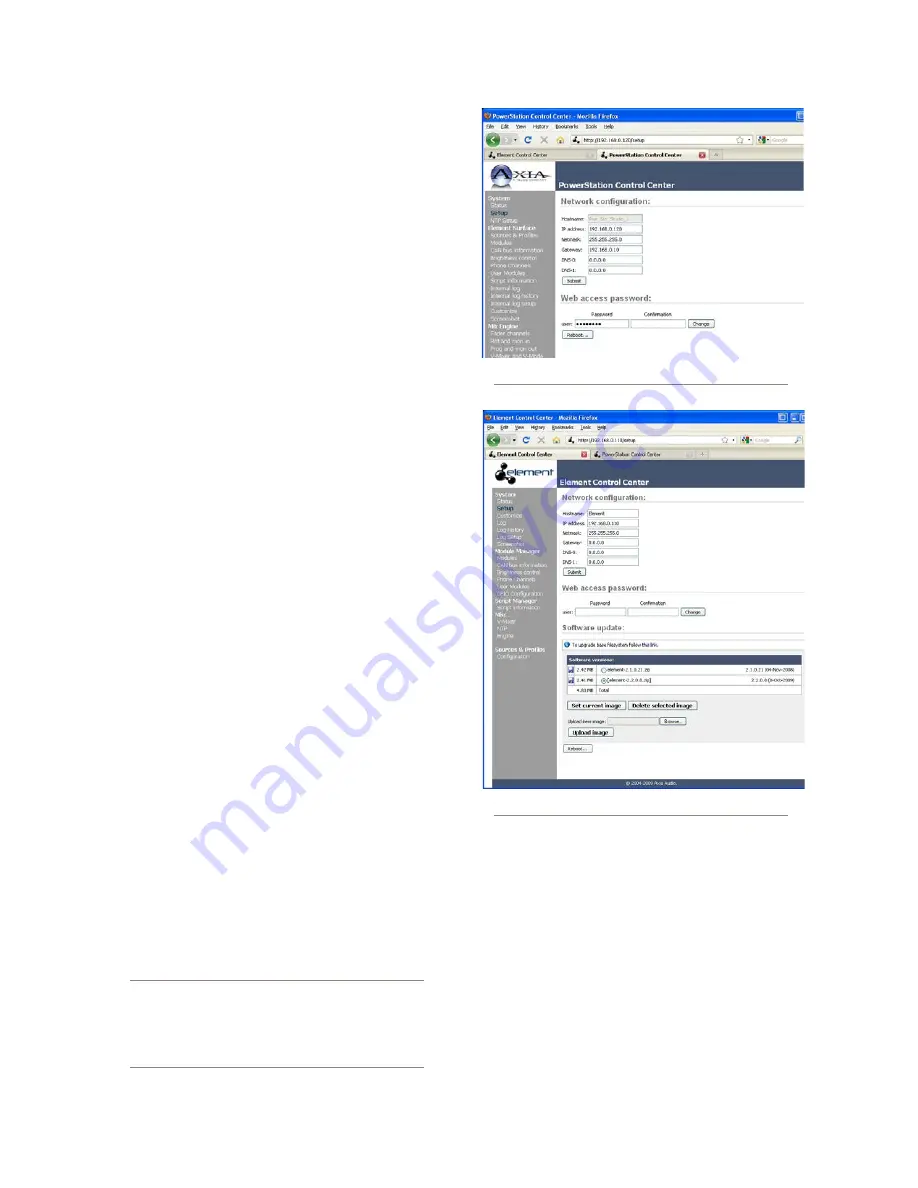
8: A
dv
an
ce
d E
le
m
en
t C
on
tr
ol
s •
1
12
©2016 Axia Audio- Rev 1.8.1
The Setup Menu
We touched briefly on the Setup screen in Chapters 1
and 2. Now let’s look at the rest of the tools on this page.
•
Network Configuration
contains the fields for the
Element’s IP Address and other network functions.
»
Hostname
is the unique name you give the con-
sole to identify it in the Web interface. You might
want to name it after the studio it’s in.
»
IP Address:
This Element’s unique network ad-
dress. In the case of the PowerStation, the Ether-
net switch and Audio I/O will be automatically
assigned the next two addresses in sequence. If
a PowerStation AUX exists, it will be assigned a
fourth address in this sequence. Make sure all of
these addresses are available.
»
Netmask:
Enter your network’s submask here.
»
Gateway:
If you have a core switch or a network
gateway to allow access from outside your facil-
ity, enter that address here. A gateway is required
for advanced IP address configurations and for
connection to an external NTP server.
»
DNS-0 & DNS-1:
If your Axia network is con-
nected to the “outside world”, you can specify
your ISP’s DNS servers in these fields.
Why would you want to do this? Well, you could
simplify NTP access by entering the server’s
name,
tmc.edu
instead of
128.249.1.1
. Or,
if you set up a DNS server in-house, you could
give real names to your StudioEngines and Phone
systems, then use those names instead of IP ad-
dresses in Element configuration pages.
•
Web Access Password:
By default, the user name
is set to
user
and the password is blank. If you want
to add a password, type it in and click
Change.
Note
that passwords will not display here once changed, so
be sure to make a record of all changes.
Note: If you are using your Element console
with a PowerStation, its software is integrated
with the StudioEngine of the PowerStation. See
Chapter 10 for the PowerStation software up-
date procedure.
•
Software Update
(Element with Studio Engine
only)
This is where you upload new Element operat-
ing software.
»
Base File System Upgrade:
Most Element
software updates do not include a Base File up-
date, but if one is required, click this link to up-
load and apply the new code.
»
Software Versions
shows you the software
packages currently stored on your Element’s flash
memory card. The blue radio button is displayed
next to the active software image.
»
Set Current Image:
When you want to change
Fig. 8-4: Element with StudioEngine - Setup screen
Fig. 8-3: Element with PowerStation - Setup screen
Содержание element v.2.0
Страница 100: ...5 Element Operations 90 2016 Axia Audio Rev 1 8 1 Capital budget may you never decrease for we need new test gear...
Страница 149: ...Appendix A Specifications 139 2016 Axia Audio Rev 1 8 1...
Страница 183: ...Warranty 173 2016 Axia Audio Rev 1 8 1 TCP IP How did we live without thee Analogicly...
Страница 184: ...THIS PAGE INTENTIONALLY LEFT BLANK...
Страница 185: ...THIS PAGE INTENTIONALLY LEFT BLANK...