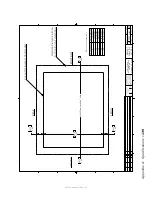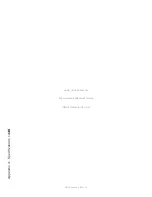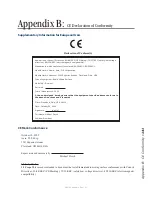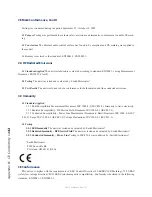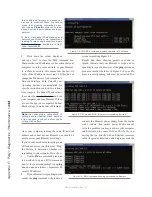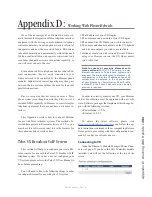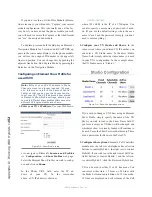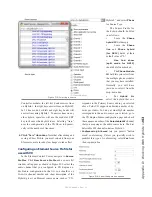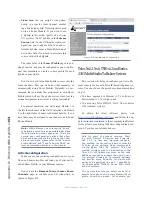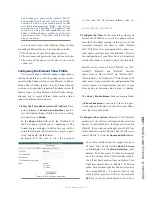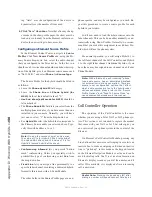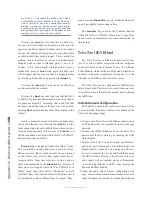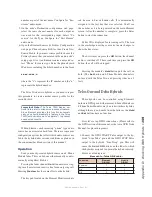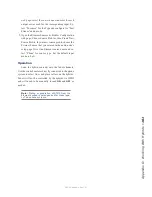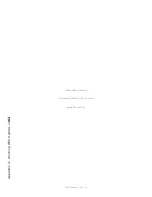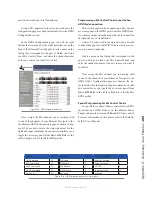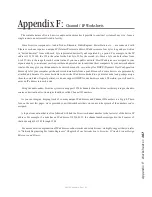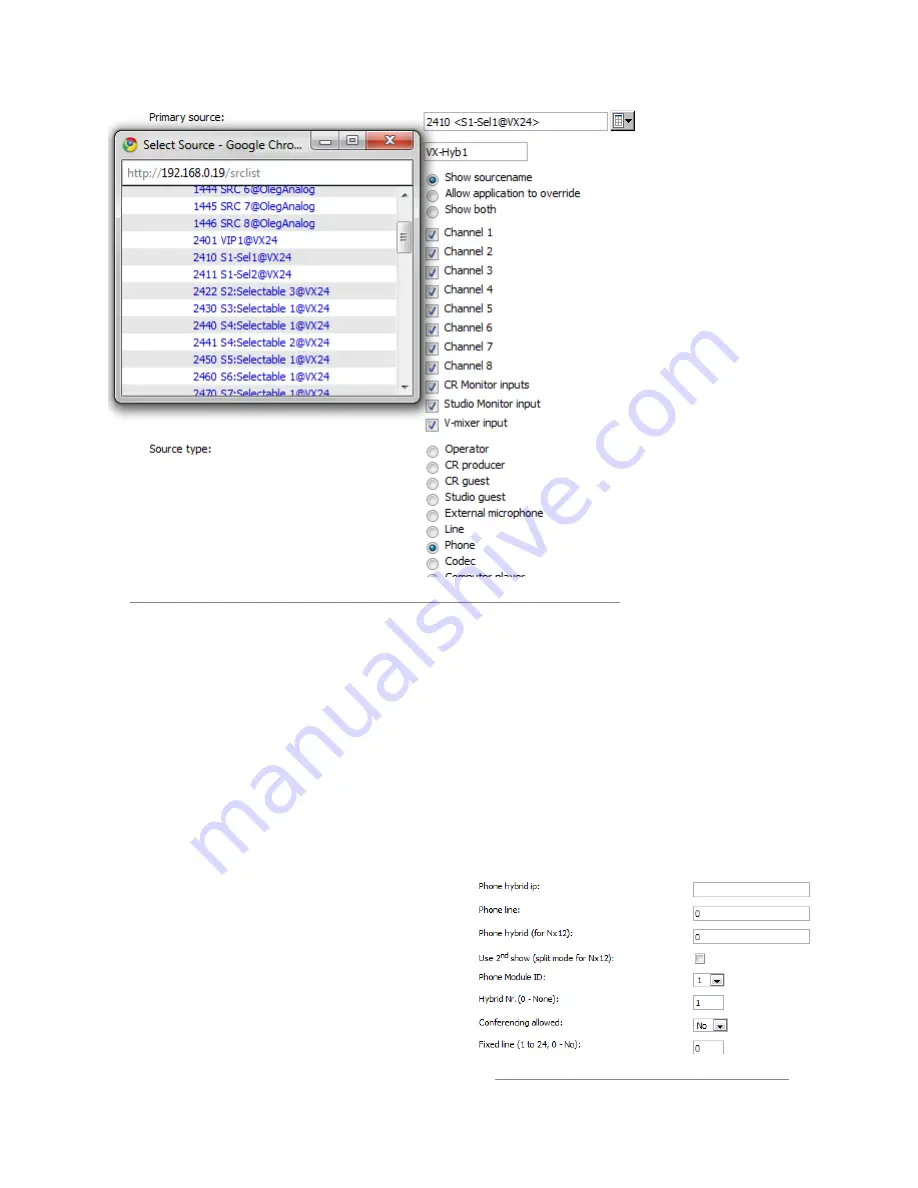
A
pp
en
di
x D
: W
or
ki
ng W
ith H
yb
ri
ds •
15
3
©2016 Axia Audio- Rev 1.8.1
Controller module; the left key bank answers lines
on Hybrid 1, the right keys answer lines on Hybrid2.
In 24 line mode, both left and right key banks will
answer lines using Hybrid 1. To answer lines on any
other hybrid, operators will use the module’s SET
key to choose which hybrid to use. Selecting “Auto”
uses the configuration of the VX Show to dynami-
cally set the number of lines used.
4. Click “Save” when done. Note that after editing and
saving a Show Profile, you must reload it from your
Element console in order for changes to take effect.
Configuring an Element Source Profile for
use with VX
In the Element Control Center, navigate to
Source
Profiles
. Click
New Source Profile
and a source list
window will appear as shown in Figure D-3; select the
audio channel that you configured in VX Engine un-
der Studio configuration. In the list, you should see a
Livewire channel number and short description of the
Hybrid; give it an Element source name, such as “VX-
Hybrid1,” and select Phone
for Source Type.
The Source Profile for
the hybrid should be filled
in as follows:
•
Leave the
Phone
hybrid IP
field empty.
•
Leave the
Phone
line
and
Phone hybrid
(for NX12)
fields at their
default value of “0.”
•
Use 2nd show
(split mode for NX12)
should be left unchecked.
•
The
Phone Module
ID
field lets you select from
the multiple phone modules
that you may have installed.
Normally, you will have
just one, so select 1 from the
drop-down box.
•
For
Hybrid Nr
.
select the hybrid that cor-
responds to the Primary Source audio you selected
above. Telos VX supports unlimited number of hy-
brids per studio. To find out what Hybrid number
corresponds to the audio source you selected, go to
the VX Engine/Studio configuration page and check
the sequence number of the
Selectable LW
channel
that you are using as the audio source here. The first
Selectable LW channel counts as Hybrid 1.
•
Conferencing Allowed
lets you permit “button
mash” conferencing. Unless you specially wish to
prohibit this type of conferencing, select
Yes
from
the drop-down box.
Figure D-3: Selecting a source
Figure D-4: Show Configuration options
Содержание element v.2.0
Страница 100: ...5 Element Operations 90 2016 Axia Audio Rev 1 8 1 Capital budget may you never decrease for we need new test gear...
Страница 149: ...Appendix A Specifications 139 2016 Axia Audio Rev 1 8 1...
Страница 183: ...Warranty 173 2016 Axia Audio Rev 1 8 1 TCP IP How did we live without thee Analogicly...
Страница 184: ...THIS PAGE INTENTIONALLY LEFT BLANK...
Страница 185: ...THIS PAGE INTENTIONALLY LEFT BLANK...