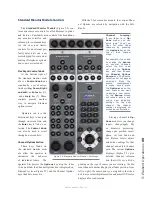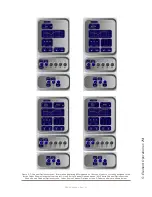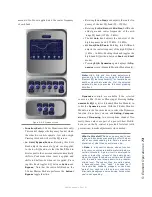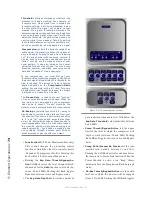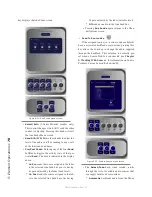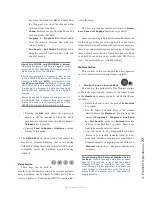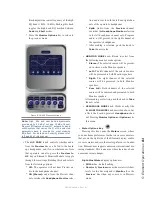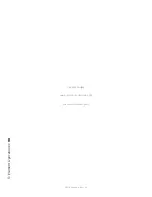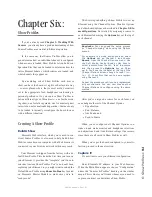5: E
le
m
en
t O
pe
ra
tio
ns •
7
9
©2016 Axia Audio- Rev 1.8.1
Pressing this key allows the board operator to browse
and select from the list of saved Show Profiles, custom
surface configurations that can be loaded as needed to
reconfigure Element for different shows and talent.
Figure 5-14: Show Profile selection screen.
As soon as you “take” a new show profile, Element
begins loading it. During the profile loading process, a
status line reads
Loading (Show Profile Name)
to
inform the operator of the operation in progress.
LOADING A NEW SOURCE WHILE ANOTHER
SOURCE IS STILL ACTIVE: Element will nev-
er interrupt an active source in order to load a
new one.
Let’s say that the operator has a satellite
feed assigned to Channel 10, and this source
is currently on-the-air (assigned to Pro-
gram-1, fader up, channel On). The board op
loads a new Show Profile to ready Element
for the next show; the Show Profile he’s load-
ing has a CD player assigned to Channel
10. Obviously, there’s a conflict.
Instead of blindly changing the channel source
and interrupting audio that’s on-the-air, Element
queues the new source. When the board op is
finished with the satellite feed, he turns the
channel Off and the CD player automatically
loads.
Along with selecting a new
Show Profile
to load,
users can reload the currently active profile, resetting
the board to a “nominal” state if they wish to return
to their normal configuration after making on-the-fly
changes.
»
Select / Take:
Rotate this knob to scroll through
the on-screen list of available Show Profiles. Push
the knob to “take” the new Show Profile.
»
Previous
: When you load a new Show Profile,
Element remembers the previously loaded Pro-
file until you exit the Show Profile screen. The
Previous
command functions as a “speed key,”
highlighting the previously assigned source in
the source list and allowing the operator to re-
turn to it should they change their mind. Press
to “take.”
DON’T PANIC! Element is full of options intend-
ed to make life on-air easier and more intuitive
for today’s talent. However, it’s possible for tal-
ent not yet familiar with the way Element works
to “get lost” in the option settings.
Pressing and holding the Profile key for five
seconds instantly clears changes made to the
current Show Profile, resetting the Show Pro-
file’s default settings. All is well, and your jock
once again knows where his towel is.
•
Monitor Options Key
Pressing this key reveals all sorts of neat options re-
lating to Monitor and Headphone behavior. The Monitor
Options screen is shown in Figure 5-15.
»
Function/Exit:
(2-Fader Monitor module only)
This control changes which the function of the
other knob which is used for adjusting the Moni-
tor Options parameters. Pressing this knob will
exit the Monitor Options Menu screen.
Содержание element v.2.0
Страница 100: ...5 Element Operations 90 2016 Axia Audio Rev 1 8 1 Capital budget may you never decrease for we need new test gear...
Страница 149: ...Appendix A Specifications 139 2016 Axia Audio Rev 1 8 1...
Страница 183: ...Warranty 173 2016 Axia Audio Rev 1 8 1 TCP IP How did we live without thee Analogicly...
Страница 184: ...THIS PAGE INTENTIONALLY LEFT BLANK...
Страница 185: ...THIS PAGE INTENTIONALLY LEFT BLANK...