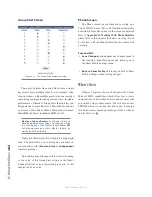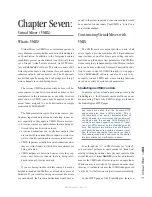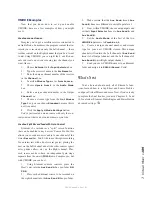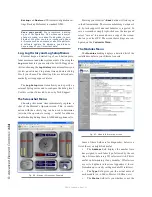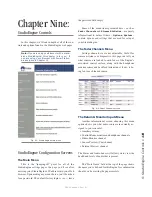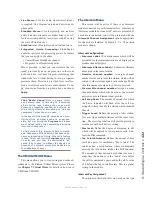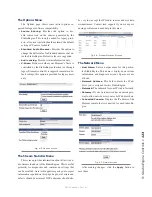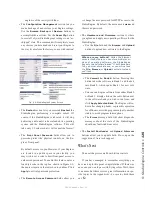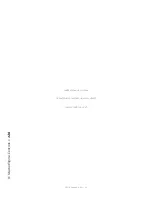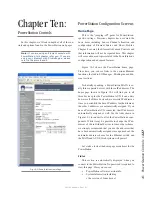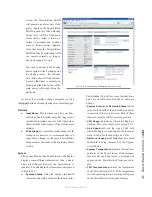8: A
dv
an
ce
d E
le
m
en
t C
on
tr
ol
s •
1
16
©2016 Axia Audio- Rev 1.8.1
contrast between the text and background areas of
SmartSwitch button displays.
•
Production Module Circular Bargraph Bright-
ness:
Determines the luminance of the lit segments
that surround the adjustment knobs on the optional
Element Production Module.
Phone Channels Menu
This screen allows you to set up Element for use with
Telos Series 2101, TWOx12 and Nx12 broadcast phone
systems. For more details, please refer to Appendix D:
Working With Phone Hybrids.
User Modules Menu
This menu allows you to set up and use Axia acces-
sory SmartSwitch and Film-Cap Button modules and ac-
cessory panels with your Element console. In the exam-
ple shown in Figure 8-9, a Mic/Headphone control panel
has been associated with a microphone named Studio 1
Mic. In this case, the panel would be used by a studio
guest for remote control of his/her mic and headphone
selection.
Fig. 8-9: Element User Panels
For more information on these panels, please refer to
Appendix E: Accessory Panels and User Panels.
GPIO Configuration Menu
This menu is where you configure the assignments
for the eight opto-isolated GPIO connections found on
the Element CPU connection panel. For a thorough dis-
cussion of this screen and how to configure GPIO, please
refer to Chapter 4: Configuring GPIO. Note that the
GPIO section of the PowerStation is not associated with
the Element but rather with the MAIN and AUX I/O sub-
systems.
Script Information Menu
Element consoles use standard Javascript code for
some routine functions. This screen is for diagnostics
and custom programming only and should not be used
without instructions from Axia Support.
V-Mixer Menu
Element allows you to mix up to 40 sources using
a built-in Virtual Mixer, consisting of eight submixers
controlling five inputs each. Setup and use is described
in Chapter 7: Virtual Mixer.
Note that the Element when used with StudioEngine
may have VMIX settings associated with the Element.
This is available for backward compatibility only. Cur-
rently, all VMIX and VMODE functions reside com-
pletely within the StudioEngine. If you are using a Pow-
erStation, this is not a concern since the Element and
Engine functions reside within a single unit.
NTP Menu
Each individual Element in your network can use ei-
ther its own internal clock or an external time server for
timekeeping. Here is how you set up NTP time sync.
Fig. 8-8: NTP Menu controls
1. Choose the
NTP ON
radio button.
2. Enter the IP address of an NTP server in the Primary
box, and a Secondary NTP server if available.
3. Set your Time Zone offset using the dropdown box.
4. Click
Save
.
To disable NTP service, simply choose
NTP OFF
and
click
Save
.
You can tell if your NTP connection is working by
observing the presence of an NTP indicator on your digi-
tal click display.
Содержание element v.2.0
Страница 100: ...5 Element Operations 90 2016 Axia Audio Rev 1 8 1 Capital budget may you never decrease for we need new test gear...
Страница 149: ...Appendix A Specifications 139 2016 Axia Audio Rev 1 8 1...
Страница 183: ...Warranty 173 2016 Axia Audio Rev 1 8 1 TCP IP How did we live without thee Analogicly...
Страница 184: ...THIS PAGE INTENTIONALLY LEFT BLANK...
Страница 185: ...THIS PAGE INTENTIONALLY LEFT BLANK...