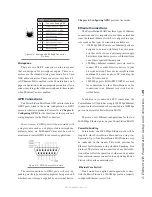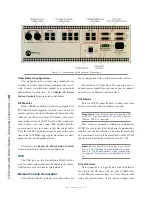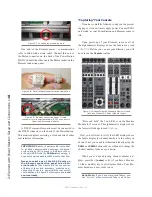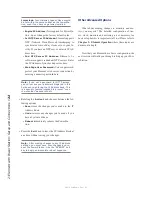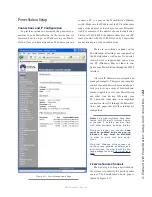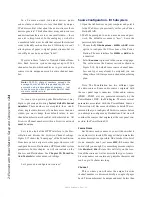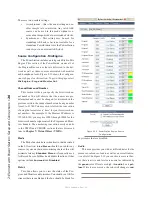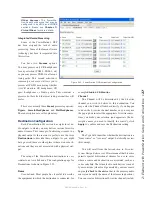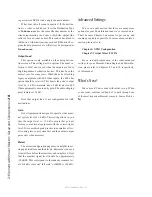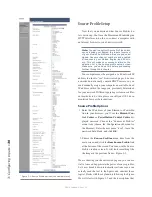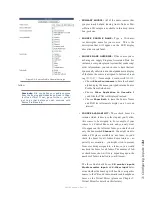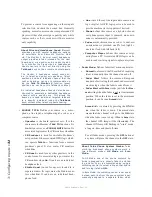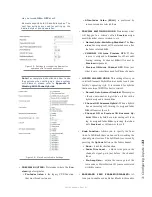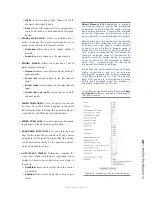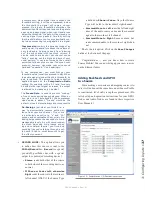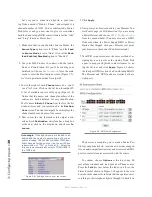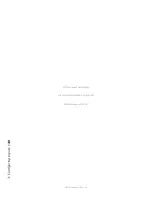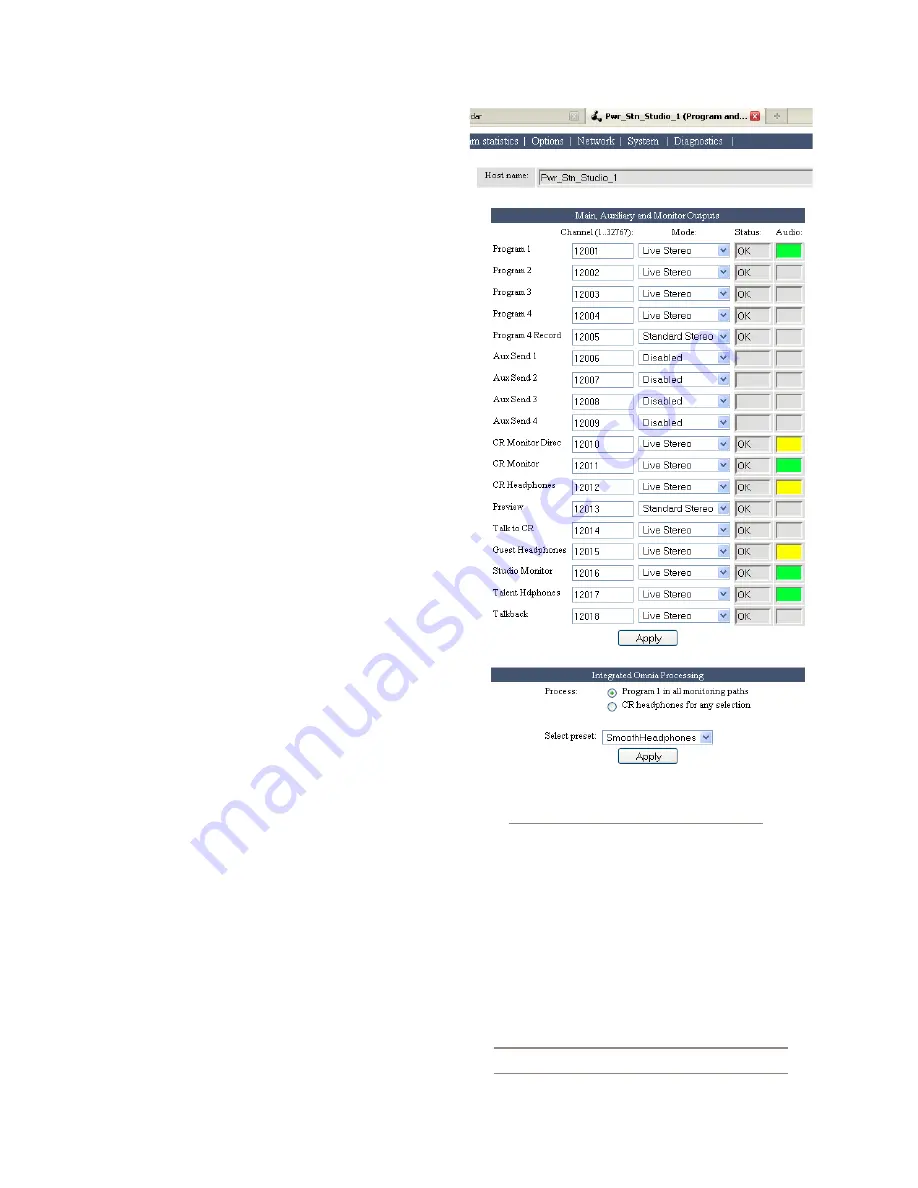
2: E
le
m
en
t w
ith P
ow
er
S
ta
tio
n: S
et
up a
nd C
on
ne
ct
io
ns •
26
©2016 Axia Audio- Rev 1.8.1
There are two possible settings:
• Asynchronous – this is the usual setting and en-
ables sample rate conversion. Any valid AES
source can be used in this mode without con-
cerns about dropouts due to mismatched clocks.
• Synchronous – This setting may be used for
standalone AES nodes but is not suitable for a
standalone PowerStation since the PowerStation
cannot sync to an external AES clock.
Source Configuration - MixEngine
The PowerStation includes an integrated Studio Mix
Engine. This section of the PowerStation creates all of
the Program Bus sources that are delivered to the net-
work as well as those sources associated with monitor
and headphone feeds. Figure 2-19 shows the configura-
tion web page for this section. To get to this page, select
Mix Engine - Prog and Monitor Out.
Channel Name and Number
This section is where you specify the Livewire chan-
nel number. You will observe that the names are pre-
determined and cannot be changed. As discussed in the
previous section, the channel number can be any number
from 1 to 32,766. You may wish to follow the convention
of using the last octet as a “base” for your Livewire chan-
nel numbers. For example, if the Element IP address is
192.168.0.100, you may use 10001 through 10018 for the
Livewire channel assignments of the Program and Moni-
tor channels. The numbering convention easily extends
to the VMIX and VMODE sections that are discussed
later in Chapter 7: Virtual Mixer (VMIX).
Mode
The Mode function here is identical to that described
in the I/O section.
Live Stereo
should be used for any
sources in your air chain or monitoring chain as this will
minimize latency.
Standard Stereo
is frequently used
for Record busses, Talkback and Studio functions. Other
options include
Surround
and
Disabled
.
Status
This box allows you to view the status of the Pro-
gram and Monitor audio streams. You should see OK for
streams that are enabled and the box should be blank for
any streams that are disabled.
Audio
This area provides you with a visible indicator for the
presence or absence of audio as well as an overall indica-
tion of level. In Figure 2-19 you can observe several bus-
ses that are active and levels are normal as indicated by
the
green
color. If levels are high, the
audio
box is
yel-
low
. If levels are excessive, the color will change to
red
.
Figure 2-19: PowerStation Engine Source
Configuration
Содержание element v.2.0
Страница 100: ...5 Element Operations 90 2016 Axia Audio Rev 1 8 1 Capital budget may you never decrease for we need new test gear...
Страница 149: ...Appendix A Specifications 139 2016 Axia Audio Rev 1 8 1...
Страница 183: ...Warranty 173 2016 Axia Audio Rev 1 8 1 TCP IP How did we live without thee Analogicly...
Страница 184: ...THIS PAGE INTENTIONALLY LEFT BLANK...
Страница 185: ...THIS PAGE INTENTIONALLY LEFT BLANK...