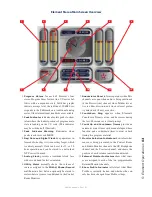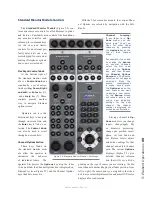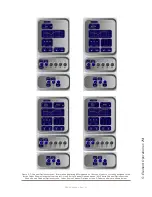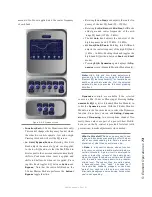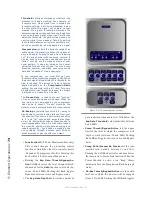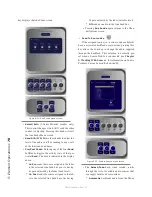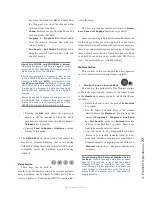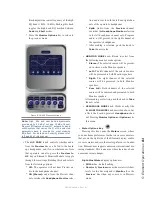5: E
le
m
en
t O
pe
ra
tio
ns •
74
©2016 Axia Audio- Rev 1.8.1
Threshold settings determine at what level the
processor will begin working. For example, on
a compressor, when signal level exceeds the
threshold setting, it will be compressed; below
the threshold the signal will remain uncom-
pressed. On a gate, threshold determines the
minimum input level required to cause the gate to
open up and pass signal; when input level drops
below the threshold, the gate will be closed pre-
venting signal from passing. Carefully setting
the threshold allows you to very specifically con-
trol when processing is being applied to a signal.
Compression controls the dynamic range of an
audio signal. It generally reduces the volume of
very loud audio, helping to keep from “blowing
out” the mic channel with too much volume. It
can be used to make your mic channel sound
“fatter,” evening out the highs and lows of your
vocal pattern. It can also increase the overall
perceived fullness of your voice. Too much com-
pression, however, can make your voice sound
hard and “squashed.” Use it sparingly!
To use compression, you must first set your
threshold value (usually expressed in dB). When
the audio signal is louder than this threshold, its
gain is reduced. The amount of gain reduction
applied depends on the Compression Ratio
setting. For example, with a 2:1 ratio, for every
2 decibels the input signal increases, the output
is allowed to increase only 1 decibel.
The Freeze Gate is used to prevent “suck-up”
of room noise during speech pauses. When ac-
tive, gain is not increased by the compressor
when audio is absent. “Freeze” would be the
default, since it almost always improves results.
De-Essing is just what you think it is - a way to
electronically remove extra sibilance from your
mic channel. If your mic is particularly sensitive
to “s” and “th-” sounds and accentuates them
on-air, De-Essing helps reduce these sounds to
more manageable levels. As with compression,
too much de-essing will produce annoying and
unnatural results - you’ll wind up sounding like
you’re talking through a cotton sock! Stick to
small amounts to get the effect you want.
»
Function/Exit:
(2-Fader Monitor module only)
This control changes the processing control
function at which the other two controls operate
- Expander, Compressor or De-Ess. Pressing this
knob will exit the Dynamics Menu screen.
»
Rotating the
Exp Gate Thresh/Bypass/Ac-
tive
SoftKnob varies the level of signal thresh-
old needed for the
Gate
function to activate (be-
tween -50 and 0dB). Pushing this knob toggles
Dynamics between Active and Bypass states.
»
The
Exp Gate Depth
knob sets the amount of
gain reduction when audio level falls below the
Exp Gate Threshold
value (adjustable between
-3 and 0dB).
»
Comp Thresh/Bypass/Active
sets the upper
limit of the level at which the compressor will
begin to work (between -30 and 0dB). Pushing
the SoftKnob toggles between Active and Bypass
states.
»
Comp
Ratio/Freeze/No Freeze
sets the com-
pression ratio (variable between 1:1 and 16:1).
Pushing the SoftKnob activates and deactivates
the compressor’s Freeze Gate function. When the
Freeze function is active, a red “lamp” illumi-
nates just above the Compression Ratio bargraph
meter.
»
De-Ess Thresh/Bypass/Active
sets the audio
level above which the de-esser will be engaged
(from -20 to 0dB). Pushing the SoftKnob toggles
Figure 5-10: Dynamics menu screen.
Содержание element v.2.0
Страница 100: ...5 Element Operations 90 2016 Axia Audio Rev 1 8 1 Capital budget may you never decrease for we need new test gear...
Страница 149: ...Appendix A Specifications 139 2016 Axia Audio Rev 1 8 1...
Страница 183: ...Warranty 173 2016 Axia Audio Rev 1 8 1 TCP IP How did we live without thee Analogicly...
Страница 184: ...THIS PAGE INTENTIONALLY LEFT BLANK...
Страница 185: ...THIS PAGE INTENTIONALLY LEFT BLANK...