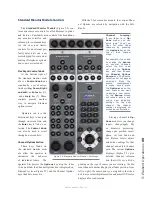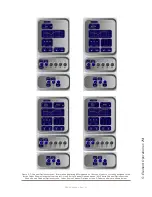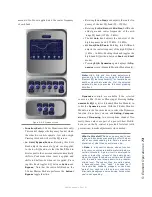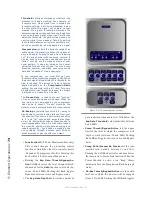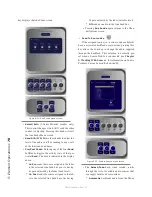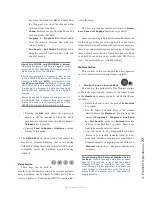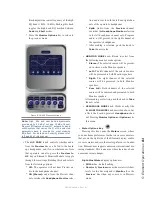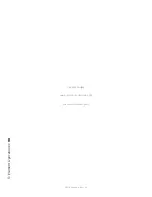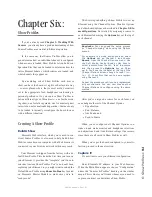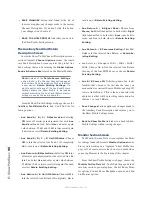5: E
le
m
en
t O
pe
ra
tio
ns •
81
©2016 Axia Audio- Rev 1.8.1
Knob adjusts the center frequency of the high
EQ band (1 kHz - 16 kHz). Pushing this knob
toggles the high-band EQ method between
Peak
and
Shelf
modes.
* Press the
Monitor Options
key to return to
the previous menu.
Figure 5-16: H/P Process settings.
Note: High, Mid and Low band adjustments
provide up to 25 dB of cut and 15 dB of boost.
Element EQ features SmartQ™ automatic band-
width system that varies the Q of the selected
parametric band to provide the most pleasing
EQ effect. For details on SmartQ, please refer
to Page 44 of this manual.
»
The
H/P PREV
knob controls whether audio
from the
Preview
bus can be fed to the board
op’s headphones, and if so, in what manner. Note
that operators can also press the
Preview to
HP
key on Element’s Monitor Module to toggle
through these settings. Rotating this knob selects
from the following options:
*
Off:
The operator will not hear Preview au-
dio in the headphone channel.
*
ON (Stereo):
audio from the Preview chan-
nel overrides the
Headphone Monitor
selec-
tion and is sent to both the left and right chan-
nels of the operator’s headphones.
*
Split:
Audio from the
Preview
channel
overrides the
Headphone Monitor
selection
in the left headphone channel only. Program
audio is still present in the right channel of
the operator’s headphones.
* After making a selection, push the knob to
Take
the new value.
»
MONITOR MODE
knob: Rotate to select from
the following monitor mode options.
*
Stereo:
The selected source will be present-
ed in stereo on the Monitor speakers.
*
Left:
The left channel of the selected source
will be presented in both Monitor speakers.
*
Right:
The right channel of the selected
source will be presented in both Monitor
speakers.
*
Sum L+R:
Both channels of the selected
source will be summed and presented to both
Monitor speakers.
After making a selection, push the knob to
Take
the new value.
»
HEADPHONE MODE
knob: Works exactly like
the
MONITOR MODE
knob described above, but
affects the board operator’s
Headphone
chan-
nel. Pressing
Monitor Options
or
Options
exits
this menu.
•
Meter Options Key
Pressing this key opens the
Meters
screen, where
you can choose preferences for the two on-screen meters
that are on the right side of the Element display, enable
six more meters and set other meter preferences. In addi-
tion, Element now supports numerous international me-
tering standards. This is one area where there have been
numerous recent changes.
Right-Most Meter
display options are
:
»
PGM-4
bus - default setting.
»
Monitor 1/Preview
means the meter will show
levels for the bus assigned to
Monitor 1
or the
Preview
bus when any source is in Preview-
mode.
Содержание element v.2.0
Страница 100: ...5 Element Operations 90 2016 Axia Audio Rev 1 8 1 Capital budget may you never decrease for we need new test gear...
Страница 149: ...Appendix A Specifications 139 2016 Axia Audio Rev 1 8 1...
Страница 183: ...Warranty 173 2016 Axia Audio Rev 1 8 1 TCP IP How did we live without thee Analogicly...
Страница 184: ...THIS PAGE INTENTIONALLY LEFT BLANK...
Страница 185: ...THIS PAGE INTENTIONALLY LEFT BLANK...