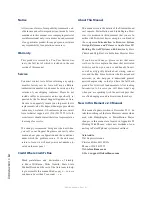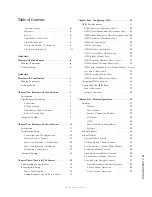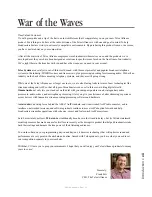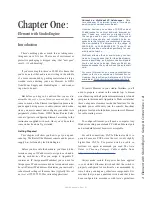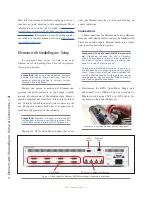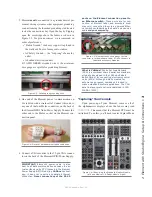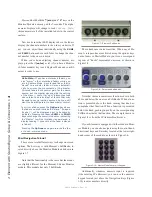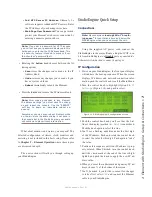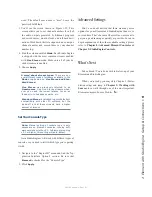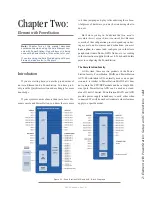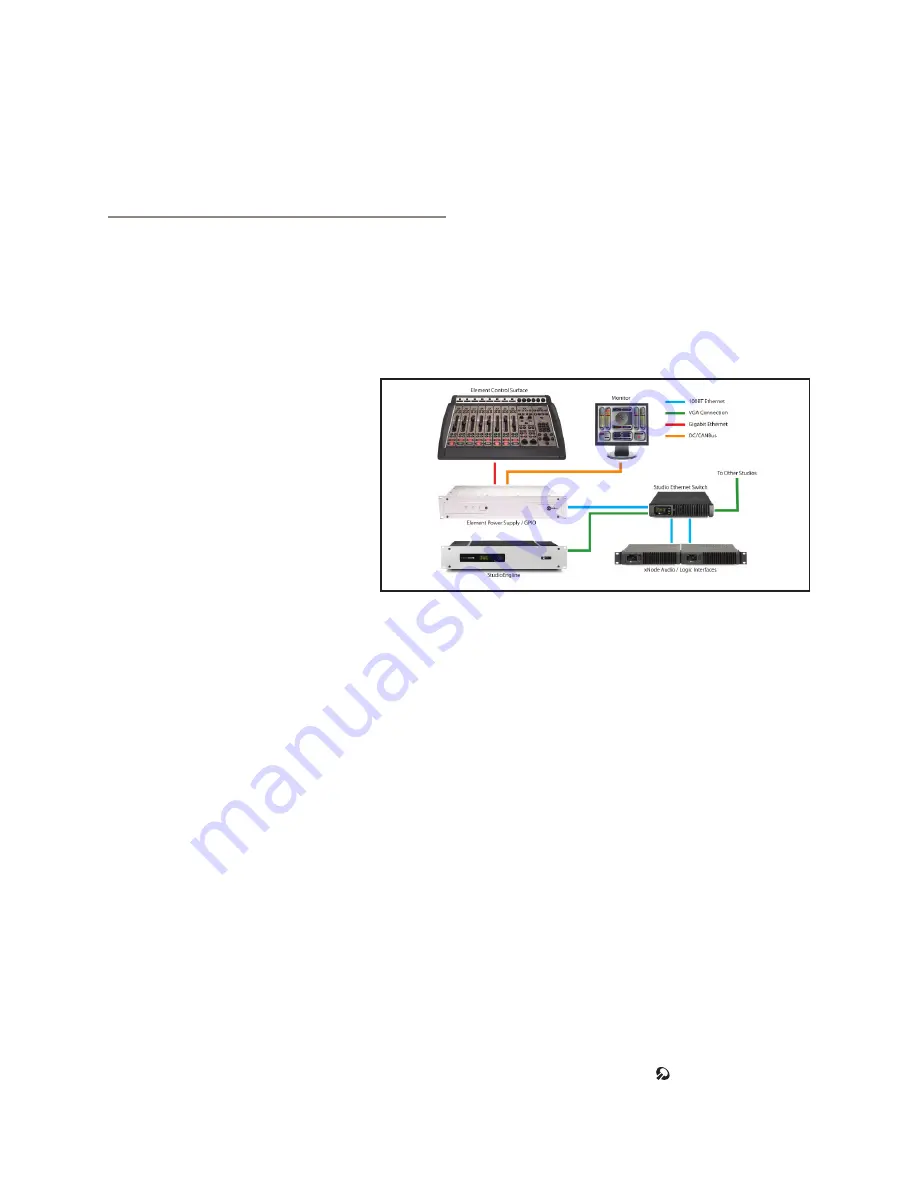
In
tr
od
uc
tio
n
• ix
©2016 Axia Audio- Rev 1.8.1
GPIO Node/Power Supply unit.
5. Connect all Audio Node power cords and plug
them into your studio’s power receptacles.
6. “Capture” your console using the instructions in
Chapter 1 of this manual.
7. Follow the instructions found in Chapter 1 to
configure IP address settings for Element and the
StudioEngine.
8. Refer to the User’s Manuals packed with your
other Axia Audio Nodes for information on how
to configure IP addresses for these units.
Software Setup
When you’ve completed physically connecting your
Axia hardware, read through the remainder of this man-
ual to begin configuring the software options that deter-
mine how your new Element will operate.
• Chapter 1: Element with StudioEngine
• Chapter 3: Working with Sources explains how to
generate Source Profiles and construct backfeeds for
selected sources.
• Chapter 4:Configuring GPIO tells how to associate
routable logic commands with any audio source.
• Chapter 5: Element Operations takes you under the
hood to explore in-depth software options.
• Chapter 6: Show Profiles illustrates how to set and
save unique “snapshots” tailored for specific opera-
tional situations that can be recalled whenever the
need arises.
Enjoy your new Element!
Quickstart :
Element with StudioEngine
The following chapters of this manual will give you
an in-depth understanding of the capabilities of your
new Element and StudioEngine, from installation to ad-
vanced functions. This Quickstart section isn’t meant
to take the place of the following chapters, but it will
help you get everything connected fast, and
point you to the parts of the manual you’ll
need to get up and running with a mini-
mum of fuss.
Making Connections
You’ve probably unpacked your boxes
and are sitting next to a pile of Axia gear,
wondering what to do first.
Take a look at the diagram above: it rep-
resents a typical Livewire-connected studio. After con-
figuring your Ethernet switch, here’s what you should do
to get going:
1. Using CAT.5e or CAT.6 Ethernet cable, con-
nect all of your Axia Audio Nodes (Analog,
AES/EBU, Microphone and Router Selector) to
100Base-T ports on your studio’s Ethernet switch.
2. Use CAT.6 Ethernet cable to connect your
StudioEngine to a Gigabit (1000Base-T) port on
the switch.
3. Use another CAT.5e or CAT.6 cable to connect
the Ethernet port on the back of the Element
GPIO Node/Power Supply to a 100Base-T port
on the switch.
4. Packed with your Element is a cable with 6-pin
Molex™ connectors. This is the power/commu-
nications cable. Lift the Element meter panel and
connect the end of the cable without the strain
relief to the corresponding port on the Element
connection panel. Connect the other end of the
cable to one of the jacks labeled “48VDC OUT-
PUT & COMM” on the back of your Element
Содержание element v.2.0
Страница 100: ...5 Element Operations 90 2016 Axia Audio Rev 1 8 1 Capital budget may you never decrease for we need new test gear...
Страница 149: ...Appendix A Specifications 139 2016 Axia Audio Rev 1 8 1...
Страница 183: ...Warranty 173 2016 Axia Audio Rev 1 8 1 TCP IP How did we live without thee Analogicly...
Страница 184: ...THIS PAGE INTENTIONALLY LEFT BLANK...
Страница 185: ...THIS PAGE INTENTIONALLY LEFT BLANK...