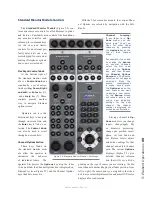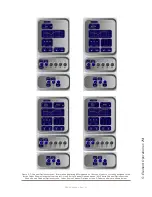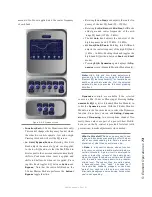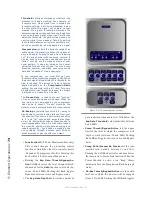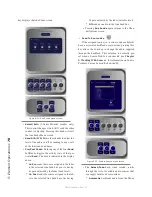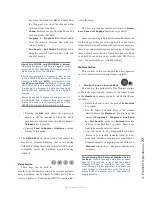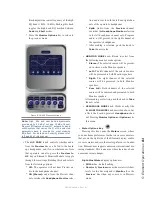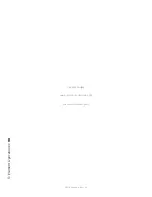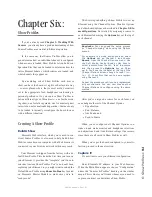5: E
le
m
en
t O
pe
ra
tio
ns •
8
0
©2016 Axia Audio- Rev 1.8.1
Figure 5-15: Monitor Options menu screen.
»
Pushing the
TALK LEV
SoftKnob selects be-
tween adjusting the levels of the
Monitor 1 Talk
To
and
Dim
levels and the
Monitor 2 Dim
level.
The active function is highlighted in yellow on
the screen. Turn the knob to adjust the values of
these settings.
»
Rotate the
HP LINK
knob to choose whether
the headphone source will follow the Monitor
1 source selection. Push the knob to
Take
your
selection.
*
Linked
means that Headphone and Monitor
1 selections will mirror each other; making a
selection from one bank of keys on the Moni-
tor Module will automatically choose the
same source on the other bank.
*
Unlinked
allows Monitor 1 and Headphone
sources to be selected independently of each
other.
The strongest link: You’ve noticed that there
are no Direct Selection Keys for the headphone
source on the M 2-Fader Module. By de-
fault, CR Headphones and Monitor 1 sources are
linked - the phones will play whatever source is
assigned to the monitor speakers. So how can
the operator select a headphone source if s/he
chooses to Unlink the headphones?
When Unlinked is chosen in the Headphones
Follow Monitors box, the Preview knob doubles
as the headphone source selector. When the
operator pushes the Preview knob, the Head-
phone Source menu is displayed. Voila!
»
The
H/P PROC
knob allows the board op to turn
Headphone Processing on and off, define how it
operates if active, and change Headphone Pro-
cessing settings. These controls are adjusted in a
manner similar to Channel Options EQ settings.
»
Pushing the
HP Proc
knob selects
Change Set-
tings
onscreen and takes the operator to the
H/P
Process
screen shown in Figure 5-16. In this
screen, the operator is presented with a graphi-
cal representation of the EQ curve applied to the
headphone channel. Talent can then apply three-
band parametric equalization to his or her head-
phone channel, and select headphone dynamics
processing. The screen indicates the amount of
cut/boost applied, and the center frequency of
each band.
»
Lo Gain/Bypass/Active:
Rotating this Soft-
Knob adjusts the amount of gain or cut applied
to the low EQ band. Pressing this knob toggles
EQ between
Active
and
Bypass.
Note that the
EQ mode for this band automatically changes
to Peak mode when boost is applied, and Shelf
mode when cut is applied.
* Rotating the
Lo Freq
knob adjusts the center
frequency of the low EQ band (20 - 320 Hz).
* Rotating the
Mid Gain
and
Mid Freq
Soft-
Knobs adjust gain and center frequencies of
the midrange EQ band (125 Hz - 2 kHz).
* The
Hi Gain
knob adjusts the boost/cut of the
high frequency band (1.25 kHz - 20 kHz).
*
Hi Freq/Shelf/Peak:
Rotating this Soft-
Содержание element v.2.0
Страница 100: ...5 Element Operations 90 2016 Axia Audio Rev 1 8 1 Capital budget may you never decrease for we need new test gear...
Страница 149: ...Appendix A Specifications 139 2016 Axia Audio Rev 1 8 1...
Страница 183: ...Warranty 173 2016 Axia Audio Rev 1 8 1 TCP IP How did we live without thee Analogicly...
Страница 184: ...THIS PAGE INTENTIONALLY LEFT BLANK...
Страница 185: ...THIS PAGE INTENTIONALLY LEFT BLANK...