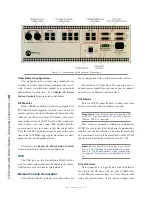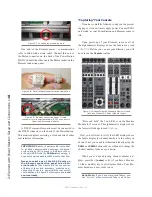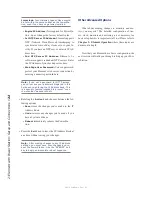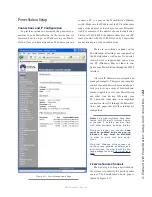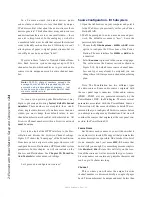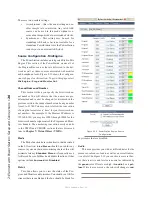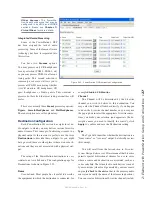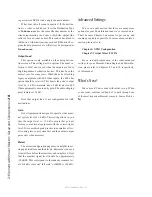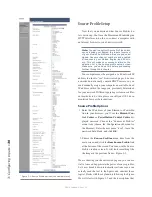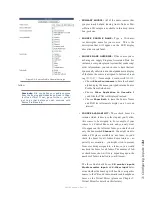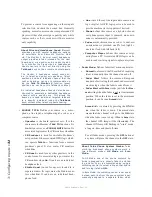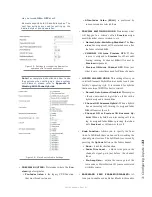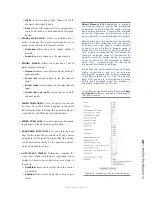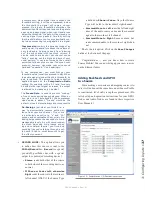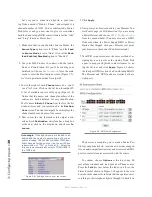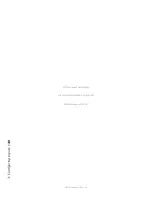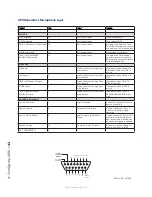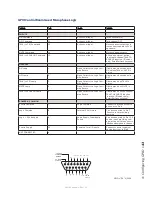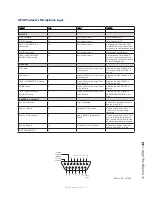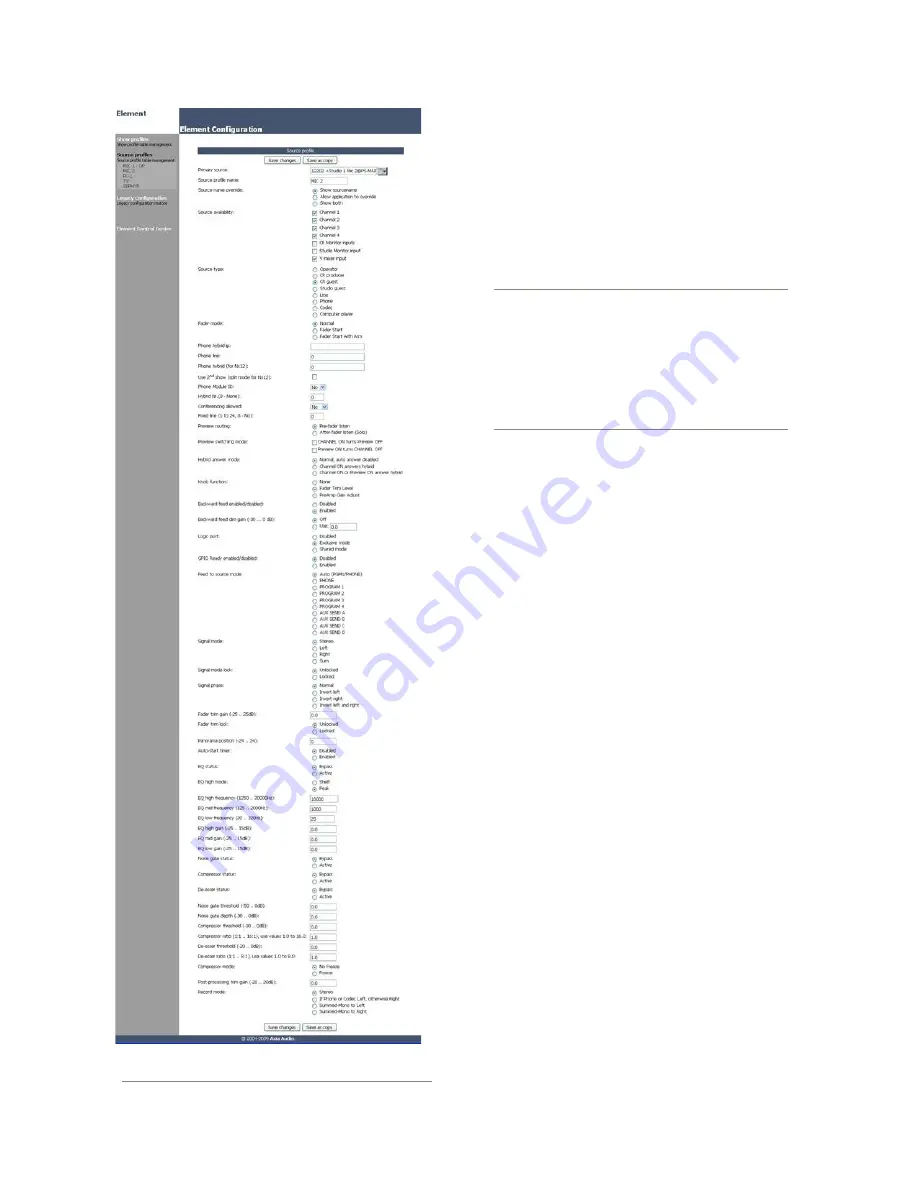
3: C
on
fig
uri
ng I
np
ut
s •
3
0
©2016 Axia Audio- Rev 1.8.1
Source Profile Setup
Now that you understand what Source Profiles do,
let’s set one up. You’ll use the Element and StudioEngine
HTTP interfaces to do this, so connect a computer with
an Internet browser to your Livewire switch.
Note: You can’t construct Source Profiles unless
you’ve already configured the inputs (sources)
of your studio’s Audio Nodes. Be sure you’ve as-
signed Livewire channel numbers and enabled
all sources in your Nodes, Engine, and PC driv-
ers. This will make your sources visible on the
selection list in the source profile setup screen.
Make sure you’ve done this before proceeding
further through this chapter.
Your computer must be assigned a valid network IP
address in order to “see” Livewire web pages. Livewire
networks do not usually contain DHCP servers, so you
must manually assign your computer an available, fixed
IP address within the range you previously determined
for your network. Different operating systems use differ-
ent methods to do this; please consult your OS’s docu-
mentation for specific instructions.
Source Profile Options
1. Enter the IP address of your Element or PowerSta-
tion in your browser; you’ll see the Element Con-
trol Center or PowerStation Control Centre dis-
played onscreen. Choose the “Sources & Profiles”
menu item (choose the Configuration submenu for
the Element). Enter the user name “user”, leave the
password field blank, and click
OK
.
2. Choose the
Source Profiles
menu item from the
main screen, and click the
New Source Profile
link
at the bottom of the screen. You’re now in the Source
Profile creation screen. It will look something like
the image in the previous frame - Figure 3-1.
We are showing you the entire web page so you can see
it all at once and appreciate the power of source profiles.
Let’s now break it down into smaller sections so you can
actually read the text in the figures and consider those
logical blocks with the explanation following the Figure.
We will start with Figure 3-2 and the descriptions that
Figure 3-1: Source Profile options (the whole picture!)
Содержание element v.2.0
Страница 100: ...5 Element Operations 90 2016 Axia Audio Rev 1 8 1 Capital budget may you never decrease for we need new test gear...
Страница 149: ...Appendix A Specifications 139 2016 Axia Audio Rev 1 8 1...
Страница 183: ...Warranty 173 2016 Axia Audio Rev 1 8 1 TCP IP How did we live without thee Analogicly...
Страница 184: ...THIS PAGE INTENTIONALLY LEFT BLANK...
Страница 185: ...THIS PAGE INTENTIONALLY LEFT BLANK...