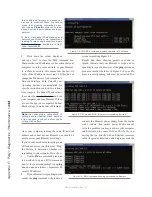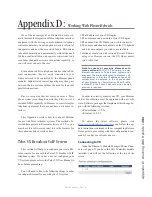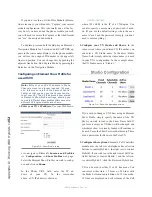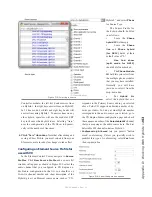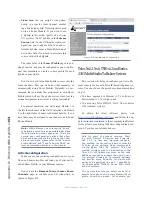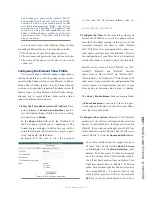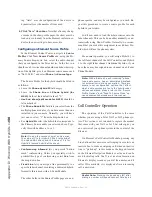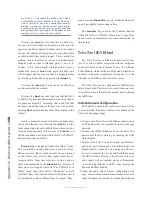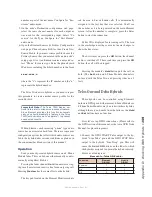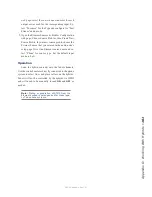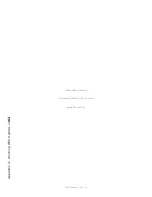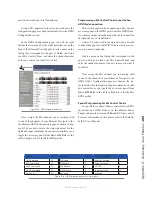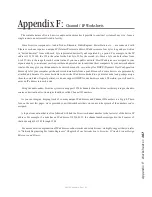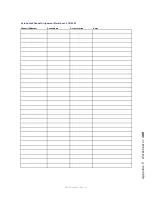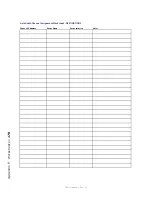A
pp
en
di
x D
: W
or
ki
ng W
ith H
yb
ri
ds •
15
8
©2016 Axia Audio- Rev 1.8.1
much as 2 - 5 seconds! By default, the Telco’s
central office switch “listens” for a specified pe-
riod of time after you dial a requested number,
waiting in case you decide to dial more digits.
Pressing the pound key tells the switch that the
dialing sequence is complete, and bypasses this
waiting period, connecting you quicker!
Pressing any
Line
key for a line that is already ac-
tive causes it to be locked in this state (a Lock icon will
appear in the Status Symbol window next to the locked
line), so that additional lines can be selected without this
or other locked lines being dropped. This is useful for
making certain that lines on-air are not inadvertently
dropped (such as when a talkshow guest is on a call-
in line), or for “button mash” conferencing. To clear a
locked line, press its
Line
button again; the Lock icon
will disappear and the line can then be dropped, either
by selecting another line or by pressing the
Drop
key.
Pressing the
Drop
key drops any non-locked lines
on the associated line column.
Pressing the
Next
key takes the line that the Nx12
or TWOx12 system has determined to be next in the on-
air queue for Hybrid 1. Normally, that is the line that
has been on hold the longest. If there is no line on hold,
pressing
Next
answers the line that’s been ringing-in the
longest.
Audio is normally routed to the fader channel adja-
cent to the
Line
key row. Pressing the
Hold
key on the
fader channel puts the call on Hold, from where it can be
retrieved from anywhere in the system. (The
Set
key on
the fader channel is not used with the Nx12 or TWOx12,
and pressing it has no effect.)
Block All
puts the phone system into “Busy” mode.
This is useful for clearing lines prior to contest call-ins.
When you enter “Busy” mode, inactive lines are busied
so that callers will receive a busy signal when they at-
tempt to call-in. Lines that are active, i.e. on-air and on
Hold are not affected by the
Block All
key; however, if
these lines are dropped while Nx12 or TWOx12 is in
“Busy” mode, these lines will be “busied out” as well.
Note that “Busy” mode has no effect at all on lines which
are designated as Hot or Warm Lines. To cancel “Busy”
mode, press the
Block All
key again; all busied lines will
again be available for incoming callers.
The
Transfer
key activates the Transfer function
within the Nx12 or TWOx12. Please refer to your Telos
phone system documentation for more information on
this feature.
Telos Two ISDN Hybrid
The Telos Two has an Ethernet connection for con-
trol, so it can be tightly integrated with the telephone
control modules in the Element. It uses the 4-Phone
Fader Module, which includes a Hold and Set button in
addition to the usual complement. All control is via the
Ethernet, so no GPIO connection is necessary.
The Telos Two can be configured for ISDN system
hold or local hold. The first case is used when you want
to be able to retrieve the call from another device sharing
the ISDN line.
Installation and Configuration
The Telos Two needs to have software version 2.0.51p
or later installed. The latest software is available on the
Telos web site support page.
1. Connect your Telos Two to the Ethernet and assign it
an IP number that is acceptable for use within your
network.
2. Connect your ISDN telephone line to the Telos Two
and confirm that it is working by checking the LCD
status display.
3. Connect both Telos Two audio inputs and both out-
puts to an Axia Analog node. The hybrid inputs and
outputs must be connected via analog since there is
no way to separate the two hybrid back-feeds using
the AES interface. Wiring to the left side of the two
node inputs will accomplish our goal. Remember
to set the Signal Mode to LEFT when creating the
Source and Show Profiles.
4. Using the audio node’s Source configuration web
page, enter a text name and channel number for each
input. It might be convenient to include the telephone
Содержание element v.2.0
Страница 100: ...5 Element Operations 90 2016 Axia Audio Rev 1 8 1 Capital budget may you never decrease for we need new test gear...
Страница 149: ...Appendix A Specifications 139 2016 Axia Audio Rev 1 8 1...
Страница 183: ...Warranty 173 2016 Axia Audio Rev 1 8 1 TCP IP How did we live without thee Analogicly...
Страница 184: ...THIS PAGE INTENTIONALLY LEFT BLANK...
Страница 185: ...THIS PAGE INTENTIONALLY LEFT BLANK...